Summary
Want to know how to convert AVI to iTunes? Check the best Free Video Converter in this post, and learn how to convert AVI to iTunes compatible video and audio formats with ease.
Summary
Want to know how to convert AVI to iTunes? Check the best Free Video Converter in this post, and learn how to convert AVI to iTunes compatible video and audio formats with ease.
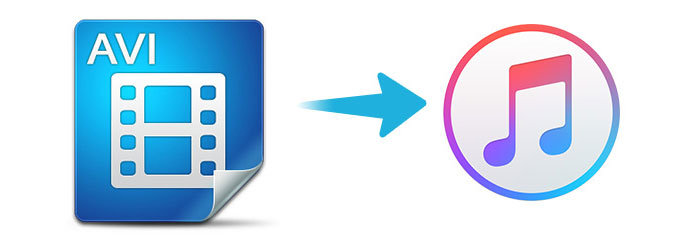
If you have some AVI movies, you cannot preview the movies for iPhone, iPad or other Apple devices. You do not have to transcode AVI to iPhone, AVI to Apple TV or other devices separately. You only need to convert AVI to iTunes first, and then sync the AVI files to all Apple devices at the same time.
This post shares 2 easy ways to convert AVI to iTunes in details. Continue reading and you can follow it easily by the detailed guide.
You can play AVI files on your Windows computer via Windows Media Player. However, as for the Mac computer or Apple iOS devices, you need to convert AVI to iTunes.
Can Apple play AVI files?
No.
You can find iTunes only works with QuickTime and MPEG-4 files: MOV, M4V or MP4. If you have to convert AVI to iTunes for iPhone and other Apple devices, you can simply convert AVI to MP4 or related format, and then import converted AVI to iTunes to sync the file to all the Apple devices.
Aiseesoft AVI to iTunes Converter should be the best program to achieve the whole task easily. It supports the latest iTunes version 12.2 and dozens of Apple devices. When you transfer AVI to iTunes, you do not have to consider any compatibility issue. The new technical of 4K UHD converting make sure the high-quality file when you transcode from AVI to iTunes. Whether you wanna watch AVI to Apple TV or play AVI on iPad, you can always enjoy the best preview experience.
Step 1 Load the AVI file to AVI to iTunes Converter
Click the Add File button to load AVI video files or drag AVI files to the program.

Step 2 Select an output format
Click the "Profile", you can choose the MP4 format "General Video" or Quick Time for converting AVI to iTunes.

Step 3 Convert AVI to iTunes compatible format
Make sure the detail of output file before you click the "Convert" button to convert AVI to iTunes compatible format.

Step 4 Transfer AVI to iTunes
Launch iTunes and then drag-n-drop the converted AVI file to iTunes. After that you can play AVI to iTunes for iPhone and other Apple devices.
Another way to convert AVI to MP4 is using the Free Online Video Converter.
Aiseesoft Free Online Video Converter is the free AVI to iTunes converter online. Without downloading the converter software, it can complete the whole conversion process directly. Supports converting AVI files to MP4, MOV, etc., it lets you convert multiple AVI files to save your time greatly.
Step 1 Add AVI files
Go to he free online AVI to iTunes converter, and click Add Files to Convert button. Then a pop-up will appear and you need to install the converter launcher. After the successful installation, the open-source window will show and you should pick up the AVI files for converting.
Step 2 Convert AVI to iTunes online
Select the checkbox of MP4, MOV or M4V, and click Convert to find the destination to save the converted files and click Convert again to start transcoding AVI files and downloading the converted files to your computer.
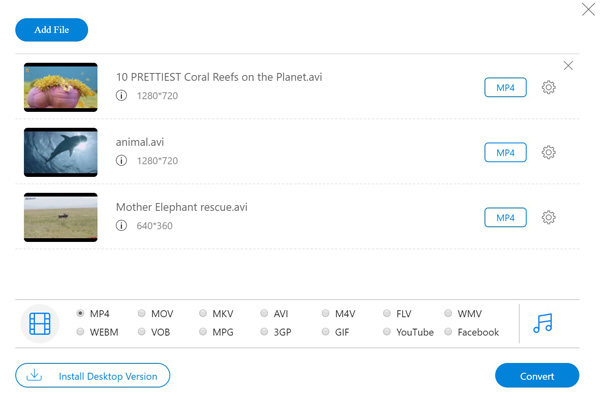
Here are 2 easy ways to convert AVI to iTunes.
Whether you download the desktop software to convert AVI to iTunes without losing quality or change AVI to iTunes MP4, MOV, etc., online, theses 2 ways can help you exactly.
Which way is your favorite?
Leave your comments below.