Not all computers are for heavy tasks, and screen recording can quickly become a headache using a low-end PC. The good news? You don’t need a powerful setup to capture your screen smoothly. You just need the right tools. In this review, we’ll explore how to pick the best screen recorder for low end PC, focusing on what matters most: low CPU usage, light memory demand, and stable performance. Plus, we’ll review some of the top screen recording software options designed specifically with budget or older PCs in mind, including Aiseesoft Screen Recorder, OBS Studio, and more. Whether you’re recording tutorials, gameplay, or meetings, this guide will help you find a solution that fits your PC without slowing it down.
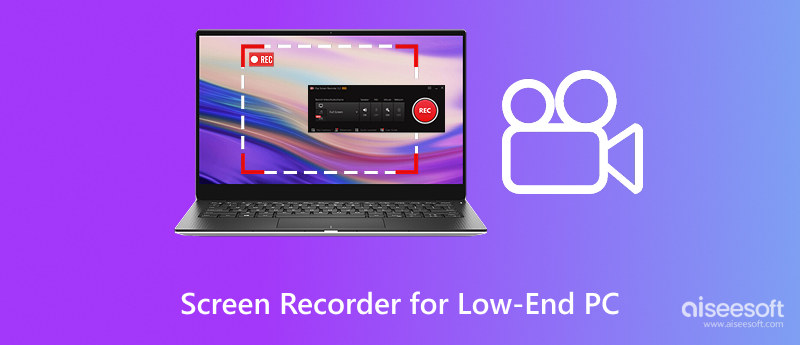
If you’re using an older or low-spec computer, you’ve probably encountered problems recording your screen, laggy footage, crashing software, or just super slow performance. The good news is that screen recorders work well on low-end PCs. But before picking one, it's important to know what to look for so you don’t end up with a tool that slows your system down even more. Here are some simple tips to help you choose the right screen recorder for a low-end PC.
1. Check the System Requirements First
Before installing anything, look at the screen recorder's minimum and recommended system requirements. Some tools are built for high-performance machines and won’t run well on older PCs. If your computer has 4GB of RAM, a basic CPU, and no dedicated GPU, you'll want software designed for that setup.
2. Go for Lightweight Software
Heavy apps can grind low-end PCs to a halt, particularly if you’re gaming or multitasking with multiple windows open. Use a recorder that is famous for being lightweight. Because they use fewer resources, there is less recording lag and a more enjoyable experience all around.
3. Adjustable Recording Settings
You can modify the bit rate, frame rate, and resolution with a fine screen recorder. The load on your system can be reduced by reducing these settings. For instance, shooting in 720p instead of 1080p and reducing the frame rate from 60fps to 30fps can drastically reduce file size.
4. Low CPU and RAM Usage
Try to find optimized tools for low CPU and memory usage. These recorders are better suited for budget laptops or desktops and won’t slow down your computer during gameplay or multitasking.
5. Supports Hardware Acceleration (If Available)
If your PC has even basic GPU capabilities, screen recorders with hardware acceleration can offload some of the work from your CPU to your graphics chip. It improves performance and helps avoid lag or dropped frames.
6. Plain Working and Fewer Background Features
All those fancy extra features, live streaming, overlays, editing tools. They might be fine, but they’re usually at the expense of performance. We’d recommend picky screen recorders focusing on simple stuff, clean capture, audio sync, and dependable results.
7. Test Before You Commit
Test the recorder's work before using it for something important. Record a brief segment, listen for audio, evaluate video quality, and see how much of your CPU or memory it eats. It can aid you in determining whether it is the correct size for your system.
Selecting the top game recording software for low-end PC can significantly impact performance. Below are 5 top options that balance quality and resource efficiency, especially for slower machines.
Assuming you are searching for trusted game recording software for low-end PC. If you are also on a bit older PC, then Aiseesoft Screen Recorder is a great light-weight alternative that runs buttery smooth on older systems. It is that kind of game recording software which covers up all the essential features and still gives a bloat-free package that doesn’t even consume more than 1% of CPU resources or around 2MB of RAM!
100% Secure. No Ads.
100% Secure. No Ads.
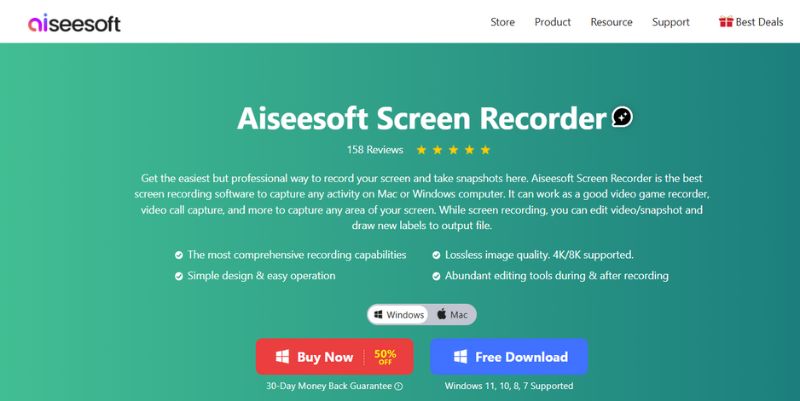
Key Features
• Customizable recording area
• Real-time drawing and annotations
• Scheduled recording
• Game mode for smoother gameplay capture
• Record audio, webcam, and screen simultaneously
System Requirements
• OS: Windows 7/8/10/11 (64-bit)
• CPU: 1GHz Intel/AMD processor or above
• RAM: 2GB or more
• GPU: Integrated graphics supported
Pros
Cons
If you're using a low-end PC and want something stable, easy to use, and powerful enough to record games or your screen in high quality, Aiseesoft Screen Recorder is the top pick. It's the best balance between performance and functionality among the five tools mentioned.
OBS Studio is a solid choice if you're looking for a powerful yet free game screen recorder for low-end PC. While it’s known for professional-level features like multi-source recording and streaming, it can still run smoothly on modest setups with the right configuration. Its open-source nature gives users complete control over performance settings.
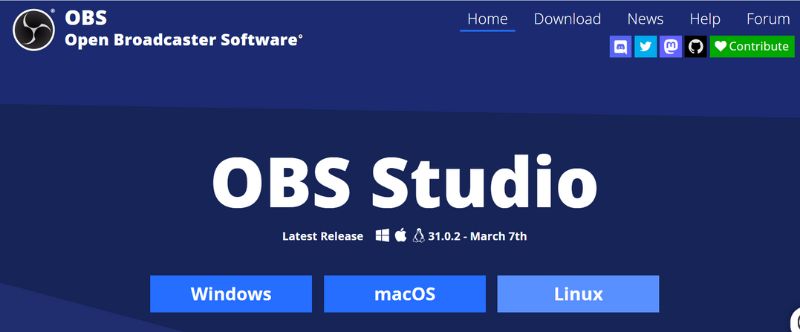
Key Features
• High-performance real-time video/audio capturing
• Multiple source recording (game, webcam, mic, etc.)
• Customizable transitions and overlays
• Plugins and extensions support
System Requirements
• OS: Windows, macOS, or Linux
• CPU: Dual-core (Intel i5 recommended)
• RAM: 4GB minimum
• GPU: DirectX 10.1 compatible
Pros
Cons
OBS Studio is a robust tool, but it’s probably best for people who are comfortable with more advanced settings. Being very customizable and open source, it is one of the popular selections of professionals. However, it can drag on lower-end PCs, so it might be a bit laggy if you have a super basic setup. However, it's a great option if you can configure it for light resource consumption.
Bandicam is another awesome free game recording software for low end PC that strikes a good balance between performance and video quality. It compresses videos during recording to reduce CPU usage, which is ideal for older or budget computers. Its user-friendly interface also makes it easy for beginners to get started.
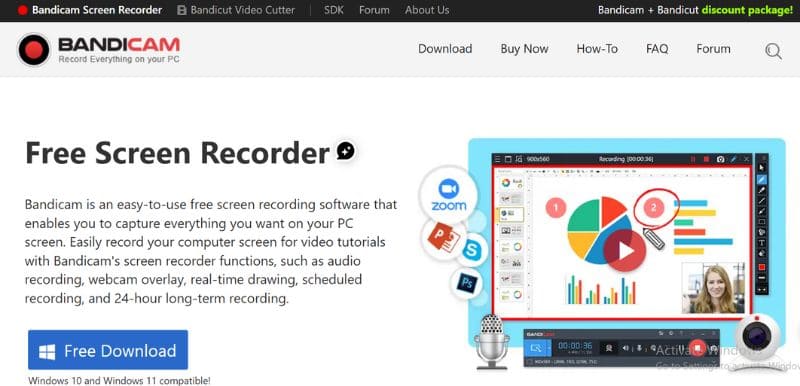
Key Features
• Game recording up to 4K UHD at 144 FPS
• Hardware acceleration support (NVIDIA, Intel, AMD)
• Real-time drawing and webcam overlay
• Scheduled recording
• Auto-stop and auto-complete recording settings
System Requirements
• System software: Windows 7, 8, 10, 11, Vista, and XP
• CPU: Dual-core (Intel Pentium 4 or better)
• RAM: 1GB minimum
• GPU: DirectX/OpenGL compatible
Pros
Cons
Bandicam is a good option for gamers looking to capture high-quality recordings on low-end PCs. It has a low CPU usage setting, but its paid version offers more features than the free version. If you want excellent quality without overloading your system, Bandicam is a good choice, though its free version has some limitations.
FBX Game Recorder is a less well-known but effective game recording program for low-end PCs. It optimizes gameplay recording without experiencing frame drops, even on PCs with subpar hardware. It is perfect for casual and competitive gamers because it provides instant replays, overlays, and highlights.
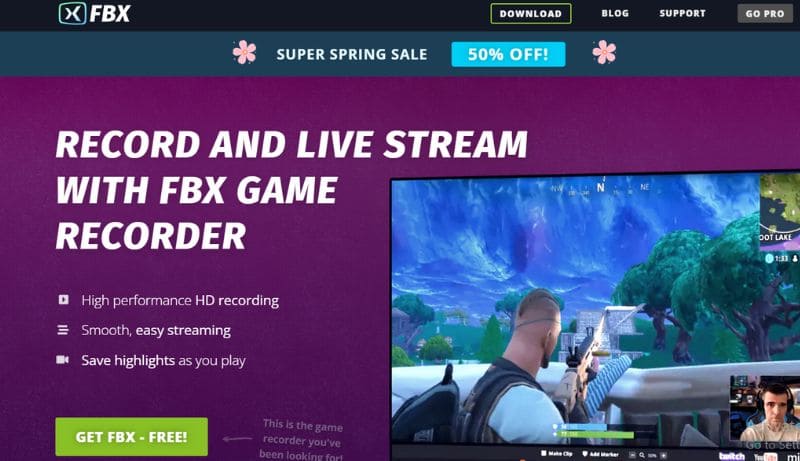
Key Features
• Instant replay and highlights
• Webcam and voice recording
• Custom overlays and annotations
• Hardware acceleration
• Easy sharing to social platforms
System Requirements
• OS: Windows 7/8/10/11
• CPU: Dual-core processor
• RAM: 1GB or more
• GPU: Supports DirectX 9 or higher
Pros
Cons
FBX Game Recorder is great for gamers who want to jump straight into recording without dealing with complicated settings. It’s optimized for performance and runs surprisingly well even on low-end PCs. The software offers instant recording, live commentary, and basic editing tools. For streamers and gamers who appreciate fast setup and dependable performance, its speed and ease of use make it a good option, even though it lacks some of the features of OBS or Aiseesoft.
FlashBack Express is a free and reliable screen recording tool for low-end PC users. Unlike free software, it doesn’t add watermarks or impose time limits, which is a huge plus if you're recording gameplay or tutorials. It supports full-screen, region, and webcam recording, and the interface is clean and beginner-friendly.
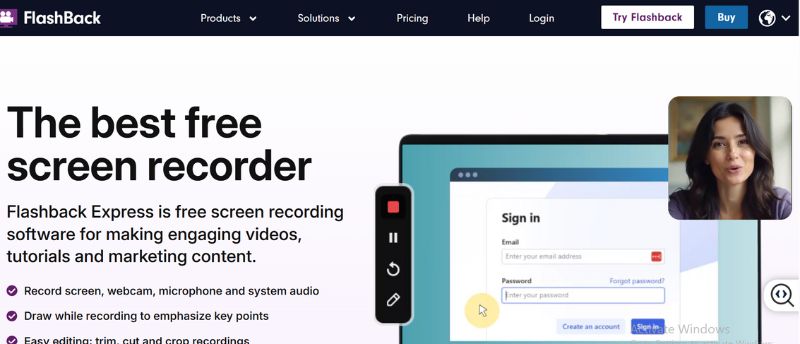
Key Features
• No time limits on recording
• Records screen, webcam, and mic
• Simple, clean interface
• Exports to common video formats
• Option to schedule recordings
System Requirements
• OS: Windows 7/8/10/11
• CPU: 1.5GHz or higher
• RAM: 512MB or more
• GPU: No advanced GPU needed
Pros
Cons
FlashBack Express is one of the most generous free screen recorders available. It delivers high-quality output without overloading system resources. While it lacks advanced editing features (those are in the paid Pro version), its basic capabilities are more than enough for most users, especially beginners and casual gamers. Its performance and user-friendliness make it a dependable choice for people who need hassle-free screen recording on older PCs.
How can a low-end PC record fluid gameplay?
To record smooth gameplay on a low-end PC, use lightweight screen recorders like Aiseesoft Screen Recorder or FlashBack Express, lower your recording settings (e.g., 720p at 30fps), and close unnecessary background apps to free up system resources. Enable Game Mode on Windows for better performance, save recordings to an SSD if possible, and keep your graphics drivers updated.
Can I record audio and webcam too?
Yes, most lightweight screen recorders allow audio and webcam recording, but enabling both may use more resources, so adjust based on your PC’s capacity.
Do I need a dedicated graphics card to record my screen?
No, but having one helps. Many screen recorders can work with integrated graphics, though you might need to limit resolution and frame rate for smoother results.
Conclusion
Finding the right game recording software for low end PC means picking a tool that runs smoothly without draining your system. We shared key tips for choosing one and reviewed top options like Aiseesoft Screen Recorder, OBS Studio, FBX, FlashBack Express, and Bandicam. Aiseesoft stands out as the best for beginners and low-spec systems. The right tool makes smooth gameplay recording possible even on a low-end PC.

Aiseesoft Screen Recorder is the best screen recording software to capture any activity like online videos, webcam calls, game on Windows/Mac.
100% Secure. No Ads.
100% Secure. No Ads.