PDF is one of the most commonly-used file types to present documents. It lets opening and sharing files more accessible for businesses. This post explains what PDF is, its benefits, how to open, create, and edit a PDF, and other related information.
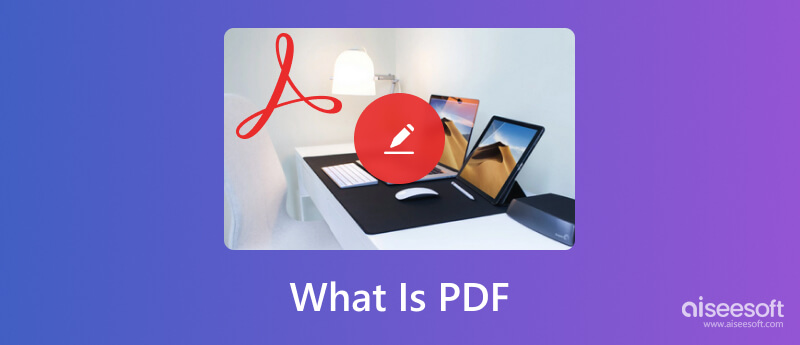
PDF (Portable Document Format) is a widely-used file format developed by Adobe in 1992. It is used for every type of business to present and exchange documents. A PDF file contains all the elements of a printed document as an electronic image. Besides text and images, PDFs can also carry hyperlinks, embedded fonts, videos, buttons, and more.

Adobe relinquished control of PDF development to the ISO and made it an open standard in 2008. The current PDF version 2.0 is standardized as ISO 32000. A file ends with a .pdf extension means it is a PDF file. You can easily open, view, print, and share a PDF on Windows and macOS.
PDF is universal formatting and easier to share. You can send PDF files to others more efficiently, independent of the operating system, software, or hardware. PDF offers a more reliable way to present and exchange documents. You can easily access PDFs from any web browser or system.
The small file size of PDF makes it very convenient for sharing. PDF can compress large files and make them smaller. That is especially beneficial for multi-page PDFs. PDF is a read-only file format. You can see the digital footprint when others edit your PDF file with an editor and make some changes.
Moreover, a PDF file can be password protected. That is secure for sensitive customer information. You can create a password to ensure only the necessary stakeholders can check essential documents.
PDF files are widely used as scanned documents, product manuals, ebooks, job applications, brochures, and more. Another advantage of PDF is that it facilitates e-signing. You can legally sign a PDF with a handwritten signature.
As mentioned above, you can handily access and open a PDF file on any web browser and operating system. You can directly view a PDF with the built-in PDF reader on your device. You can open a PDF through the app that receives the document on an iPhone, iPad, or Android phone. Also, you can download the official Adobe Acrobat Reader to open PDFs.
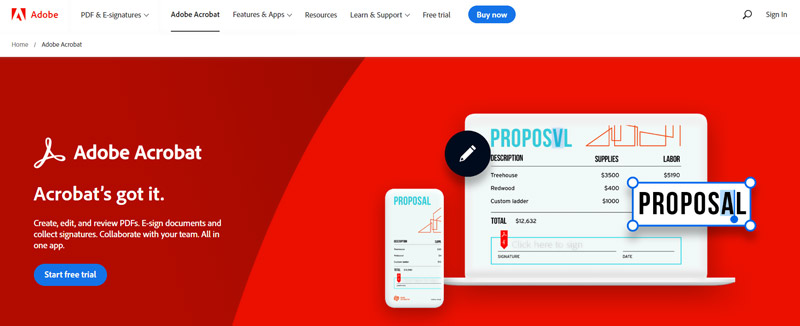
Many document-creating and editing tools let you create PDFs on different devices. Also, you can import other documents and export them as PDF files. This part tells three regular ways to make a PDF.
Whether you want to make a PDF on a Windows PC or Mac, you can rely on Microsoft Word. You can open a document file in Word or create a new one, edit it based on your need, then click the File menu and use its Save As feature to export it as a PDF file easily.
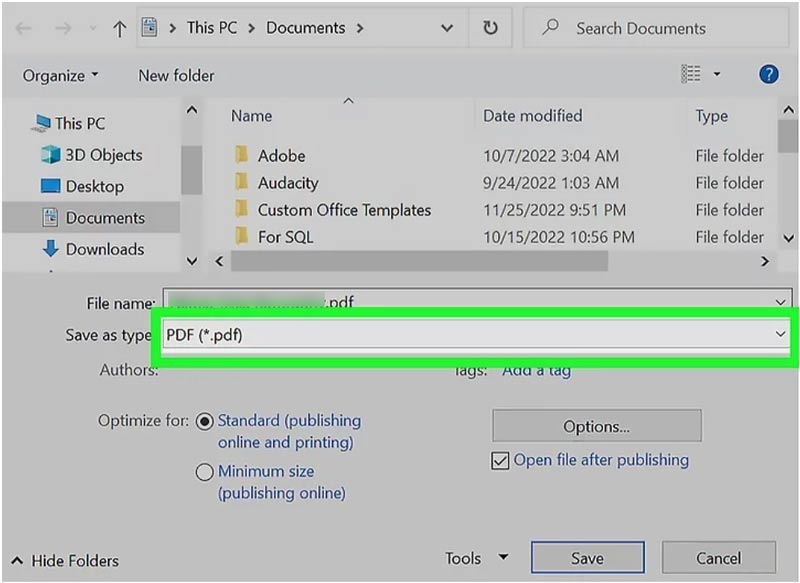
Adobe Acrobat is one official PDF creator that can help make PDFs. It enables you to convert any Office document, image, or web page to a high-quality PDF file. For instance, you can add a Microsoft Word document, Excel spreadsheet, or PowerPoint file to Adobe Acrobat and then export it as a PDF. Also, you can turn HTML into PDF. It also offers online tools to make a PDF on your web browser.
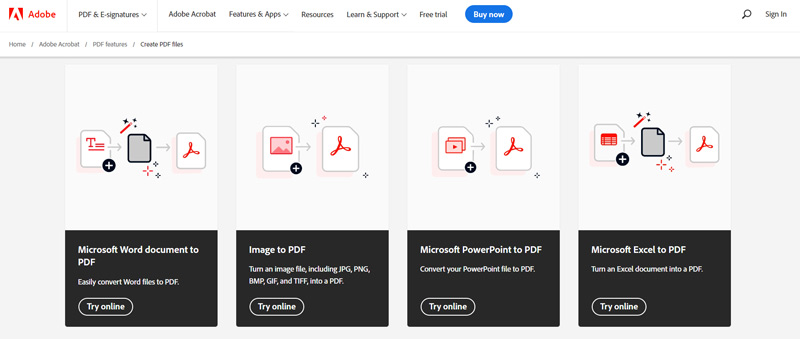
You can use the browser to do this when you want to turn a web page into a PDF file quickly. Click the 3-dots icon in the upper-right corner and go to the Print option. Select Save as PDF from the drop-down list of Destination and click the Save button to confirm your operation.
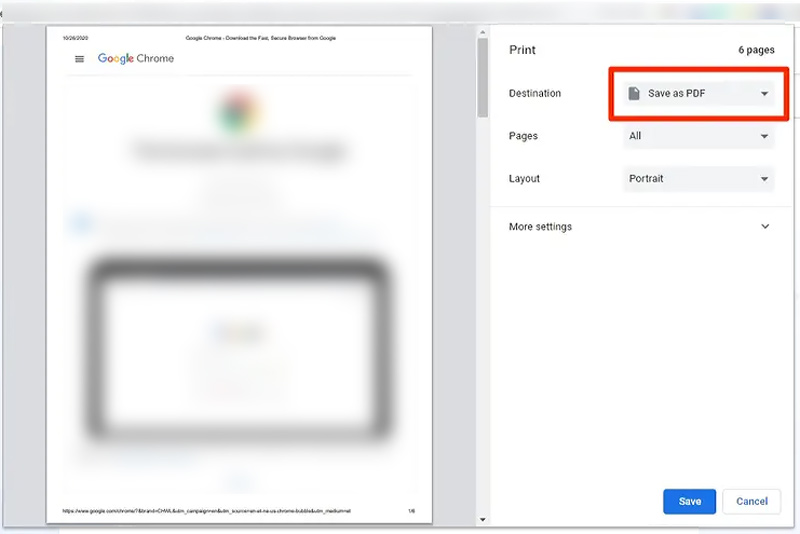
PDF is a read-only file. But some PDF editing tools are offered on the market that can help you edit PDF files. You can use the two methods below to edit a PDF.
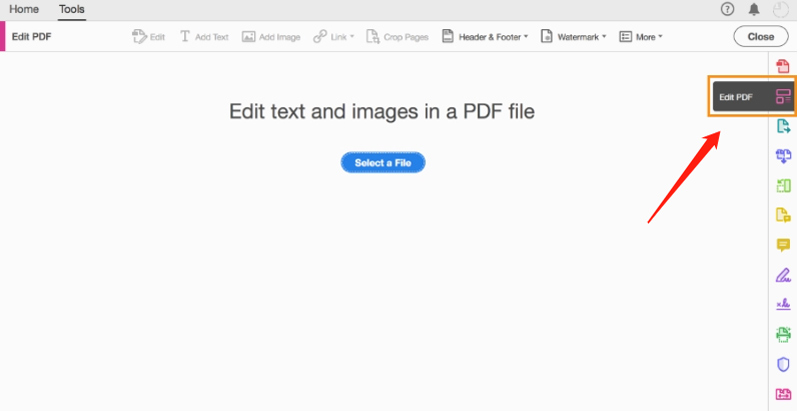
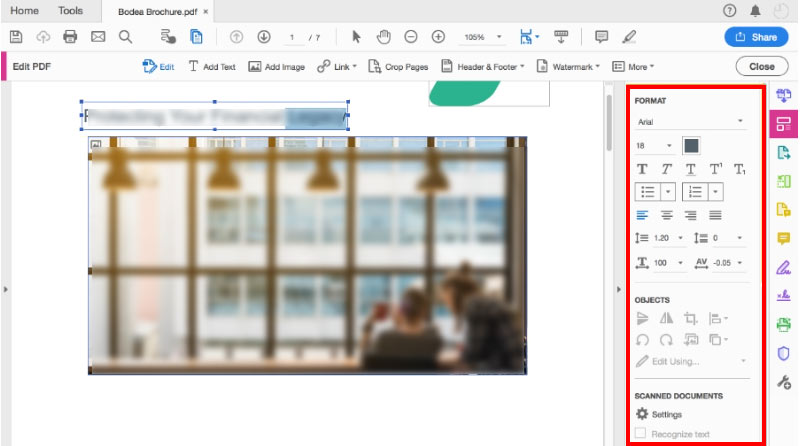
You can access many online PDF editors to edit a PDF directly on your web browser. However, they can only let you add new text or pictures to your PDF file. You are not allowed to edit the source text or images. Here we take the popular PDFSimpli as an example to show you how to edit a PDF online.
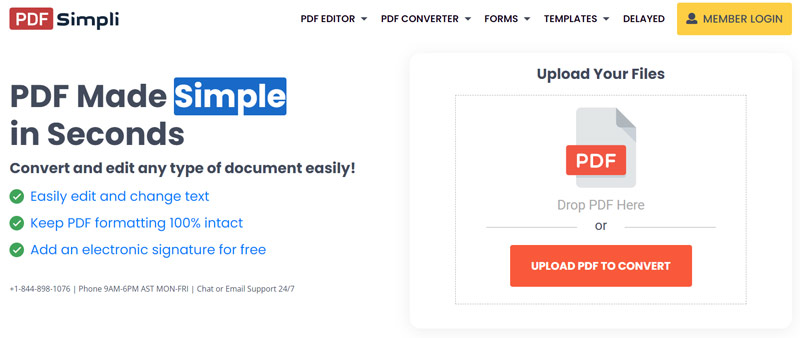
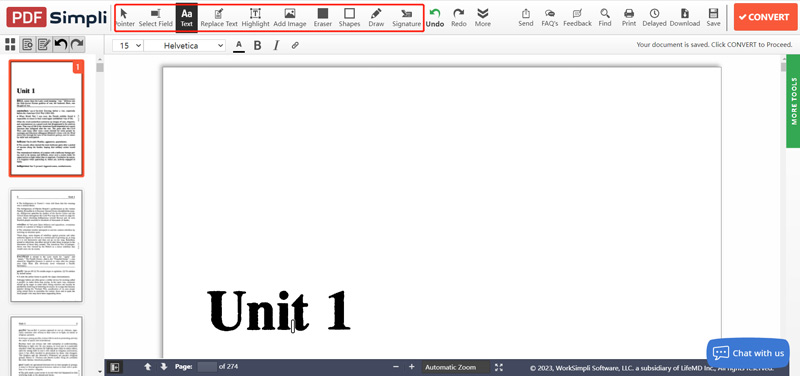
If you want to edit the source content of your PDF file, you can rely on the powerful Aiseesoft PDF Converter Ultimate. Based on your need, it can convert a read-only PDF to an editable document like Word, Text, Excel, or PowerPoint. It is designed with award-winning OCR technology to guarantee high recognition accuracy.



What are the disadvantages of PDFs?
One significant disadvantage of PDF is that it is not editable. When you get a PDF file, you can't directly edit it and make changes.
How do you compress a PDF file?
You can use the official Adobe Acrobat to shrink the file size of a PDF file. Also, you can rely on some online PDF compressing tools like the famous Free Online PDF Compressor to make your PDF file smaller.
How to remove the watermark from a PDF?
You can't directly edit a PDF, let alone remove a watermark. It would help if you used a PDF watermark remover to help you get rid of the watermark. Check how to remove the watermark from PDF here.
Conclusion
You can learn fundamental information about PDF, its benefits, and how to open, create, and edit a PDF from this post. You can message us in the comment section below for other related questions.