While the daily usage of your iPhone, have you ever faced the situation that iPhone went straight to voicemail when someone tried to call you? Why iPhone goes straight to voicemail and doesn't ring?
Due to different reasons, your iPhone will go forward to voicemail without ringing. For instance, your iPhone may have no service or is under the Do Not Disturb mode. Here in this post, we will show some main reasons why iPhones goes straight to voicemail. What's more, we will show you how to fix it when iPhone calls always go straight to voicemail and no ring.
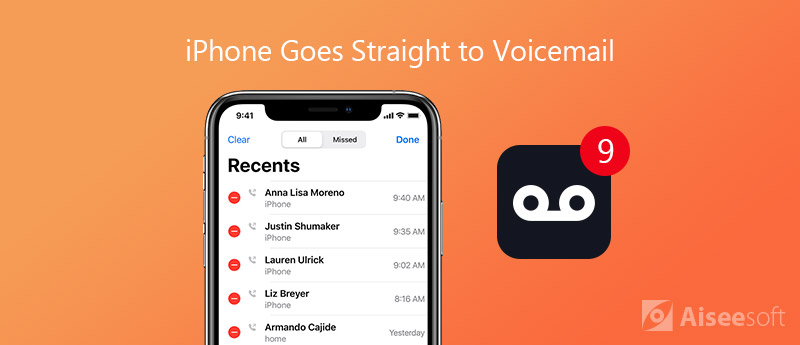
As it mentioned above, for various reasons you iPhone will go straight to voicemail without ringing. In most cases, your iPhone will automatically transfer all calls to voicemail when you have no service in your area. You have activated the Do Not Disturb feature or your iPhone is in Airplane/Silent mode.
Sometimes, when there is a new available Carrier Settings update, iOS device may also put iPhone calls to voicemail with no ring, and prevent calls from coming. Surely there are other factors including hardware or system issues like iPhone system errors or unknown errors from Apple server will cause the iPhone goes straight to voicemail problem. In the following parts, we will help you identify and fix the issue.
It is quite annoying when iPhone goes straight to voicemail instead of ringing. In that case, you are more likely to miss an important call. So here in this part, we will show you 4 common solutions to deal with this problem.
When you have an issue on your iPhone and don't know how to fix it, the first thing you need to do is to restart your device. Go without saying that, rebooting is one best way to solve various problems.
When your iPhone is under "Airplane Mode", you are not allowed to use the call services. So if your iPhone goes straight to voicemail, you should ensure that your iOS device is not in Airplane mode. What's more, if you are on vocation and stay away from cell towers, a new call may also straight to iPhone voicemail automatically. So you need to make sure you have enough signal and carrier services.
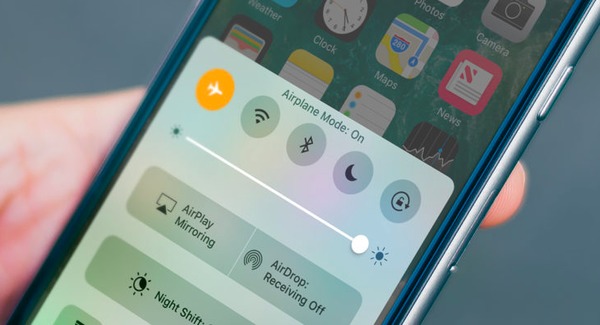
Similarly, your iPhone will automatically avoid incoming iPhone calls by default under the "Do Not Disturb" circumstance. You can go to Settings app and check if the "Airplane Mode" or "Do Not Disturb" is turned off. When you put your iPhone into Silent Mode, you won't hear the ring and will miss the call. In that case, you can set your iPhone vibrate or turn on the ringtone.
There is a new feature called "Announce Calls" can help you fix iPhone goes straight to voicemail with ease. After activating it, you won't miss the incoming calls any more.
To turn on the "Announce Calls" feature, you can go to "Settings" app on your iPhone. Then tap Phone" and "Announce Calls" to access the function. Here you need to tap "Always" option to welcome all incoming calls on iPhone.
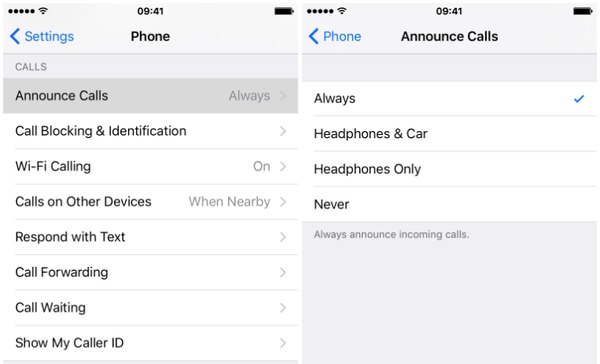
When there is an available iOS update, you should instill it on your iOS device. As we all know that new iOS will always fix many bugs in the old version.
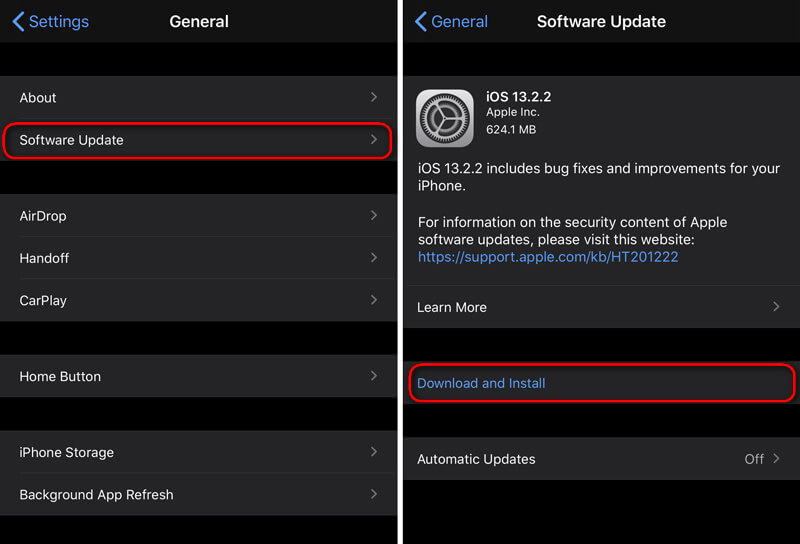
You should take it seriously if the first 4 methods still can't fix the iPhone goes straight to voicemail issue. Here we sincerely recommend the professional iOS issues fixing software, iOS System Recovery for you. It has the capability to fix various system related problems including the iPhone calls go straight to voicemail.

193,318 Downloads
100% Secure. No Ads.
100% Secure. No Ads.

For the first connection, you need to tap "Trust this computer" on the iPhone screen to help your computer quickly recognize your iOS device.


When the repaired plug-in downloading profess is finished, iOS System Recovery will begin to fix the iPhone calls go forward to voicemail without ringing issue. Your iPhone will reboot itself and back to normal condition after the fixing.
After reading this page, you can know some reasons why iPhone calls go straight to voicemail and no ring. In addition, you can learn 5 effective methods to fix iPhone goes straight to voicemail. If you have any other solutions to deal with this problem, please share them in the comment with other readers.
iPhone Voicemail
1. Fix Voicemail Won't Delete 2. Fix iPhone Voicemail Not Working 3. Fix Voicemail Won't Delete 4. Recover Deleted Voicemail on iPhone
Fix your iOS system to normal in various issues like being stuck in DFU mode, recovery mode, headphone mode, Apple logo, etc. to normal without any data loss.
100% Secure. No Ads.
100% Secure. No Ads.