Summary
Mistakenly delete some important voicemails and don't know how to get them back? This post mainly talk about how to recover deleted voivemail on iPhone.
Summary
Mistakenly delete some important voicemails and don't know how to get them back? This post mainly talk about how to recover deleted voivemail on iPhone.
After losing contact with a long-lost friend, or family, or someone you miss, the most direct way to get over being lovesick is to listen to his or her voice. When missing someone, have you ever tried to check voicemail and listen to her/his voice? To some extent, voicemail is really helpful, right? But what if you lose this valuable connection with him/her? The voicemail function of iPhone provides users with great convenience. However, the voicemail messages are held by phone companies and saved on their servers. After a certain time, the phone company will erase your voicemail messages and you will lose them.
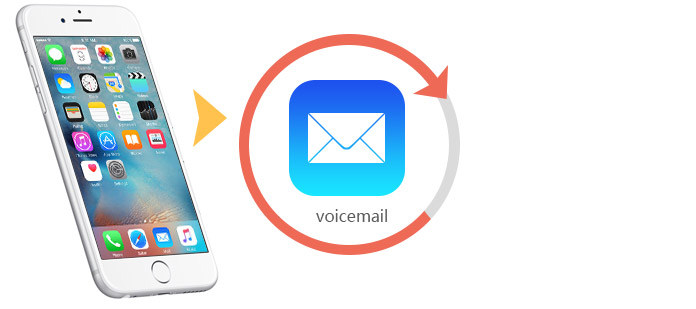
Recover Deleted Voicemail on iPhone
After losing valuable voicemail messages, you must be desperate to get them back. Here we recommend you the best iPhone voicemail recovery tool, FoneLab, which helps to retrieve deleted voicemail in three ways - retrieve deleted voicemail from your iPhone directly, and recover a deleted voicemail from iTunes backup files as well as from iCloud backup files.
Extended reading about Voicemail.
You could still recover deleted voicemail from iPhone directly with FoneLab when you delete voicemail messages by mistake or after the phone company erases them.
Step 1Scan iPhone
Download and install iPhone Voicemail Recovery on your computer. Connect your iPhone with computer via USB cable.

Step 2Choose scanning mode
If your iOS device is iPhone 4/3GS, then there are two modes for users to select - Standard Mode and Advanced Mode. You can choose "Advanced Mode" when you've forgotten the lock screen password or your device can't access the system. But it takes more steps and time.
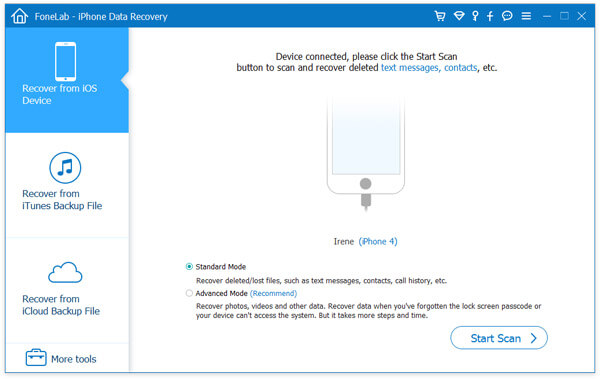
Tips: If you are using iPhone 4 or iPhone 3GS, please download a plug-in before scanning. Follow the instruction on the interface step by step. If you are using iPhone 16, 15, 14, 13, 12, 11, XS, XR, X, 8, 7, SE, 6, 5, please go to Step 3 directly.
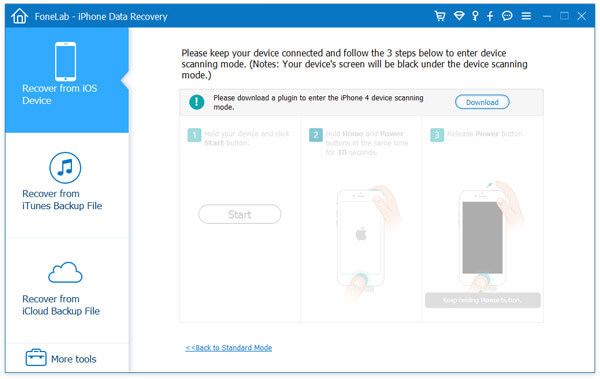
Step 3View and choose the deleted voicemail
Click Start Scan and this program will scan the data on your iPhone. Seconds later, all the files will be listed out. Click Voicemail tab and the detailed voicemail messages will be listed on the right side.
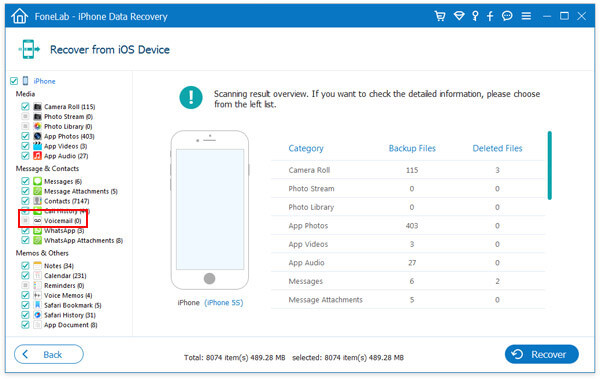
Step 4Recover deleted voicemail
Check and find voicemail you need and click Recover. Seconds later, your deleted voicemail will be restored and saved in playable formats on your computer.
Similarily, for your deleted music files on iPhone, you could take this way to get the deleted music on iPhone here.
Besides recovering voicemail from iPhone directly, this powerful software enables you to recover your favorite voicemail from iTunes or iCloud up if you ever make the backup files on them, if your iPhone is not at hand for being broken or lost.
Step 1Download and install iPhone Voicemail Recovery on your computer.
Step 2Select Recover from iCloud
If you have backup files on your iCloud Backup File, choose Recover from iCloud and sign in to your iCloud account (forgot iCloud apssword?). Choose the iCloud Backup option. Then select the iCloud backup file you need and download. After downloading, click "Start Scan". After scanning, retrieve your lost voicemail in the same way with Part 1.

Step 3Choose Recover from iTunes Backup File.
If you want to recover from iTunes backup, choose the iTunes backup file you need. Then click "Start Scan". Repeat the steps as Part 1 to recover your voicemail.
For the encrypted backup (with the lock image), you need to input iTunes backup password to unlock it for scanning. (Forgot iTunes password, solve it now.)

After scanning the itunes backup, you can see your iTunes data like voicemail, contacts, messages, photos, contacts, etc. Choose the voicemail that you want to recover, and clik "Recover" to save the deleted items to your computer.
Now, you have managed to recover deleted voicemail from iPhone. Check and listen to voicemail now! Besides the voicemail recovery function, this brilliant program can not only support to recover iPhone text messages, but also restore contacts, photos, videos, and other files, so you don't have to worry about any data loss of your iPhone. Check and learn to recover deleted phtoso from iTunes backup here.
You can learn the steps from the video below:


See what to do if iPhones goes straight to voicemail.
We have talked about how to recover deleted voicemail on iPhone in this page. Hope you can easily find the lost iPhone voicemail back after reading this post. If you still have any question or have other better ways to restore lost voicemail from iPhone, please leave us a message.