Summary
Cannot find the files in your micro SD card? Just follow the 3 ways here to get your micro SD card recovery. No professional knowledge is required and you can do it yourself with the detailed guide in this page.
Summary
Cannot find the files in your micro SD card? Just follow the 3 ways here to get your micro SD card recovery. No professional knowledge is required and you can do it yourself with the detailed guide in this page.
As the micro SD cards are used in just almost every electronic device, the problem brought by they become common like below:
My micro SD card is corrupted and it asks for format when I insert it into computer. However, all my data are gone. Is it possible to recover data in my micro SD card?
My micro SD card is damaged, and the data is unreadable and everything is empty. How to recover all the files from the damaged micro SD card?
Micro SD card data loss will be very common for users.

Micro SD Card Recovery
Today, we shall solve this problem to get data recovery in micro SD card.
The article comes to be a little long, and you can skim the tablet firstly to get what you need exactly.

microSD (Micro SD) is a type of removable flash memory card used for storing information. SD is an abbreviation of Secure Digital, and microSD cards are sometimes referred to as µSD or uSD. The cards are used in mobile phones and other mobile devices.
There are adapters that make the small microSD able to fit in devices that have slots for standard SD, miniSD, Memory Stick Duo card, and even USB.
Micro SD card has three types of sizes, standard (32.0×24.0×2.1 mm), mini (21.5×20.0×1.4 mm) and micro (15.0×11.0×1.0 mm). It has the capacity ranging from 8GB to 128GB.
You can store your photos, videos, music files, document and other files in micro SD card.
However, some inappropriate operations may lead to the data loss in micro SD card.
When you suffer from data loss in micro SD card, read the second part to get the solutions.
In this part, we will share the best 3 solutions to get micro SD card recovery.
This way is the best and most direct way to recover the files on micro SD card with the third-party software, Data Recovery.
Now, let's check the detailed steps.
1Scan micro SD card
Free download this software on your computer, install and run it immediately. Insert your micro SD card to computer, and tick "Removable Drives" to find your micro SD card.
In the main interface, you are required to select the data type to recover. Then click "Scan" to start to scan your micro SD card.

2After the scanning result is done, you can click the folder in the left sidebar to view the detailed data types in the folder.
Find the file type and the exact files that you want to get back, and click "Recover" to save the lost files in micro SD card to computer.

Tips
1. If you cannot find the data that you want exactly, you can try "Deep Scan". It will take more time to get a comprehensive scan in your micro SD card.
2. You can check the files by both path list and type list in the scanning result.
Do not miss this video demo to get a quick data recovery from micro SD card:


If you lost files in micro SD card for the system error, then you should follow this part to fix the card and recover the lost data.
1Insert your micro SD card to computer and let the computer detect it automatically.
Right click "SD card" > Select "Properties" > Choose "Tools" > Click "Check Now".
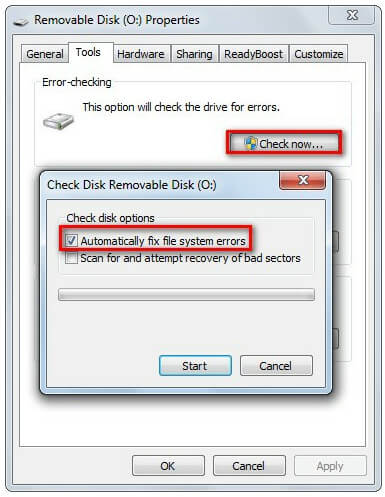
2Open Start menu > Find "command prompt" and right click it to run it as administrator > Type "chkdsk /f *:"
(/f represents a repair command, while * represents the drive letter of your SD card).

Then you just need to wait patiently for the repair process.
After the repair process is done, you can find your card is normal, and all data can be found there.
If you have encountered Invalid System Disk or Bad System Config Info error, you can check the post to fix it and recover your data.
Sometimes, the files in micro SD card is not gone, but hidden for some reasons. Under that circumstance, what you need to do is to show the hidden files.
1Open the micro SD card which includes missing file > Click on "Tools" menu > Choose "Folder options".

2Navigate to "View" > Check "Show hidden files, folders, and drives" (uncheck "Hide protected operating system files (Recommended)" if necessary) > Click on "OK" button to apply.

Then go back to your micro SD card file to check if the files are back now.
The above solutions fix on the micro SD card recovery. If you do not want to suffer from the trouble, then you need to do something to avoid data loss in micro SD card.
For avoiding the problem, you need to know why such problem arises.
Sometimes, when you connect micro SD card to computer or mobile phones, you will find it pops up the error message as the following:
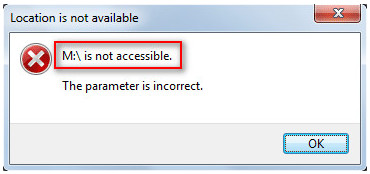
The reasons and solutions for it can be summarized:
Damaged micro SD card
If the SD card itself is physically damaged, users will have no way to access the SD card.
Thus, you should use and place SD card in a proper way.
Virus attack
Entry of virus either to your system or to your SD card might corrupt your SD card.
For the solution, you can use the anti-virus software to fix it. And please do not insert your micro SD card on any device. If necessary, please be careful.
Dust or oil stain on the surface of micro SD card
Check the state of the metal area on SD card to see if they are in sound condition.
If dust or oil stain is found, please use cotton (along with alcohol/water) to clean its surface gently.
File system corruption
File system contains necessary information about all the file types of your SD card. It may get corrupted due to insufficient disk space during file system conversion or due to an interruption caused during working process.
For removing the barrier, you need to free up some space in the card, and re-connect it.
Wrong deletion
Misunderstanding deletion happens all the time, and the deleted data cannot be found in Recycle Bin, which would cause data loss undoubtedly.
Wrong formatting
Wrong formatting micro SD card without having a backup will cause data loss.
Files are hidden
If the files in micro SD card are in hidden state, users cannot see them and would think of data loss.
Damaged partition
Incorrect operations and virus attack may lead to empty SD card.
For the solutions, you have to follow part 2 to get the micro SD card data recovery.
In this article, we mainly talk the micro SD card recovery and the tips of using it.
In short, as long as your micro SD card can be detected by computer, you can get the recovery with it.
Have you grasped the 3 ways? If yes, do not hesitate to share this post to your friends.
If not, leave your comments below and we will check ASAP.