WebM is an open and free media file format which is invented by Google. As WebM is a video format, you may often watch video or some music MV in WebM format. When you find your favorite video and want to save the song of this video on your device, you may need to firstly convert WebM to audio format like MP3, because MP3 can be supported by nearly any device.
This article will recommend two ways to easily convert WebM to MP3. In the first part, we will show you the difference between WebM and MP3.
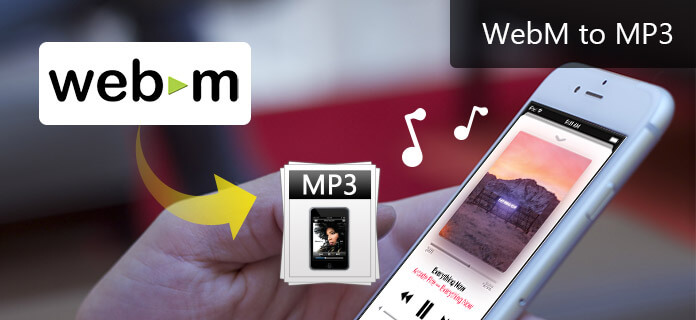
WebM to MP3
WebM consists of VP8 video and OGG Vorbis audio which based on a profile of Matroska(MKV). Google said that WebM format is very effective and it can be fluently used on table computer and devices. Flash player, AMD, ARM, Broadcom, Freescale, NVIDIA, Qualcomm and TI can also support WebM format. But Intel cannot support WebM.
MP3 is a digital audio encoding format as well as a lossy data compression. MP3 is a common audio format for consumer audio storage, as well as standard encoding for the transfer and playback of music on digital audio players. MP3's use of a lossy compression is designed to reduce the amount of data required to represent the audio recording.
Aiseesoft WebM to MP3 Converter is a powerful program as it can not only convert WebM to MP3, but also convert WebM to any format like FLV, AVI, MKV, OGG, AAC, MP4, WMV, FLAC, WAV, MOV, etc.
In addition, WebM to MP3 Converter can help you download your favorite WebM video from some online video websites. With this program, you are able to download any popular video to MP3 as you like.
Moreover, you can use this program to edit video and audio before converting WebM to MP3. You are able to edit video, such as crop video, convert the video from 2D to 3D, enhance video quality, rotate video, clip video, adjust video effect, add watermark to video, etc.
Step 1 Install WebM to MP3 Converter
Install WebM to MP3 Converter on your computer (PC/Mac) by clicking above downloading button, and then launch it by double clicks.

Step 2 Add WebM file
Click "Add Files" to upload WebM files on this program. You are also able to upload several WebM files on this program as you like, because this program can convert more than one file at the same time.
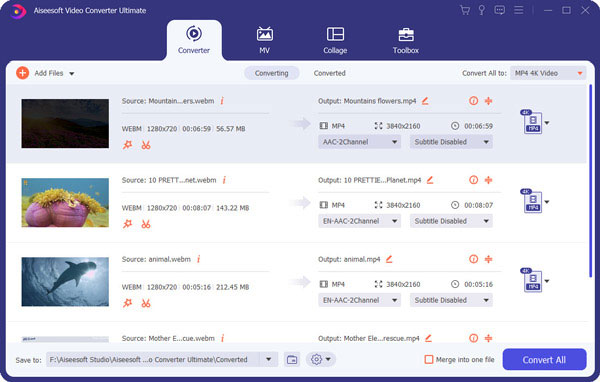
Step 3 Select output format
Click "Convert All to" drop-down option to select MP3 as the output format. You can also choose any other popular format you like as the output format, because this program can support nearly 300 formats.

Step 4 Convert WebM to MP3
After choosing output format, you can click "Convert All" to start converting WebM to MP3. You may need to wait a few seconds, and then you will get the conversion from WebM to MP3.
Below video will help you learn more about how to convert WebM to MP3:


Apart from WebM to MP3 Converter, you can also choose online WebM to MP3 converter to free convert WebM to MP3. You can easily find many online WebM to MP3 converters on Google, such as Convertio, Cloudconvert, ZamZar, FreeFileConvert, etc. This part will mainly introduce the detailed steps on three online converters to help you free convert WebM to MP3.
Just four steps to convert WebM to MP3 with ZamZar. Get into this page to free convert WebM to MP3 online. Below we will introduce the detailed steps of how to use this online WebM to MP3 converter to convert WebM to MP3.
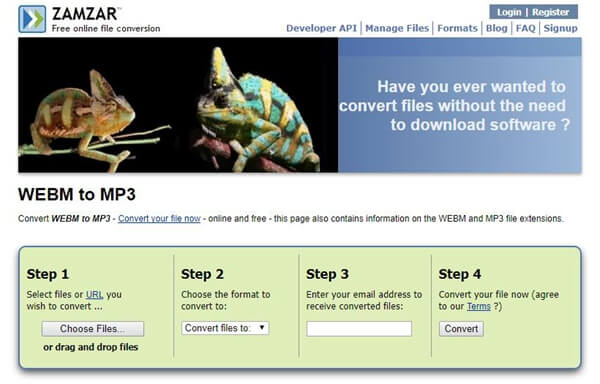
Step 1 Get into the page and click "Choose File" to upload the WebM file on this converter.
Step 2 When you finished to add WebM file on this converter, click "Convert files to" to choose MP3 as the output format, and you can also choose other format like image formats, music formats, document formats as the output format.
Step 3 You may need to enter your email address to this converter for receiving the conversion from WebM to MP3 later.
Step 4 After finishing all settings, you can click "Convert" to start converting WebM to MP3 online. You may need to wait several minutes to finish converting WebM to MP3.
Cloudconvert can convert any audio (M4A, WMA, WAV, etc.) or video (MP4, AVI, MKV, etc.) to MP3 without installing any software. The quality of the converted file is great by using of CloudConvert. If you want to get a higher bitrate, you can use the advanced settings to change the encoding.
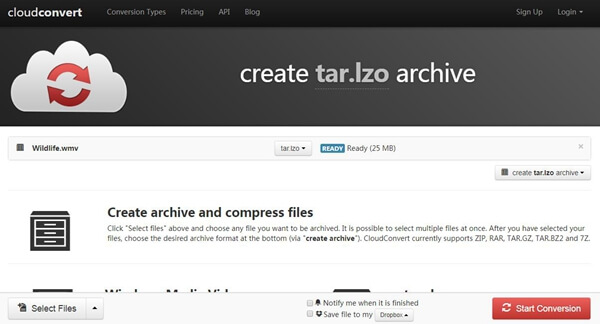
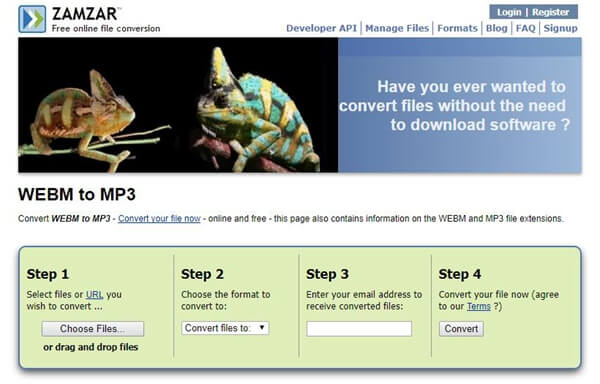
Step 1 Click above link to get into the page of Cloudconvert, and then click "Select Files" to upload WebM files on this online converter.
Step 2 Select MP3 as the output format or you can choose other format as the output format. This online WebM to MP3 converter support several kinds of audio/image/video formats.
Step 3 When you finish all settings, you can click "Convert" to begin convert WebM to MP3.
FreeFileConvert can free convert WebM to MP3 directly online without downloading software. You can use this online WebM to MP3 converter to convert WebM to MP3 with just three steps.
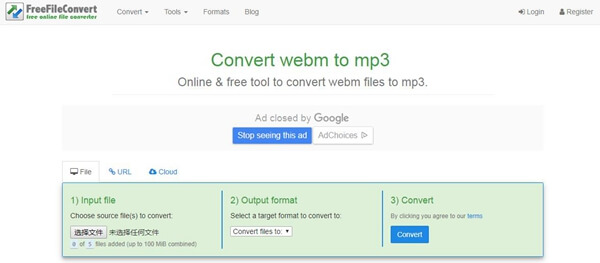
Step 1 You can upload WebM file from your computer/URL/Cloud by clicking "Choose file" or entering the link of the WebM file.
Step 2 Click "Convert files to" to choose MP3 or other formats you like as the output format.
Step 3 Finally click "Convert" to start free converting WebM to MP3 online. You need to wait a moment, and then you will get the conversion from WebM to MP3.
This article introduces how to convert WebM to MP3 with two ways. We divided this article into three parts. In the first part, we introduce the difference between WebM and MP3. The second part introduces WebM to MP3 Converter to help you easily convert WebM to MP3 with fast speed. The third part recommends three online converters to free convert WebM to MP3. You can take the best method to convert WebM to MP3 easily.