According to a survey, people believed that Google is the tech giant they cannot live without. It makes sense when you consider that Google's products are everywhere, from Google Earth to Chrome, from Chromebook to Pixel phone, from YouTube to Google +.
Maybe the video format you are looking for was developed by Google as well, which is called WebM.
Compared to other Google products, people are still not familiar with WebM video format. Therefore, we are going to talk about it and share everything you need to know about this file format, such as what is a WebM, in this post.
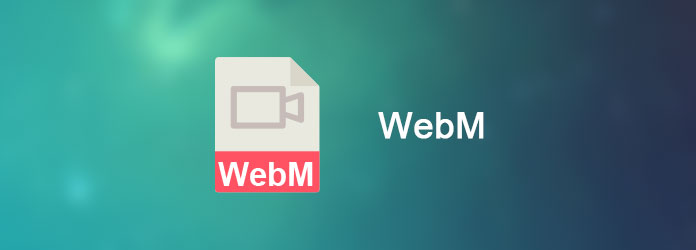
What is a WebM file? Briefly, WebM is a compressed video format released by Google in 2010. The purpose of WebM is to offer a royalty-free alternative to use in the HTML5 video and audio.
In another word, it is primarily used for online multimedia content in HTML5 websites.
Native WebM is supported by Firefox, Chrome and Opera. Google has launched plugins for IE and Safari to playback of WebMs via standard HTML5 tag. Now, most popular media players still cannot open WebM files.
As mentioned before, WebM is not compatible with most media players, like Windows Media Player and QuickTime.
If you want to open WebM offline, you will need to download the professional WebM player.
Aiseesoft Free Media Player is one of the good options.
It is a comprehensive media player to open WebM with zero quality loss.
This WebM player supports not only 3D WebM videos, but also 4k and HD video formats, like AVI, WMV and more.
Plus, it is compatible with Windows 10/8/7/XP and Mac OS X.
Step 1 Download and install the free WebM player on your computer. Launch the player and click "Open File" button on home interface to open the WebM video into the player.
Step 2 The playback control buttons are located at bottom, like "Play", "Pause", "Snapshot", "Volume" and more. You can find more custom options in Video, Audio, Control, and Tools menu on top ribbon.
Step 3 When the WebM file playback is done and you want to switch to another WebM file, click on the "Folder" icon at bottom.
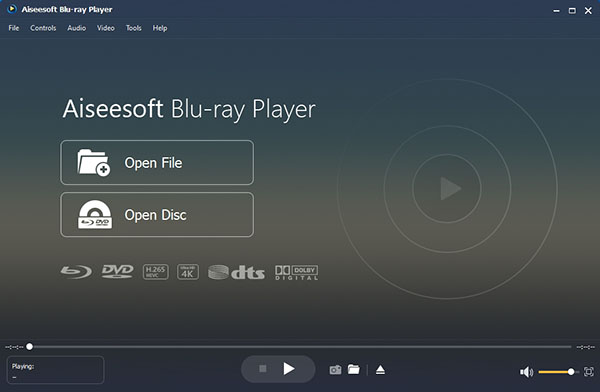
Converting WebM to other commonly used video formats is another solution to enjoy the visual content. From this point, you will need the WebM converter.
Here we recommend Aiseesoft WebM Converter Ultimate. Its main features include:
Step 1 Load WebM in the best WebM converter
Launch WebM Converter Ultimate after installed it on your computer. Drag and drop all WebM files you want to view.
If you discover favorite WebM online, click "Download" at top ribbon to open the Video Downloader.
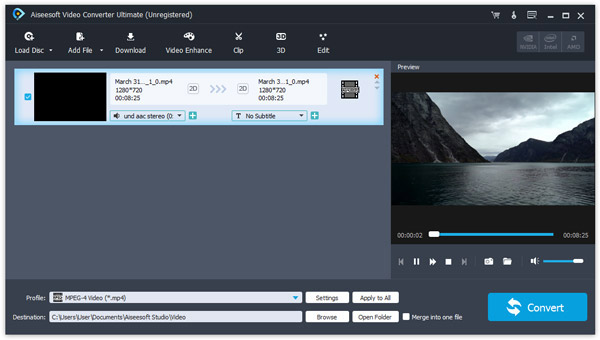
Step 2 Select output format
Move to bottom area and select a proper output format from the "Profile" dropdown list, such as MP4. To play the results on mobile phone, pick up your phone model on the list directly. Select a folder to save the results in "Destination" box.
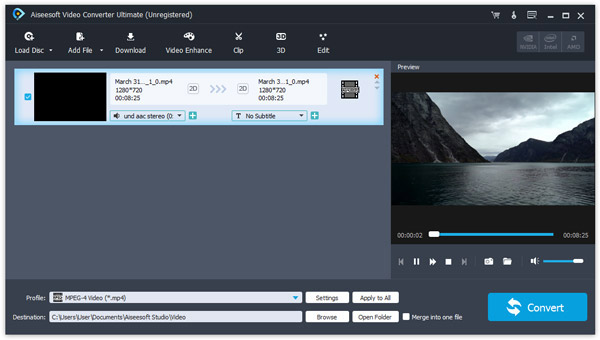
Step 3 Load WebM in the best WebM converter
Once click on the Convert button, WebM Converter Ultimate will start working. When it finishes, you can open WebM at any time on your machine.
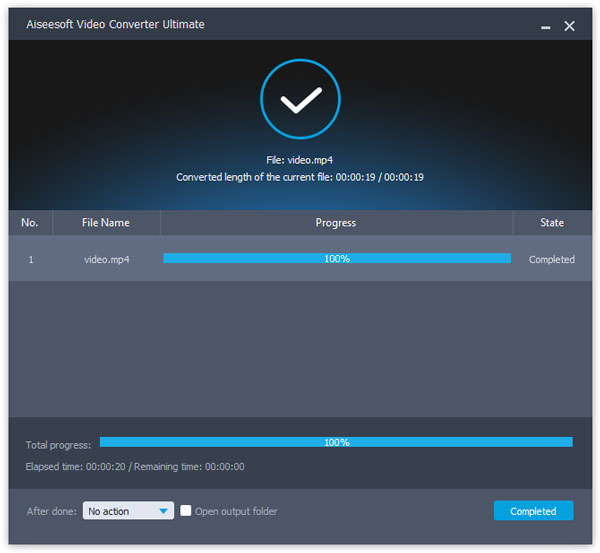
WebM and MP4, which is better?
This question cannot be answered with a simple word. It is true that we have more options to enjoy video content than ever before. At the same time, people feel helpless when it comes to choose from the pretty confusing options. We will compare WebM and MP4 in three aspects:
Now, you should be more familiar with WebM, the increasingly popular online video format. More important, we have shared how to open WebM videos on Windows, Mac and mobile devices. Now, you can pick up your favorite way and follow our guides to enjoy your WebM at anytime and anywhere.