Why WhatsApp won't give me any notifications when I receive the new messages? I don't get any prompts showing me there is a new message until I open the app. I have ensured that the WhatsApp notifications feature is enabled. Any help?
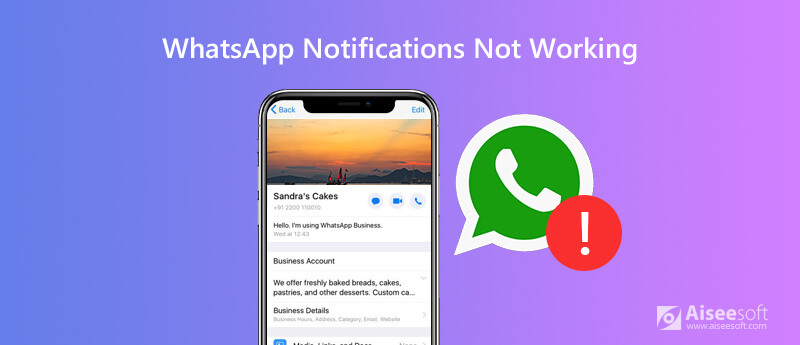
When you receive a new WhatsApp message, there will be a red dot appears on the app's icon to notify that you should check it. It's quite annoying that you don't get any WhatsApp notifications. Due to the WhatsApp notifications not working issue, you can't reply others' messages in time. Surely you don't want to open the WhatsApp from time to time to check if there are new messages. So how to fix the WhatsApp notifications not working on your iPhone?
For different reasons, you will get the WhatsApp notifications not working on your iPhone or iPad. For instance, the unstable internet connection, data restrictions, app caches, various firmware problems, and many other factors may easily cause the WhatsApp won't give you any notifications. Here in this post, we will tell you 5 simple solutions to fix this WhatsApp notifications not working in iOS 18/17/16/15/14/13.

Downloads
100% Secure. No Ads.
100% Secure. No Ads.
You will get a prompt and notification to show you that you get a new WhatsApp message, in normal condition. While many iOS users complained about all kinds of WhatsApp notifications not working issues.
In some cases, WhatsApp just won't give notifications at all. Or they give notifications without sounds, WhatsApp notification tone not working, or the WhatsApp notifications keep popping up. From this part, we will show you how to get rid of this problem. Restarting is always the first choice to deal with various issues. So here we start from the restarting way.
You can also turn off your iPhone in Settings app. Go to "Settings" app and then tap "General" > "Shut Down" to shut down the iOS device.
More models of restarting an iPhone, you can check it here.
Updating iOS is another simple and effective solution to fix various issues including the WhatsApp notifications not working. Because the new iOS will always fix many bugs in the old version. So, you can easily fix many issues by updating the iOS.

Sometimes, when there is something wrong with one app, you can try re-installing it to solve the problem. So, when your WhatsApp won't give notifications or notification tone not working, you can uninstall and then re-install it to check if the issue is fixed.
In many cases, the WhatsApp notifications won't notify issue is caused by the bad network connection. So, you can choose to reset the networking settings on your iPhone to try fixing the issue.
With the methods above, you get a big chance to fix the WhatsApp notifications (tone/sound) not working issue. While if the problem is still there, it's time to ask for professional help. Here we strongly recommend the powerful iPhone issues fixing software, iOS System Recovery for you to get the problem solved.
100% Secure. No Ads.
100% Secure. No Ads.
When you enter the first interface, choose the "iOS System Recovery" feature. To help your computer quickly recognize the iOS device, you need to tap "Trust this computer" on your iPhone screen. Then iOS System Recovery will detect the iPhone automatically.
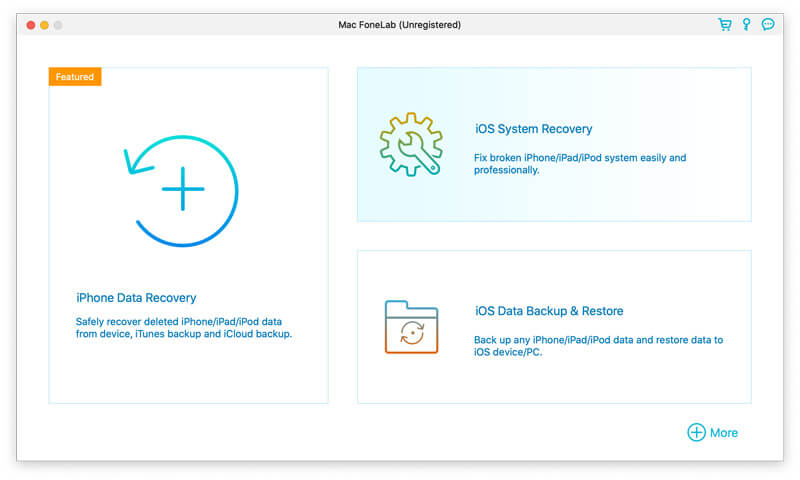
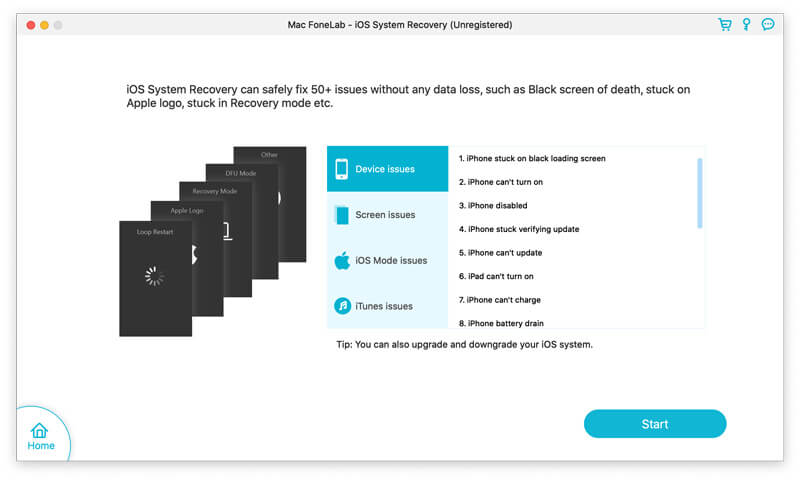
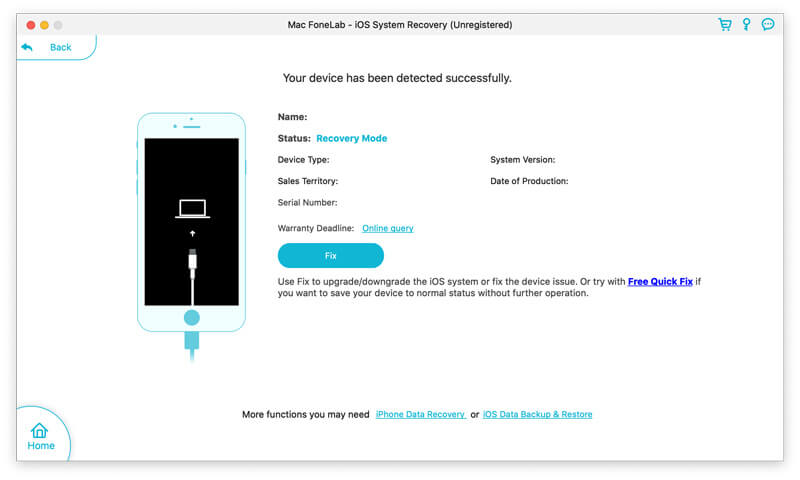
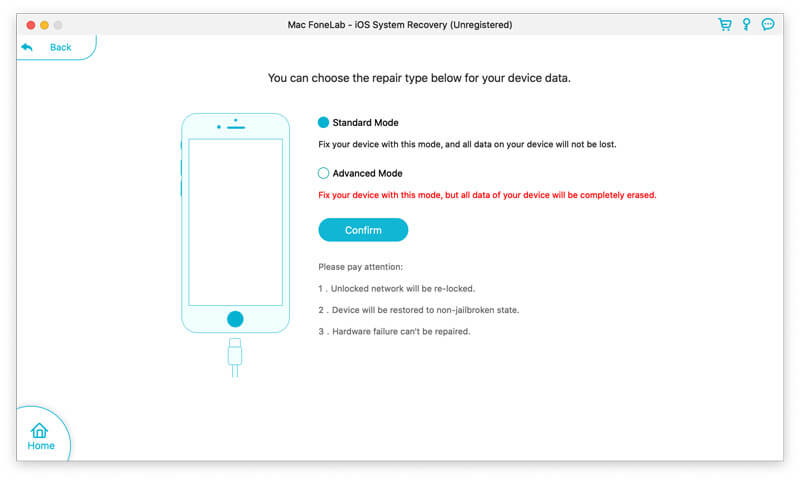
Note: If the abnormal situation of your iPhone is not detected by this software, you will put your iPhone into Recovery mode or DFU mode for the fixing manually. You can follow the instructions to do it with ease.
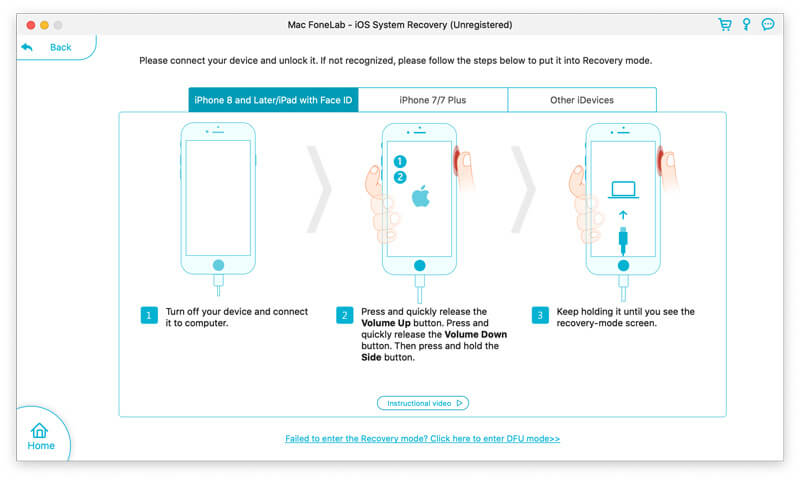
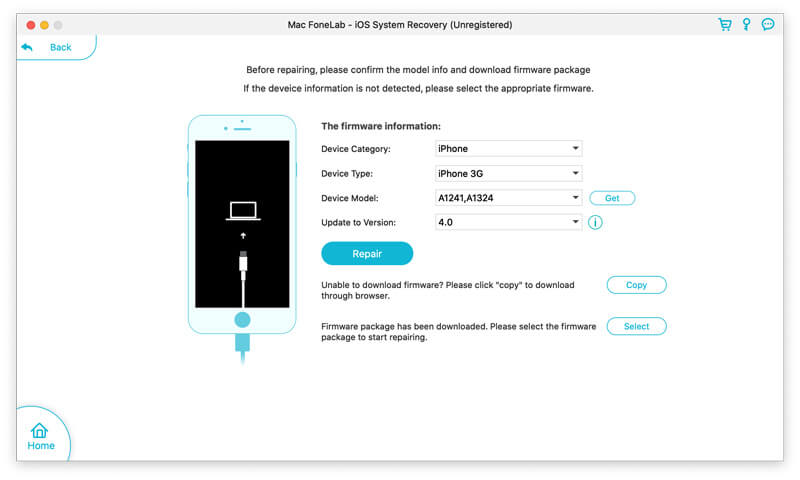
When the fixing process is finished, your iPhone will reboot itself and be back to the normal condition. You can test if the WhatsApp can notify properly. Learn how to fix WhatsApp not working.


After reading this post, you can get 5 simple ways to fix the WhatsApp notifications not working on iPhone and iPad. Whether the WhatsApp won't give any notifications, or just the notification tone not working, you can rely on these methods to get the problem solved. Don't hesitate to contact us if you still have any questions.

Fix your iOS system to normal in various issues like being stuck in DFU mode, recovery mode, headphone mode, Apple logo, etc. to normal without any data loss.
100% Secure. No Ads.
100% Secure. No Ads.