iOS 10 is coming. Apple released the latest iOS 9.3.4, just over two weeks later than iOS 9.3.3 release, which is said to provide an important security update for iPhone and iPad for iOS users. However, each iPhone software update brings both convenience and problems. To better help you upgrade the latest iOS 9.3.4, or iOS 9.3.3, iOS 9.3, iOS 9.2.1, iOS 9, you can get tips from this article about how to update iPhone software as well as common problems and solutions about iOS update.
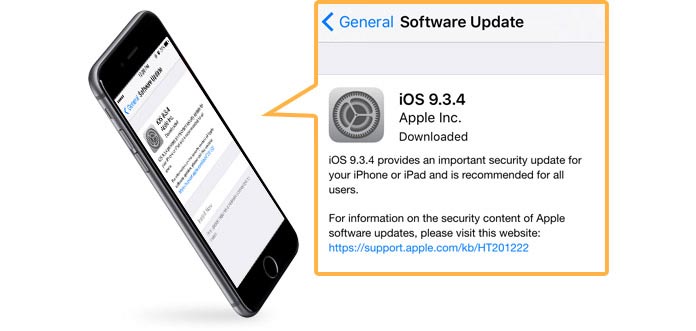
New features in iOS 10 update are appealing. Before updating your iPhone software, you are recommended to make an iPhone backup via iTunes or iCloud.
Plug your iPhone to power and connect it to the internet with Wi-Fi network.
Notes: iPhone software update needs a period, so you'd better get the device fully charged.

Navigate to "Settings" app > "General" > Software Update.
Tap Download and Install. There may be a message prompting that this option will temporarily erase applications for getting more space to update the device. Choose Continue to confirm, and iOS will reinstall these removed apps later. For more detailed information, you can learn from Apple support for software updates.
Enter your password if asked.
Install and launch the latest version of iTunes. Connect your iPhone with it via a USB cable.
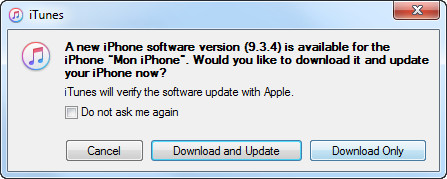
Notes: Once connected, iTunes will automatically remind you to update if there is a proper iOS software version. If not, keep reading.
Click the device icon under the toolbar.
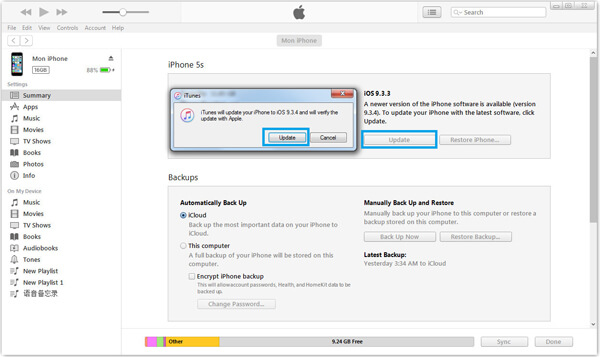
Choose" Summary", and then click "Update". Then iTunes will send a message as the image shows.
Problem 1: Fail to download iPhone software update
Problem 2: Have no sufficient space for downloading new iOS version
Problem 3: iPhone stuck on Apple logo when update iPhone software
Problem 4: Wi-Fi issue when updating iPhone software
Problem 5: Data loss after upgrading to new iPhone software
This is a common problem iOS users encounter as soon as Apple released the new iOS software update. Many complaints indicate that the downloading process costs hours or users even fail to download the update.
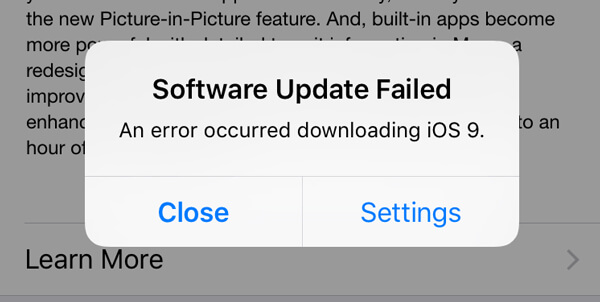
Solution:
To deal with the failed error, we kindly suggest that you should wait more than one day to avoid the rush hour of downloading and some tiny unnoticed bugs in the iOS beta version.
Upgrading to new iOS version need an enough space about more than 1 GB, which may be a little difficult for many 8 or 16 GB iOS devices. Fortunately, iOS 9 and later versions enable users to temporarily remove apps during install software update. Once the process is done, the erased apps will automatically reinstalled.
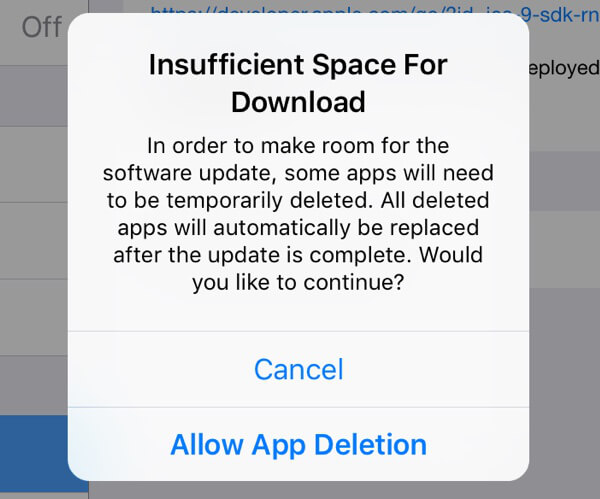
Solutions:
To regain more storage of your iPhone, you can disable Photos Stream, delete unneeded applications, remove some photos or videos, clear up iMessages/text messages/MMS messages, erase space-consumed documents and so on.
Many users complain that their devices are being stuck on Apple logo during the process of software update. When it comes to such error, you have to manually get your device out of the Apple logo.

Solutions:
◆ Hold and press iPhone Home and Power button for nearly 10 seconds to forcibly reboot the device. If this action doesn't work, keep reading.
◆ You have to manually let the device enter iPhone Recovery Mode. Launch the latest iTunes and connect iPhone to computer via a USB cable. Press and hold Home & Power for seconds until the iTunes logo shows on your iPhone screen. Finally, restore your iPhone with iTunes.
Notes: You'd better back up the device before iPhone software update in case of restoring iPhone with any existing backup on iTunes or iCloud.
iPhone software update needs a good network connection, and many people choose to upgrade iPhone with connecting Wi-Fi. Another frequent problem encountered by many users is the Wi-Fi issue (iPhone won't connect Wi-Fi?)

Solutions:
◆ Reset network settings: Navigate to iPhone "Settings app" > "General" > "Reset" > "Reset Network Settings". Then your iPhone will renew network settings. Reconnect Wi-Fi to see whether it works or not.
◆ Disable WLAN Networking in System Service: This will not completely turn off WLAN network but will disable the location being applied for wireless networking. Go to "Settings" app > "Privacy" > "Location Services" > "System Services" > Slide "WLAN Networking" to "Off".
◆ Turn on/off Airplane mode: Sometimes turning on and then turning off Airplane mode on iPhone will deal with the Wi-Fi problem. Go to "Modular Control Center" > turn on "Airplane mode" for at least 10 seconds > Turn it off. (See how to update iOS without Wi-Fi)
Suffer from losing important data after iPhone software update? A large number of users feel impotent when they run into such data loss problems. Maybe you lack a reliable third-party iOS data recovery tool to help you. Fortunately, Aiseesoft FoneLab is designed to help you restore iPhone from iCloud or iTunes.
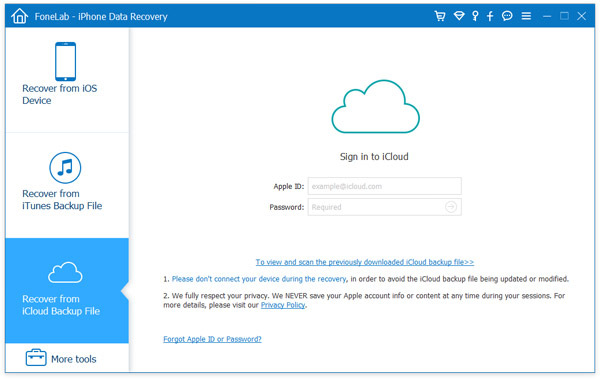
Step 1: Select Recover from iCloud Backup File and sign in to iCloud.

Step 2: Download the correct iCloud backup file to scan data.

Step 3: Click "Recover" after choosing the erased iPhone data.
In this article, we mainly show you the steps on iPhone software update as well as common problems and solutions of it. Hope you can get some tips after reading this post.
iPhone update is an automatic process. If you accidentally lost data after iOS update, visit this post: recover data after iOS update.