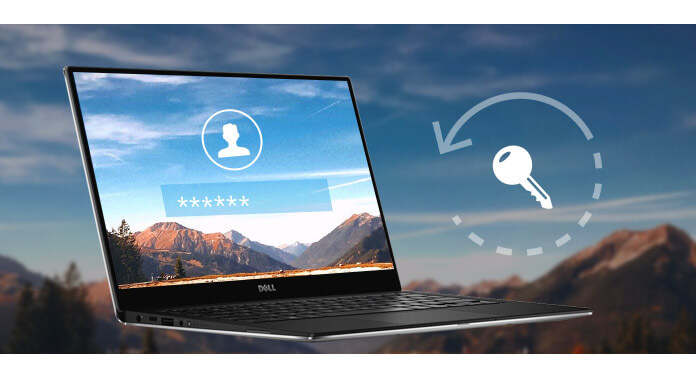
Summary: As the forgetful person, password will be a panic to remember. This question is very particular on Windows users. When you suffer from password on Windows computer, the Windows password recovery tools will be the solution. In the following description, we will collect 6 programs to help you recover or reset the admin password on Windows 10/8/7 computer and more.
Price: $29.95
Platform: Windows 10, 8, 7, Vista, XP, 2000, 2003/2008/2012 servers etc.
Feature:
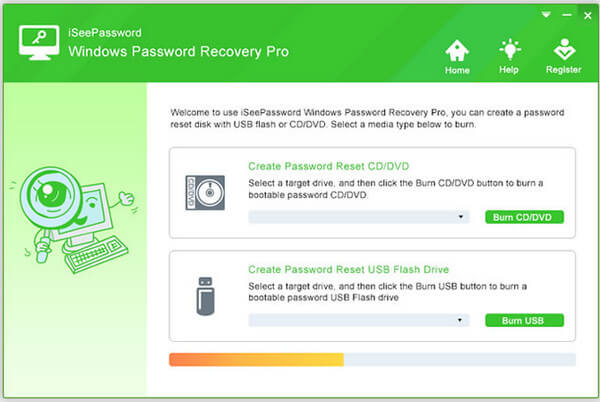
Don't Miss: How to Change Lock Screen Settings in Windows 8
Price: Free
Platform: Windows 8, 7, Vista, XP.
Feature:
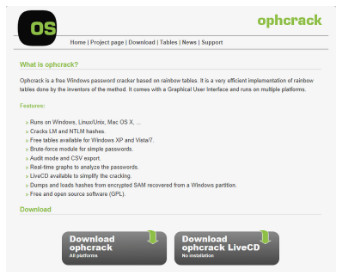
Price: Free
Platform: Windows XP, 2000, NT.
Feature:
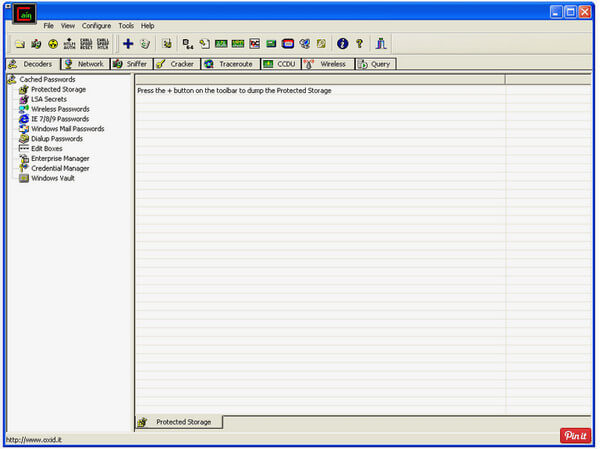
Price: Free
Platform: Windows 10, 8, 8.1, 7, Vista, XP, 2000.
Feature:
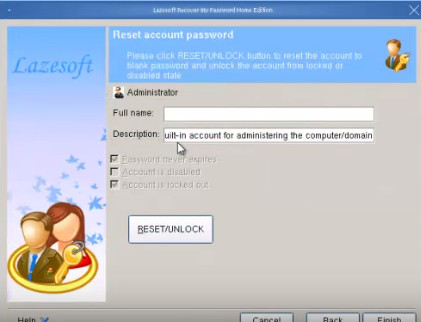
Don't Miss: Edit Videos on Windows with Window Media Player and Media Maker
Price: $44.95
Platform: Windows 10, 8.1, 8, 7, Vista, XP, 2000, NT, Server 2012/2008/2003.
Feature:
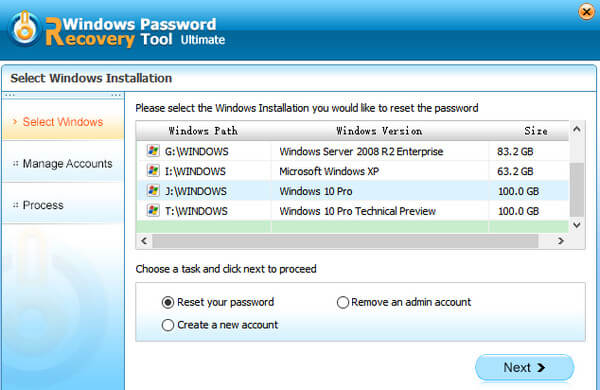
Price: Free
Platform: Windows 10, 8, 7, Vista, XP, 2000, 2003/2008/2012 servers etc.
Feature:
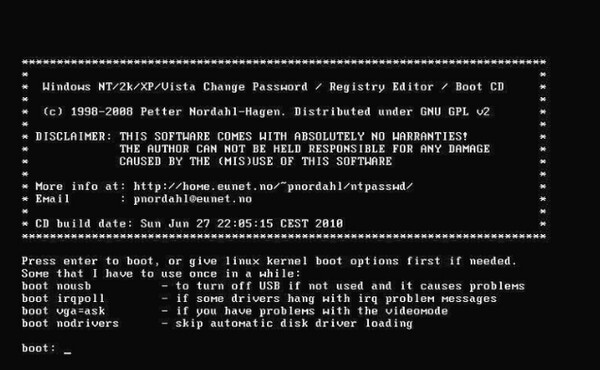
In this part, we will take one of the above Windows password recovery tools, iSeePassword Windows Password Recovery Pro, as the example to direct you how to reset password on your Windows computer.
What you need:
A USB driver with no less than 512MB or a blank DVD or CD. The USB will be formatted, so you should back up the data of your USB drive.
An accessible computer (not the locked one)
The password recovery program.
Step 1 Download, install, and run this software on an accessible computer. Here there are two ways to create password reset: with CD/DVD and USB flash drive.
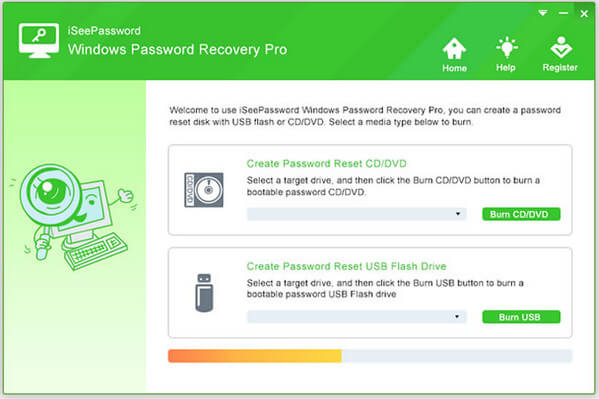
Step 2 Here we take USB drive as the example. Insert your USB drive and click "Burn USB" to start to write ISO image to USB drive
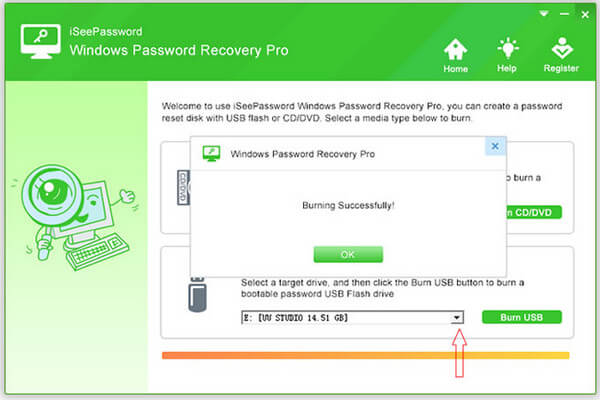
Step 3 Plug out of the successful USB drive and insert it in to the locked computer. Reboot it and boot the computer from USB drive with "Boot Menu".
For boot the computer from USB drive, you need to change BISO:
Restart your locked computer, and repeatedly press Del or F1 or F2 or F8 or F10 during the initial startup screen > Use the up and down arrows to select the "USB flash drive" and move to the top of hard drives > Press F10 to save and exit. Restart your computer, this time, it will boot from USB drive.

Step 4After your locked computer restarts from USB drive, the pop-up window will appear for your settings:
Select a Windows
Select the target user, which you want to reset the password
Reset Password
Reboot
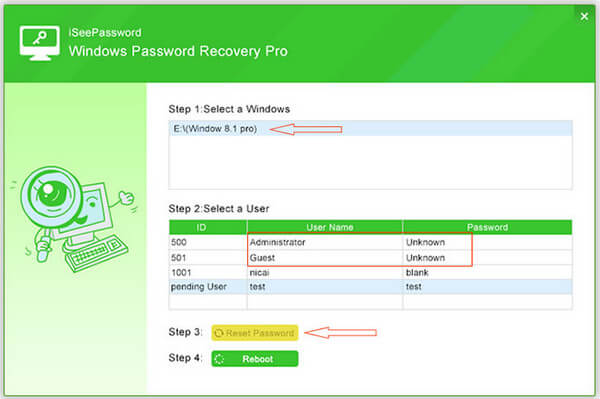
Till now, you could remove the original password and reset a new password on your Windows computer easily.
Conclusion: The best Windows password recovery tools have been shared here. For more software are welcome here to help more users like you to recover or reset password on Windows computer.