"When I assigned a root password for MySQL, I get the error note that said, 'ERROR 1045: Access denied for user: 'root@localhost' (Using Password: No). What does it mean? I need to change or reset MySQL password?"
If you use MySQL frequently, then you must be familiar with MySQL root password, which allows to the root user to access fully to the MySQL database. For this, you need to have root or administrator access to the Cloud Server to manage MySQL root password. However, if you suffer from the error as the image tells, then you have to change or reset MySQL root password by following description.
Note: The Cloud Server root or administrator account password is not the same as the MySQL password. The Cloud Server password allows access to the server. The MySQL root password allows access only to the MySQL database.
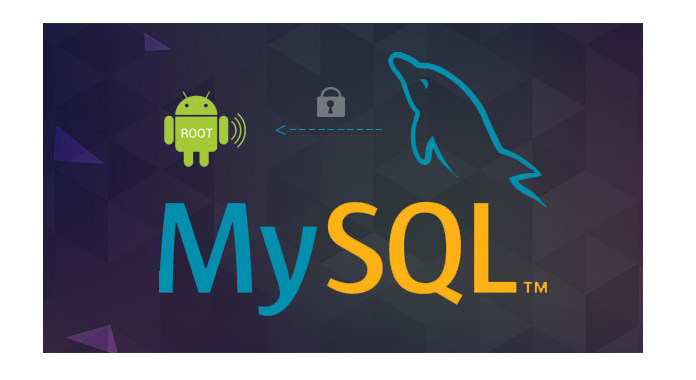
You have to jailbreak iPhone for changing message themes. The modified iPhone enables the user to change the bubbles color, though it's not recommended to do. But changing the SMS text message bubbles will let you add a more personal look to your iPhone.
Step 1 Stop the MySQL demon process using this command
sudo /etc/init.d/mysql stop
Step 2 Start the MySQL without password with this command
sudo mysqld_safe --skip-grant-tables &
Step 3 Connect to MySQL client process using this command
mysql -uroot
Step 4 Reset/Change your password
use mysql;
update user set password=PASSWORD("mynewpassword") where User='root';
flush privileges;
quit
Step 5 Stop and restart MySQL service with the following commands
sudo /etc/init.d/mysql stop
...
sudo /etc/init.d/mysql start
Step 6 Log in MySQL database with the command
mysql -u root -p
Then you are promoted for your new password.
Take the following commands to reset the root password for MySQL root2localhost.
Step 1 Log in your system as the administrator.
Step 2 Stop the MySQL server by "Start" > "Control Panel" > "Administrative Tools" > "Services" to find MySQL and stop it.
Step 3 Create a text file containing the password-assignment on a single line. Replace the word that you want to use in the command
MySQL 5.7.6 and later:
ALTER USER 'root'@'localhost' IDENTIFIED BY 'MyNewPass';
MySQL 5.7.5 and earlier:
SET PASSWORD FOR 'root'@'localhost' = PASSWORD('MyNewPass');
4Save the file, and the example assumes that you name the file C:\mysql-init.txt.
5Open a console window to get to the command prompt by "Start" > "Run" > "cmd".
6Start the MySQL server with "--init-file" option
C:\> cd "C:\Program Files\MySQL\MySQL Server 5.7\bin"
C:\> mysqld --init-file=C:\\mysql-init.txt
7After MySQL server restarted successfully, delete "C:\mysql-init.txt".
Then you will be able to connect MySQL server as root with the new password. s
Step 1 Log in your system as the Unix user that MySQL server runs as.
Step 2 Stop MySQL server by sending a normal kill and use the actual oath name if the .paid file in the command
shell> kill `cat /mysql-data-directory/host_name.pid`
Step 3 Create a text file that containing the password-assignment on single line like on Windows in the commands
MySQL 5.7.6 and later:
ALTER USER 'root'@'localhost' IDENTIFIED BY 'MyNewPass';
MySQL 5.7.5 and earlier:
SET PASSWORD FOR 'root'@'localhost' = PASSWORD('MyNewPass');
Step 4 Save the file. This example assumes that you name the file "/home/me/mysql-init".
Step 5 Start MySQL server with "-init-file" option
Shell> mysqld_safe --init-file=/home/me/mysql-initz
Step 6 After the server restarted successfully, delete "/home/me/mysql-init".
Step 7 Now you are able to connect MySQL server as the root using the new password. Stop the server and restart it normally.
Step 1 Stop MySQL server in the command
sudo /etc/init.d/mysqld stop
Step 2 Start MySQL without a password in the command
sudo mysqld_safe --skip-grant-tables
Step 3 Connect to MySQL server in the command
mysql –uroot
Step 4 Set a new new MySQL root password in the command
use mysql;
update user set password=PASSWORD("mynewpassword") where User='root';
flush privileges;
quit
Step 5 Stop and restart MySQL server
sudo /etc/init.d/mysqld stop
...
sudo /etc/init.d/mysqld start
Step 6 Log in MySQL server to text to new password to the database
mysql -u root –p
By bow, the ways to reset or change MySQL root password to access the for user root@localhost to visit database have been shared here. Any suggestions will be welcome to improve this post to help more people.