Album Artwork plays an important role for music. With it, iOS users can find and manage their music on iTunes easily. iTunes is awesome for playing the music on Windows computer and Mac computer when we purchased songs from iTunes Store or imported from MP3 CDs. We all know that, when we get songs with purchasing from iTunes Store, we can get all information of these songs. While, if you get the album by importing from CDs, the album artwork doesn't come with it. The result is, some of your music will show the good-looking artworks, some others will not.
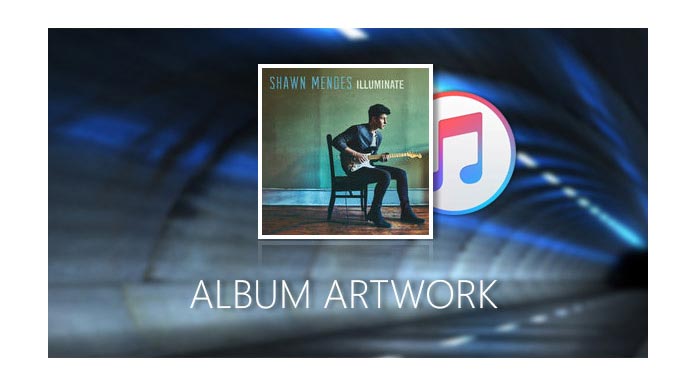
So there are many people ask that how to get album artworks on iTunes. It's clear that if there are many songs on iTunes without artworks, it will be hard to manage them. When you scan for the expected music and the album art will be the main mark.
Go on reading this article to get the album artwork on iTunes.
We know that when we buy music from iTunes Store, we can get all information for the album, including artworks. So it is definitely a good way to get the album artworks from iTunes Store. You do not need to pay any penny for the artworks. The following steps for your information.
1Sign into the iTunes Store with your iTunes Account. (iTunes password forgot? Fix it)
2Click Library from the Menu Bar, and find Get Album Artworks under Library. If you cannot find the Menu Bar, please click the triangle button at the very top-left corner, and choose "Show Menu Bar"
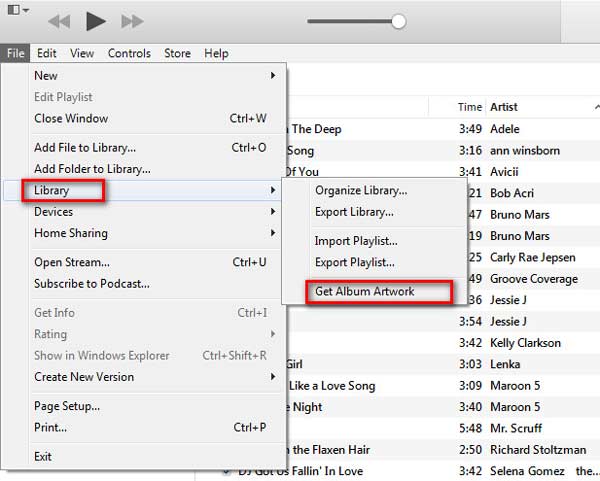
3Navigate to iTunes Store, and input the name of your album on the search bar to find the correct album.
4Get the album, and at the right side of the album, you can find the purchase button. From the drop-down button, get the "Copy Link", click it and open your Browser.
5Paste the copied link, and you will find the info of the album showing on the opening page, right click the album artwork, and then choose "Copy Image as..." to save it on your Desktop.
6Navigate to iTunes, find the one which you want to add album artwork. Right click to "Get Info", on the popup window, choose "artwork"- "Add Artwork" – insert your saved artwork from Desktop – Click "OK"
7You can get the album artworks on iTunes.
Some people do not have an iTunes account, so the first way is invalid for them. But don't worry. There are almost all album artworks on Google Images. If you want to find one, you can download it and save it on your Desktop.
Then refer to the Point 6 of the first way to get album artworks.
There are two points you need to pay attention to:
1Save your picture as .jpg format
2Save the full sized image, or the image will be blurry.
Many people do not think it is not a good way to manage their music with iTunes, especially for the new users. It is inconvenient from many aspects. So using the third-party software – FoneTrans can easily solve your problem. For example, you only need four steps to add artworks to your album if you have downloaded from Google and saved on your Desktop.
1After downloading and installing this software on your computer, you need to launch it first.
2Connect an iOS device with your computer and FoneTrans can automatically detect the iDevice. Choose Meida on this interface.
3Right click the chosen song to choose "Edit Info" and add the picture from Desktop. The following picture is for your information.
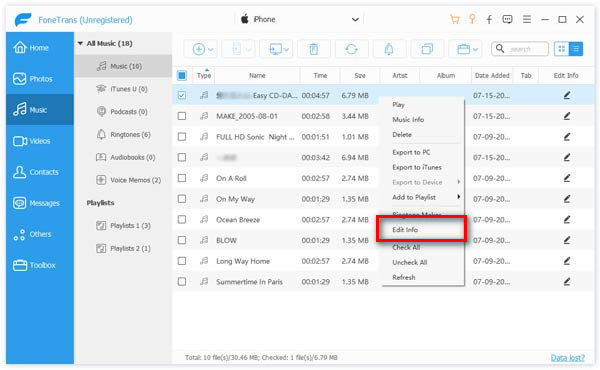
4After editing your album information, you can choose to backup all your music on both your computer and iTunes.


FoneTrans has it absolute advantages when it compares with iTunes. Add the album artwork can be considered as its smallest function. The main function of FoneTrans is to transfer iOS files including transfer music from iPhone to iTunes, and iOS to and from Windows/Mac computer. And the biggest function of this software is that it protects your personal privacy all the time and won't leak out anything of your personal information. That is why FoneTrans is so popular on the market.