Recently, the popularity of 3D printing has become widely appreciated by several users, designers, architects, and more. Knowing how to convert a 2D image into a 3D image is needed, especially if you want to make your image into a 3-dimensional design or prototype, and the suitable format you should use is STL. What if you have your PNG and wish to convert it into an STL? Is it workable? Indeed it is! You can easily convert PNG to STL with the converter we will introduce later in this topic with a complete tutorial on each.
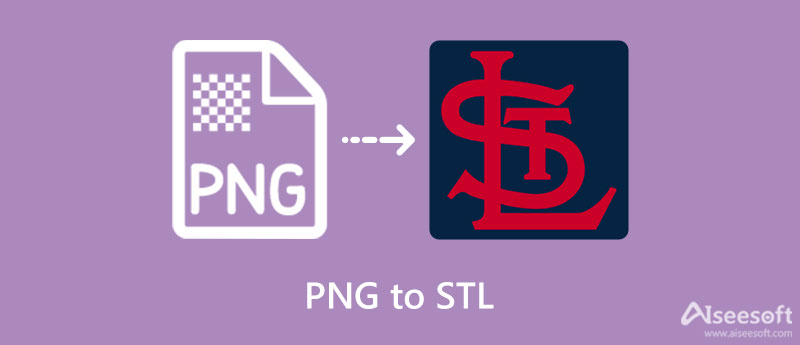
Let's start this article and figure out why we need to turn PNG into STL files by determining their strength and weaknesses in this comparison chart we add. Read the factual information we add below to give you an idea about these two formats.
| PNG | STL | |
| History of the image format/s | PNG was introduced as a GIF alternative in late 1995. With the less color palette supported and patent-licensing of the GIF, PING, known as PNG today, fills the gap that the GIF can't do, such as millions of color palettes supported and patent-free yet they are still images. | STL was introduced as part of the stereolithography printing technology for 3D printers. It perfectly works for prototyping, creating 3D designs, and computer-aided manufacturing, known as CAM. This format has no color, texture, or CAD model attributes which isn't ideal for being used in producing a final product. So, if you want to create a 3D model or object, this format is universally known, like how PNG is universally used and known on the web. |
| Stands for | Portable Network Graphic | Standard Triangle Language or Standard Tesselation Language |
| Image type | Raster Image | Vector & Raster Image |
| Compression type | Lossless image compression | Lossless data compression and lossy data compression |
| Disadvantage of the format | Even though it is a GIF alternative, you cannot make an image move in this format unless you use APNG. Also, you cannot print a 3D model using a PNG format using a 3D printer. | Though the STL is used for 3D printing, the prototype you create isn't perfect as it seems because it doesn't contain color and texture. For publishing the 3D design in STL, you can't add metadata to it even if you manually add it. |
So, if your goal is to use your 3D printer and make a 3D prototype, you will need to convert PNG to STL. Though converting is easy, choosing a suitable converter is troublesome for many because not all are reliable and secure to use. Instead of trying all the converters on the market, we will present to you 2 of the best pick we will add in the next part.
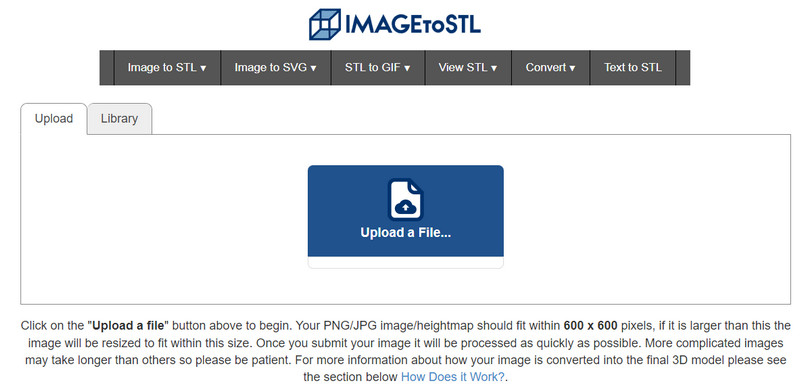
The name says it all; ImagetoSTL is a reliable and secured converter you can access on your web to change the format of your image into a 3D model like STL. You can use this converter for free if you have an internet connection. When you visit its official web page, you will notice numerous ads, yet its design is simplistic. So, converting your image to a 3D model is straightforward. So, if you want to use this PNG to STL online converter, you can copy the steps we include below.
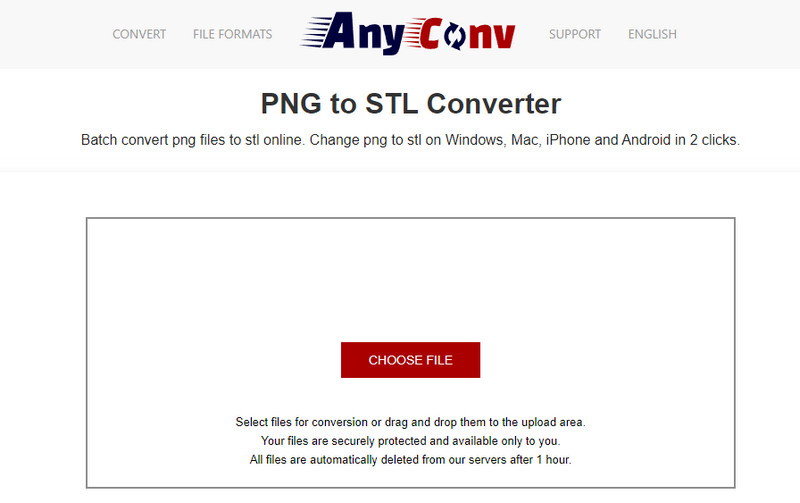
AnyConv is a batch converter you can use on the web without downloading any launcher. Unlike the first tool, this has a drag and drop feature, which means you can upload the image file you have on your device, drag it and drop it here to upload them quickly. Even though the online tool is free to use, there are still annoying ads on the main website once you visit it. Nevertheless, this PNG to STL converter is an excellent example of the best tool, and here are the steps to use it.
With Aiseesoft Free Image Converter Online, you can start changing your PNG format into a JPG/JPEG or non-animated GIF easily without downloading any software or installer. This online tool works fast with the AI technology that it proudly added to make converting run smoother and finish the task in a blink of an eye. So, if you want to use this converter, here are the steps you can follow to convert the PNG into a new popular format quickly.
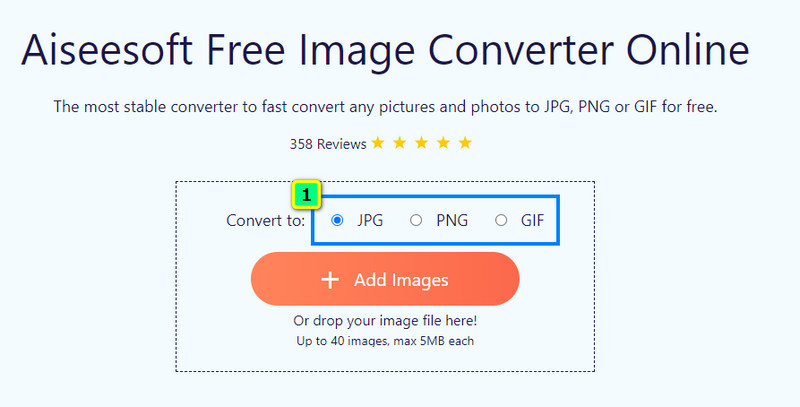
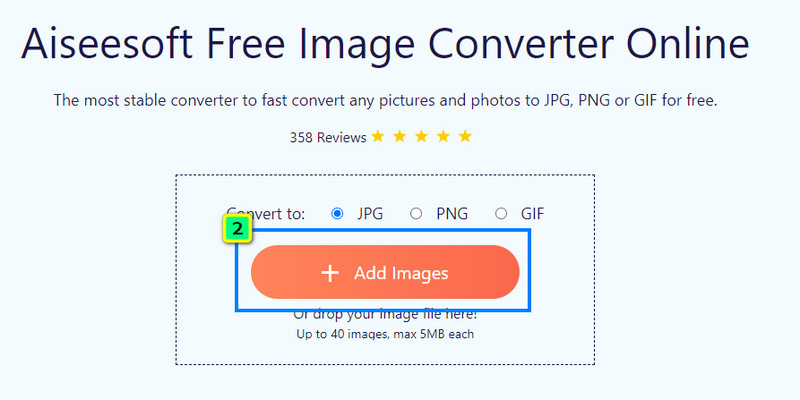
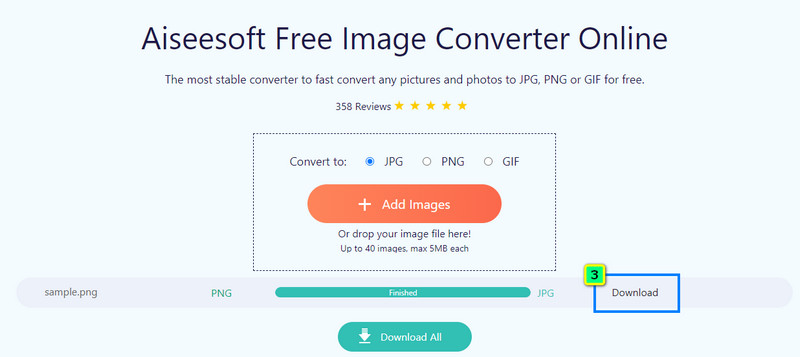
After converting PNG to STL, will transparency be a loss?
STL doesn't support per-facet alpha value, 1-bit transparency, or any transparency, which means it will not transfer the transparency you have on PNG on STL. You may need another format to make the image background transparent.
Does the color of PNG remain after changing into STL?
As per the review we did in the STL, there is no color data stored in this format, which means when you print a 3D model using your 3D printer, it will print out the object, but the color isn't. Other than that, no text data is saved on it, like the metadata.
How to convert 2D video to 3D?
To do this task, you will need to know, use and download the best 3D converter you can have on your device, like the Aiseesoft 3D Converter, and you can learn how to use this 3D video editor to start turning your 2D video into a 3D video quickly.
Conclusion
Your query about converting PNG to STL is solved using the converters we added above that can transform the 2D image into a 3D object. If your image is in the format of STL, then you are now ready to print it and have the 3D project in your hand. Use the Aiseesoft Free Image Converter Online to convert your PNG or other image formats into a popular format like JPEG, JPG, PNG, or GIF. So, what do you think of this post? Did it help you? Share this with everyone you know to help them transform their PNG into a 3D print-ready format like STL.

Video Converter Ultimate is excellent video converter, editor and enhancer to convert, enhance and edit videos and music in 1000 formats and more.
100% Secure. No Ads.
100% Secure. No Ads.