Note
iFonebox and Retrieve Data are applications for iPhone data recovery, but they all need the assistance from the PC software clients. If you want to look for one best iPhone Messages Recovery software, keep reading.
Text messages on mobile phone mean too much to us, so it is so frustrating that you find your iPhone or Android messages are missing or accidentally deleted. Then how to retrieve deleted text messages? What is the best way of deleted messages recovery? This article is prepared for you, which provides several effective ways and shows you how to recover deleted text messages from iPhone/iPad/iPod and Android phone.

Retrieve Deleted Text Messages
When your messages are gone, you may want to recover the lost ones from the device. What iOS messages recovery app can you turn to for help? In this part, we would like to introduce two iOS data recovery app to help you recover iPhone/iPad/iPod messages.
iFonebox is a newly-released app designed to be the auxiliary part of the PC iFonebox date recovery software. It can help you recover the lost iPhone data, back up the iPhone files, detect network and Wi-Fi, check privacy album and hardware information, set recovery and backup reminder and so on. How does iFonebox work for iPhone messages recovery?
Step 1 Download iFonebox app from App Store. Then choose Data Recovery after you install it.
Step 2 Install the iFonebox software on your PC or Mac. Connect your iPhone with computer.
Step 3 Follow the instructions and do the iPhone data recovery for messages step by step.
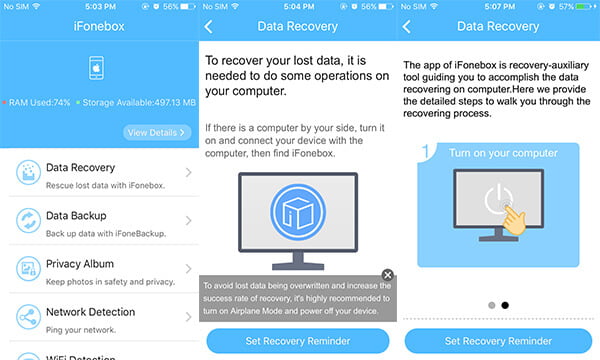
Retrieve Data app is designed to help iPhone users to recover accidentally deleted data from the smart phone. It can retrieve the deleted messages, contacts, calls, notes, chat history and so on.
Step 1 Download its retrieve desktop software on your computer.
Step 2 Retrieve the lost data from computer and then send it back to the retrieve application on your iPhone.
Step 3 View the lost data in the Retrieve Data app.
Note
iFonebox and Retrieve Data are applications for iPhone data recovery, but they all need the assistance from the PC software clients. If you want to look for one best iPhone Messages Recovery software, keep reading.
"Hello, I accidentally deleted the "messages" app on my iPhone 4, can anyone help me to recover it? thank you very much!" - Ella
"My Samsung galaxy S6 ran out of battery earlier on and now that I've switched it on I've realized that there is no sign of my messages, the icon has been deleted off my phone. I cannot receive text messages either. Why the messages icon is not showing? How can I fix it when message icon disappeared?" - Kate
Messages app/icon disappeared on iPhone/iPad/iPod or Android smartphone? When you run into such issue, then it is diffcult to check or receive text messages? How can you recover the deleted/disappeared Messages icon?
You can try to reboot your iPhone/iPad/iPod or Android phone. If this option cannot work, then you may need to reset the device. Go to the "Settings" and find the reset option to reset your iPhone/iPad/iPod to factory settings. Then you may get back the deleted Messages icon/app.
However, before you reset your iPhone, you may want to recover the missing/deleted text messages content. What will you do to retrieve the disappearing text messages? In the Part 3 and Part 4, we will sincerely recommend you FoneLab and Android Data Recovery to help you back up and recover the deleted/disappearing text messages from iPhone/iPad/iPod and Android smartphone/tablet.
Restoring the lost text messages is a headache to many iOS users. Actually, they don't find the suitable way to do that. In this part, we would like to sincerely recommend you FoneLab, the best iPhone Messages Recovery tool to help you get back the deleted text messages from iPhone 16/15/14/13/12/11/X/8/7/SE/6s/6/5s, iPhone 8/7/6s/6 Plus, iPhone 4S, iPad Pro, iPad mini, iPad Air 2, iPod touch 6/5/4.
| Supported Recovered Data from iPhone/iPad/iPod | ||||
|---|---|---|---|---|
| Supported iOS Devices | Supported iOS Devices | |||
| iPhone 16 Pro Max/16 Pro/16 Plus/16, iPhone 15 Pro Max/15 Pro/15 Plus/15, iPhone 14 Pro Max/14 Pro/14 Plus/14, iPhone 13 Pro Max/13 Pro/13/13 mini, iPhone 12 Pro Max/12 Pro/12/12 mini, iPhone 11 Pro Max/11 Pro/11, iPhone XS, iPhone XS Max, iPhone XR, iPhone X, iPhone 8, iPhone 8 Plus, iPhone 7, iPhone 7 Plus, iPhone SE, iPhone 6s/6s Plus, iPhone 6/6 Plus, iPhone 5s/5c/5, iPhone 4s, iPad Pro, iPad Air 2/1iPad mini 4/3/2/1, iPad 4/3/2, iPod touch 5, iPod touch 6 | iPhone 4, iPhone 3GS, iPad 1, iPod touch 4 | |||
| Recoverable Text Data | Recoverable Text Data | |||
| ✓ Messages ✓ Contacts ✓ WhatsApp ✓ Note ✓ Call History ✓ Reminder ✓ Safari Bookmark ✓ Calendar ✓ Safari History |
✓ Messages ✓ Contacts ✓ WhatsApp ✓ Call History ✓ Note ✓ Reminder ✓ Safari Bookmark/History ✓ Calendar ✓ App Documents |
|||
| Supported Media Data | Supported Media Data | |||
| Media files can be recovered from iTunes or iCloud backups. | ✓ Camera Roll ✓ Photo Library ✓ Voice Memos ✓ Photo Stream ✓ Message Attachments ✓ Voicemail ✓ WhatsApp Attachments ✓ App Photos ✓ App Videos ✓ App Aideos |
|||
Step 1 Download and install FoneLab, and you will automatically enter the mode to "Recover from iOS Device". Connect your iPhone with computer via a USB cable. Soon, the main info of your device will display in the main software interface.
Step 2 Hit the button of "Start Scan" to start scanning your iPhone data.
Step 3 Choose "Messages" from the left control, and all your iPhone messages will be shown, including iPhone built-in Messages app SMS, iMessages, MMS, and app messages from Viber, Line, WeChat, WhatsApp, etc. And the deleted text messages will be marked in red. Choose the deleted text messages you want to retrieve, click "Recover" to start.
Tip
If your device is iPhone 4/3GS, iPad 1 and iPod touch 4, you need to download a plug-in the software provides, and follow the simple tutorial below to regularly enter the scanning mode.
Your iPhone is totally dead? Actually you can as well retrieve the deleted text messages if you have iTunes or iCloud backup for iPhone text messages. FoneLab has the capability to help you easily view and restore the lost text messages from iPhone.
Step 1 Operate the software, and choose "Recover from iTunes Backup File" mode. All available iTunes backup files will be listed on the right. Highlight the proper iTunes backup and then click "Start Scan" button to begin scanning.
Step 2 After the scanning process, you can see all files you backed up to iTunes. For seconds, all files will be listed in the left control. Just click "Messages" and view the messages on the right. Click "Recover' button and choose the destination folder to retrieve your deleted text messages from iPhone to PC.
Step 1 Launch the program, and hit "Recover from iCloud".
Step 2 Log into iCloud with Apple ID and Password, and then you can select the data type you want to recover and then click "Start" button to scan the data.
Step 3 You can preview all the data (including the deleted) found in your iCloud backup file. Click "Messages" from the left and then mark the deleted iPhone text messages in red you want to get back. Click "Recover" to get back the lost iPhone text messages.
More than 400 million users have WhatsApp on their mobile phone and use it for daily communication with their friends, family members and other people. Though WhatsApp has the capability to automatically back up the messages and its attachments. However, you have only be left 7 day for save the backup, or you will lose the WhatsApp of great importance for good. How can retrieve the deleted WhatsApp messages in case the social software erases the messages? Also as a powerful WhatsApp Recovery tool, FoneLab can be your best choice. This program enables you to retrieve the deleted WhatsApp messages from the device, from iTunes backup or from iCloud backup.

Step 1 Launch FoneLab and connect your iPhone with computer. The program will let you automatically enter the "Recover from iOS device" mode.
Step 2 Simply hit the "Start Scan" to scan the iPhone.
Step 3 Choose the "WhatsApp" option from the left after the scanning process, and you can choose the target messages to recover and click "Recover" button. Then you can get your lost WhatsApp messages back with ease.
Launch the software. Switch to "Recover from iTunes Backup File". Wait for a second and all your iTunes backup files will be loaded in the interface. Choose the one you want to recover and click "Start Scan" to extract. When scanning is finished, you can see all the data in your iTunes backup. Choose WhatsApp and tick the messages you want to recover and click "Recover" to extract them on your computer.
Step 1 Open FoneLab, and plug into your iPhone. Simply choose the second mode of "Recover from iTunes backup File".Then click "Start Scan" to let the program access your iTunes backup.
Step 2 Quickly, all accessible iPhone files from the specified iTunes backup will be shown. Choose "WhatsApp Messages" from the left.
Step 3 Tick the WhatsApp messages you want to get back, and click "Recover" to retrieve the missing WhatsApp messages.
Step 1 Hit "Recover from iCloud."
Step 2 Log into iCloud with Apple ID and Password. Select the data you want to recover from iCloud backup and click "Start" button to scan the data.
Step 3 Click "Messages" from the left and then mark the deleted iPhone text messages in red you want to get back. Click "Recover" to get back the lost iPhone text messages.
Earning a good reputation for its professional Android data recovery feature, Android Data Recovery supports a variety of file types for users to back up and recover, such as text/picture messages, contacts, call logs, WhatsApp & WhatsApp attachments, photos, videos, audios and documents.
Step 1 Download Android Data Recovery, and follow the instructions to install it on PC or Mac. Launch the program and connect your Android phone to computer via a USB cable.
Step 2 When the device is detected, you are prompted to select Android file types. And here, you need to mark the checkbox of "Messages" and "Message Attachments".
Step 3 After the scanning process, all data will be displayed. Click "Messages" and "Message Attachments" on the left column, and you will see all deleted or existing Android text messages or its attachments will be shown in the main interface. Tick what you want and then choose "Recover" to back up SMS and MMS from your Android phone.
You may need: How to Recover Blocked Messages on iPhone
Step 1 After downloading the program, install and run it. Then connect your Android phone with computer via a USB cable. When your Android phone is recognized by the software, you can see all the files from the main window. Select "WhatsApp Messages", and click "Next" to scan.
Step 2 After scanning, all the data will be listed in the window. Tap "Only display the deleted item(s)" on top of the right window, and choose the messages you want to recover, click "Recover" to get back your WhatsApp messages.
You can learn the steps from the video below:


In this article, we mainly show you how to retrieve the deleted text messages from iPhone and Android phone. FoneLab and Android Data Recovery can give you a hand when you have no idea on restoring iPhone or Android deleted text messages/WhatsApp messages or Messages icon/app is not showing. You may want to know the fix when iPhone contacts disappeared.