Tumblr is one of the social networking platforms, and it is used by many users. You can find a host of interesting content like images, videos, articles and more in this website. And you can also share your photos or videos to other through Tumblr. One of the famous functions is you can create a Tumblr slideshow with this website if you want to publish more than one photo. If you don't know how to create a Tumblr slideshow, or still don't know what is Tumblr clearly, just read this article to get what you want.
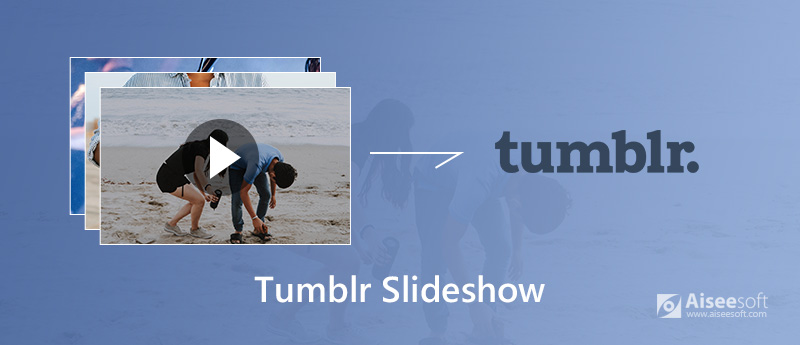
Tumblr Slideshow
Tumblr is a microblogging site which sits somewhere between Twitter and traditional blog. One of the famous features of this website is it divides up your posts by different types. The slogan of this website is "The easiest way to blog." And with it, you can make posting different types of content, such as photos and videos. And you can post what you want as simple as possible.
When you want to publish multiple images as a single blog post, it is more advised to create slideshow to show them. And Tumblr has such a function to help you upload the photos from your computer and make a Tumblr slideshow. What you need to do is just uploading your photos, and this website will do the rest work for you.
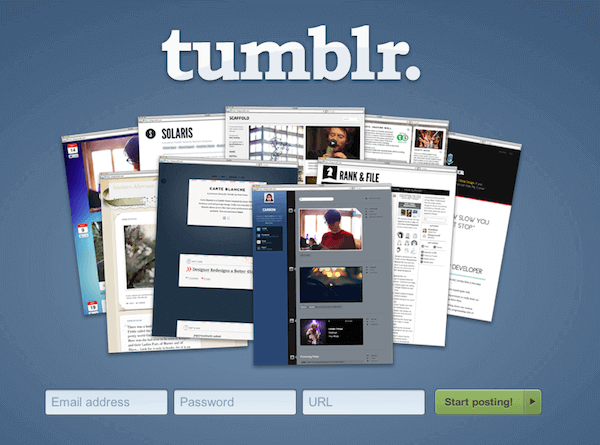
With the help of Tumblr, you can post photos individually, and embed them into a text post or create a Tumblr slideshow. In fact, Tumblr has a native slideshow feature which can work with any photos you have on your computer. Just upload these photos to this website, and it will do the rest of the work for you.
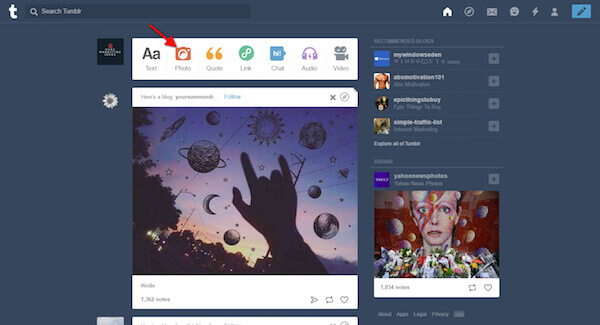
You can also create a Tumblr slideshow with WordPress slider plugins. There are many different kinds of WordPress slider plugins, and today we recommend SlideDeck3 to you. You can follow the next steps to create a Tumblr slideshow.
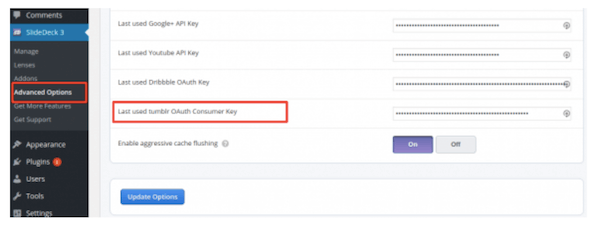
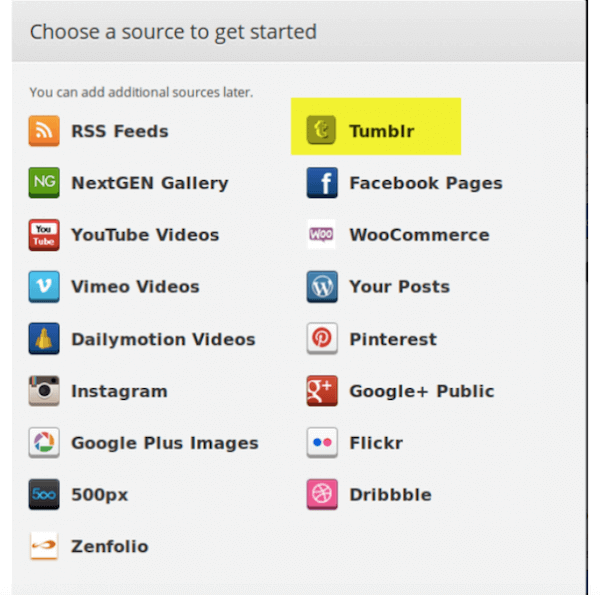
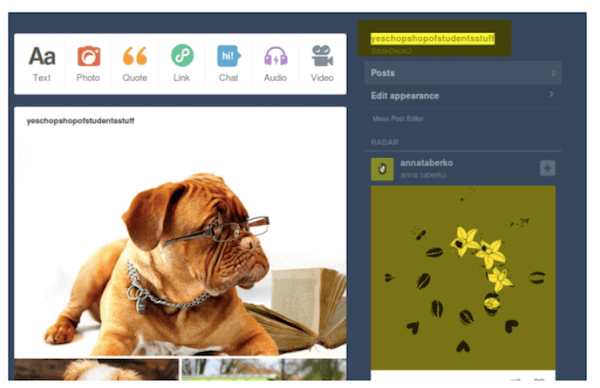
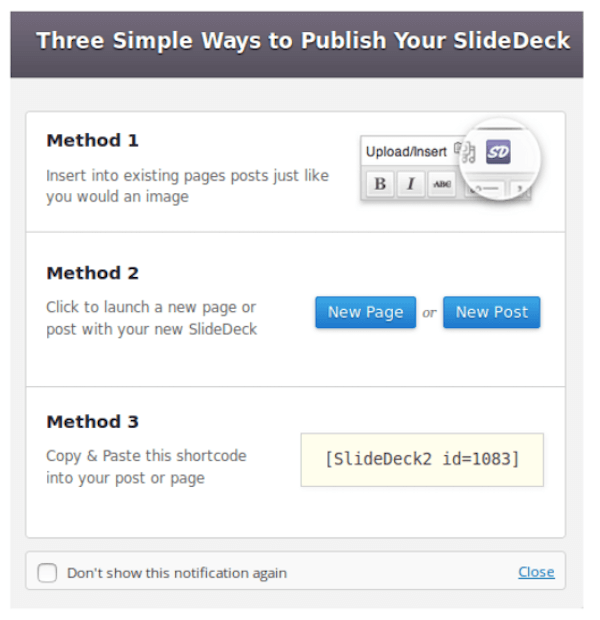
Conclusion
In this article, we introduce what is Tumblr for you, as well as two methods of how to create a Tumblr slideshow. If you are looking for such a method, this article is very suitable for you. You can also share this article to your friends who are in need. Hope you can gain something helpful from this article.
Create a Slideshow Online
Picasa Slideshow Make a Slideshow with Drupal Views Slideshow Make a Tumblr Slideshow Slideshow on Chromecast Animoto Slideshow
Slideshow Creator is the best movie maker and video editor. Designed with various video/photo/music editing functions, you can adjust the visual effects easily.
100% Secure. No Ads.