Picasa is a wonderful free online photo sharing site for you to store, organize and back up thousands of pictures. It enables you to keep all your precious moments forever.
It will also be funny to turn your Picasa photos to a nice slideshow and sharing with your friends. The Picasa slideshow will be a camcorder to help you reappear these amazing moments in your life.
In this tutorial, luckily, you will learn 2 easy and efficient ways to view your pictures as a slideshow in Picasa.
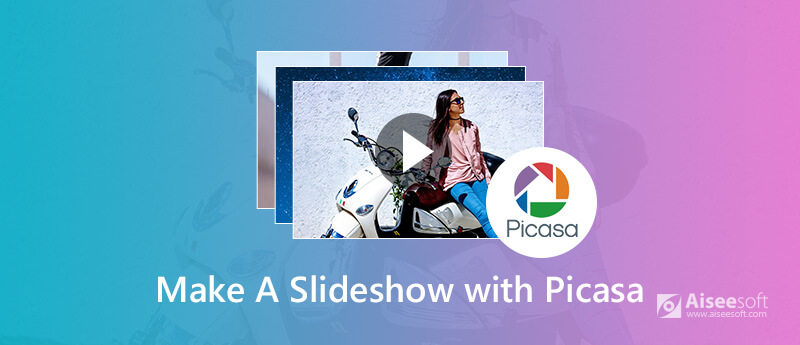
Picasa Slideshow
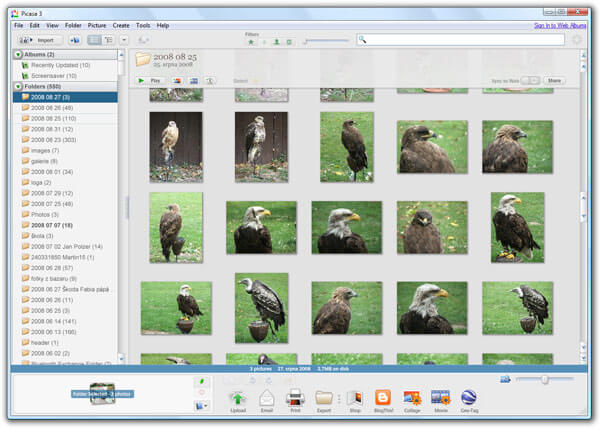
There is no denying that Picasa is an excellent free photo-sharing tool. For more professional requirements like transitions, effects, etc. however, you may search for a powerful slideshow maker.
Aiseesoft Slideshow Creator, the best free Picasa slideshow creator among the market, should be a nice option for you to take into consideration. With its advanced features, you are able to make a slideshow with Picasa photos, online videos as well as music, edit video effects and so on within a few clicks.

Downloads
100% Secure. No Ads.
Now let's start learn how to create an amazing slideshow with your Picasa photos via Aiseesoft Slideshow Creator.

You are able to rotate, flip, crop, set duration, adjust contrast/saturation/brightness/hue, and get more motion settings for these imported Picasa photos.
You are allowed to use the timer tab to adjust the duration of effects and the whole slideshow length conveniently.


What if you want your WordPress to be more attractive? Well, you can check the post to know more about WordPress slideshow plugins.
You may want to know more anout another slideshow maker alternative - Drupal Views Slideshow.
This tutorial is an ultimate guidance about how to turn your Picasa photos to a slideshow. With these 2 photo slideshow software above, you can create a unique slideshow with your Picasa photos without striking a blowing.
Do you have any other wonderful slideshow tools that can make a Picasa slideshow? Please tell us in the comment below.
Create a Slideshow Online
Picasa Slideshow Make a Slideshow with Drupal Views Slideshow Make a Tumblr Slideshow Slideshow on Chromecast Animoto Slideshow
Slideshow Creator is the best movie maker and video editor. Designed with various video/photo/music editing functions, you can adjust the visual effects easily.
100% Secure. No Ads.