Want to backup iPod/iPhone songs, videos and images on another computer? How?
Having a new computer, want to put the old iTunes songs, videos and images to the new one. How?
Having a new iPod, want to put all the things of the old iPod to the new one. How?
Your friends' iPod have many songs/videos that you really like and want to put them on your iPod. How?
All these problems can be solved if you read this article. This article lists some methods for you to fix the problem of how to transfer music from your iPod to your Mac. What you need to do is reading and following this article to transfer music from iPod to Mac.
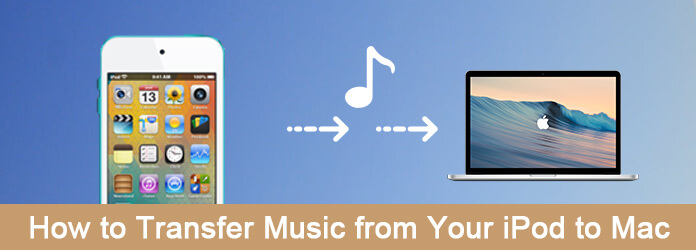
You can simply connect your iPod to Mac with a USB cable, and copy the music files to Mac to solve this problem of how to transfer music from iPod to Mac. You can follow the next steps to do this.
Step 1 Connect your iPod with your Mac via a USB cable. And you should note prevent iTunes from syncing with your iPod. If it does, it might delete all of the data on your iPod.
Step 2 Once you mount your iPod on your Mac's desktop, you are able to use the Finder to browser through its files. But you can only see three folders in your iPod.
Step 3 Now you need to make your hidden folder, including your music files, visible by using Terminal.
Step 4 When you see your music files and find the music you want to transfer to Mac, you can simply copy them to your Mac.

The basic way of how to transfer music from your iPod to your Mac is using iTunes to finish this job. Actually, iTunes is a media player, media library, Internet radio broadcaster, and mobile device management application developed by Apple Inc. It is a comprehensive software you can use to transfer, manager, as well as restore and backup your iOS devices. If you don't want to download any third-party transfer software on your Mac to finish the job of transfer music from your iPod to your Mac, you can choose to use iTunes to solve this problem. In what follows is the detailed steps you can follow to solve the problem of how to transfer music from your iPod to your Mac.
Step 1 Connect your iPod to your Mac via a USB cable firstly. Then you are able to begin this process by launching iTunes on your Mac.
Step 2 Now you need to click on the device icon, which is showed on the top left hand side. And then all your data and files will be showed in the iTunes interface.
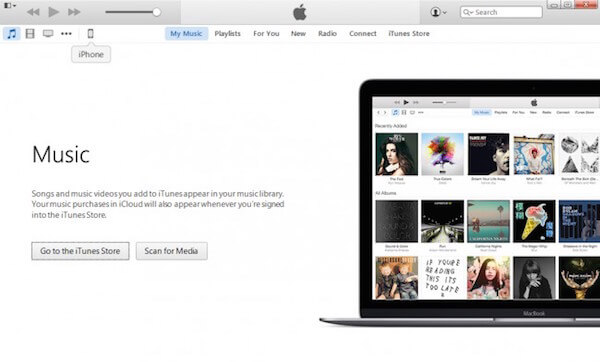
Step 3 Click on Music button, which is up to On My Device in the left list. And then you can see all your music will be list in the main interface.
Step 4 Tick the box that is in front of the music you want to transfer music files to your Mac.
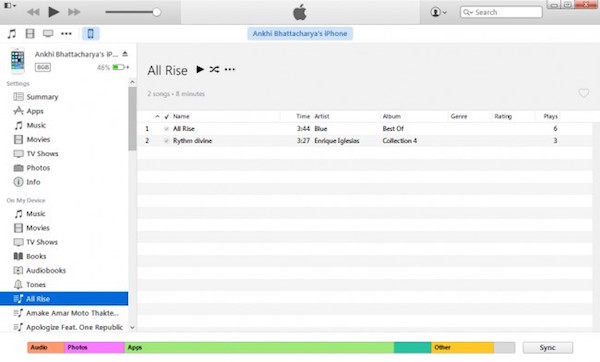
Step 5 After you choose all the music you want to transfer to Mac, you are able to click on File button and then choose Library in the list. Next click on Export Playlist to transfer music from your iPod to your Mac with iTunes. You may need to choose the destination folder where you want to save these music files.

Step 6 Finally, in order to ensure that you are able to access this iPod music on your Mac using iTunes, simply update the downloaded music on iTunes. Just go to File and then choose Library, next click on Import Playlist. When you see the destination folder which you had just saved music just now in your interface, select it and then hit Save.
For all the Mac users, the problem of how to transfer music from your iPod to your Mac is no longer a problem if you have Aiseesoft iPod to Mac Transfer. In fact, it called Aiseesoft Mac iOS Transfer, is the best Mac iOS transfer and management software which can transfer contacts, photos, songs, videos and more between your Mac and iOS devices, including iPod. It provides a convenient way to put songs to iPod.
Nearly all the files and data you use frequently can be transferred by this software between your iOS devices and Mac or iTunes Library. It also enables you to edit Playlist, Podcasts and other data effectively. With this wonderful software, your digital lift can be managed easier.
To learn how to transfer music from your iPod to your Mac, just read and follow the next detailed steps to solve this problem.
Step 1 Download Aiseesoft iPod to Mac Transfer
First of all, double click the download button to install Mac FoneTrans.
Step 2 Connect iPod and Mac
Now run Aiseesoft iPod to Mac Transfer on your Mac after you successfully installed it. You will see "Please connect your iDevice via USB cable to start" in this software. And you need to plug your iPod to your Mac via a USB cable. And this program will find your iPod automatically. It also enables you to transfer music from iPod to another iPod as long as you connect two iOS devices.

Step 3 Choose music you want to transfer
When this software recognize your iPod and detect it, you can see your iPod shows in its interface. And now you are able to click on Music button which is in the left part. And then all of your music on your iPod will be listed in this program. Just pick up which music you want to transfer by ticking the box which is before Type. (Click Video/ Picture, if you want to back up your videos and image.)
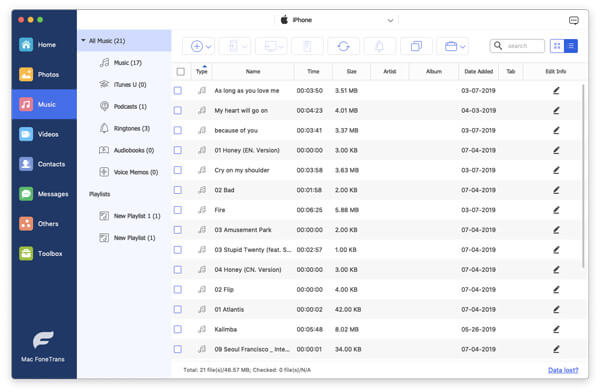
Step 4 Begin transferring music to Mac
After you have successfully chosen the music which you want to transfer to your Mac, you are allowed to click on Export to which is in the top tool bar. Then you need to choose Export to Mac and begin to transfer your music from iPod to Mac. The process will take you some time. And after a few seconds later, you will get your iPod music on your Mac.
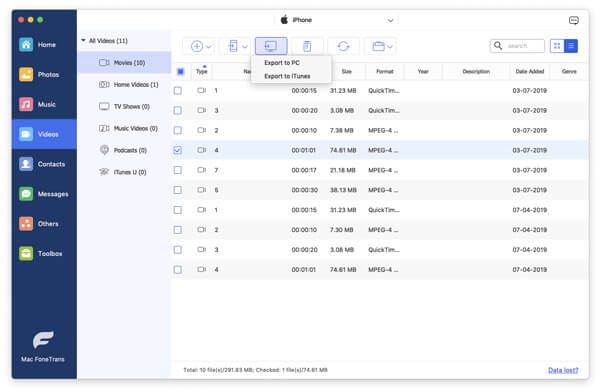
You will find it easy to transfer music from your iPod to your Mac if you follow the guide step by step. Both the two ways are easy to follow and provide you professional solutions to solve how to transfer music from your iPod to your Mac. If you like this article and think these ways are helpful, just share them to your friends who are in need. Hope you can enjoy.