Summary: Want to transfer music from iPad or iPod to your iPhone? iTunes is not a good iOS data transfer to copy iPhone/iPod songs to iPhone. This post shows you a convenient way to directly transfer music from iPad/iPod to iPhone.
"I just get a new iPhone X and want to transfer all my favorite songs from iPod to it. I restore all files from the latest iCloud backup. But this backup doesn't cover any of these songs. I am so tired of using iTunes to sync data. Is there any easy way to directly put iPod songs to iPhone, just like Android does?"
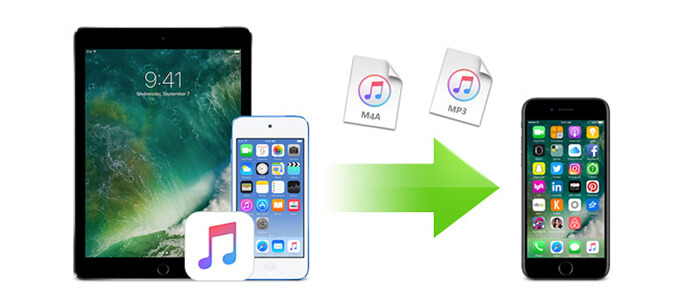
One day, you may find an old iPod Classic or nano and full of music that you even don't have the songs on your iPhone. How to transfer music from iPod to iPhone will come to your mind. Or you just want to transfer your music from iPad to iPhone. If you have these problems, just read this article and you will get the perfect answer.
To transfer music from iPod and iPad to iPhone, you need iPhone music transfer software. Here we sincerely recommend FoneTrans to help you do that easily. It can transfer music and songs from iPad, iPod to iPhone easily. It can also transfer other data, such as contacts, photos, videos, etc. between iOS devices and computer. First, you can free download and install it on your computer.
Step 1 Launch FoneTrans
Download, install and run this iPhone/iPad/iPod music transferring software on your computer. Connect your iPod or iPad which has the music on it and iPhone to your computer. FoneTrans will automatically recognize and load both of your Apple devices to the interface.
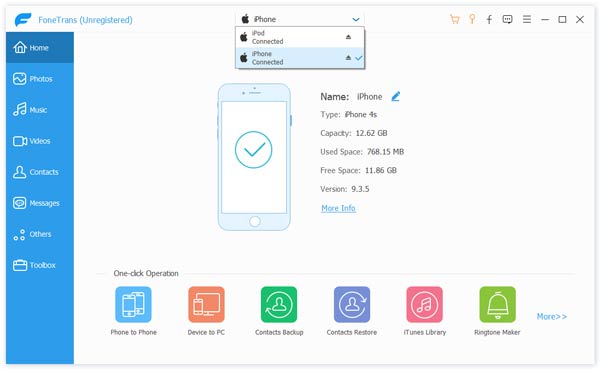
Step 2 Select music files for transferring
Choose your iPod or iPad to find the music you want to transfer to your iPhone. Go to "Media" > "Music", then you will find all the music on your iPod or iPad. If you want to transfer all the music from your iPod/iPad to your iPhone, you can check the box before the "Type" to choose all the music to transfer. If you only want to transfer some of the music, you need select the music manually.
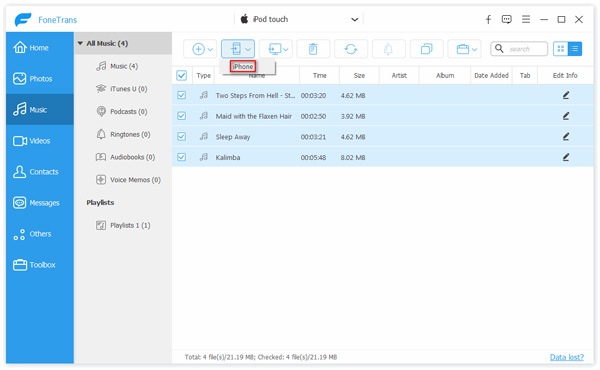
Step 3 Transfer music from iPod/iPad to iPhone
After selecting all the music you want to transfer, go to the "Export to", from the drop-down list, you will find the name of your iPhone. Choose it and the software will automatically transfer the music to your iPhone.
Only 2 steps you can easily transfer music from iPod/iPad to iPhone. Now you can enjoy your music on your iPhone easily. For most iPhone users, then you need to transfer music from iPhone to iTunes library. It will make the next time you sync your iPhone with your iTunes, the music will still on your iPhone.
With this fntastic iOS data transferring software, you can also transfer contacts between two iPhones, export text messages to computer for forever preservation, move videos for portable watching.
We mainly talk about how to transfer music from iPad/iPod to iPhone in this post. Considering that iTunes is no longer a good choice to directly transfer iOS data between two iOS devices, here we sincerely recommend a great iOS transfer to help you transfer data. Besides music, you can also copy other iOS files like contacts, videos, messages, photos, and more. If you still have any question, you can leave us a message.