Have you ever bought a new iPhone, but couldn't figure out how to move the contacts from old iPod touch to iPhone? Don't worry. There are various easy and fast methods to help you complete the contacts transfer.
As we know, iCloud or iTunes can transfer contacts, music, even photos. But the contacts transfer process is complicated. If you want to find a straightforward way, you can read this article and explore hassle-free ways to transfer contacts from iPod touch to iPhone.
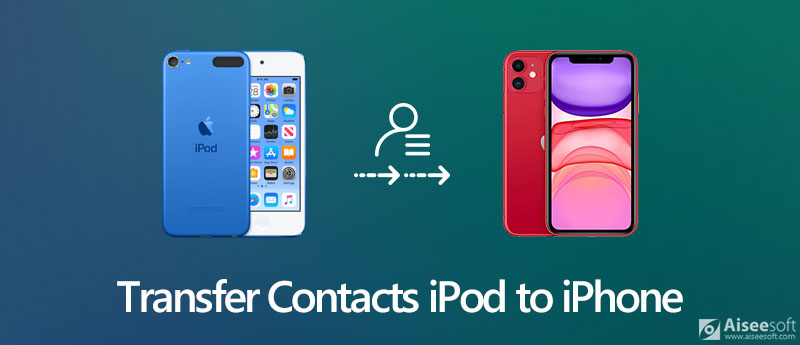
Aiseesoft FoneTrans is the best iOS contacts transfer software to sync and manage contacts, messages, videos, notes, calendars among iOS devices, computer and iTunes. With this powerful iOS data transfer software, you can transfer all the contacts from iPod to iPhone, to computer or iTunes.

Downloads
FoneTrans - iPod to iPhone Contacts Transfer
100% Secure. No Ads.
100% Secure. No Ads.
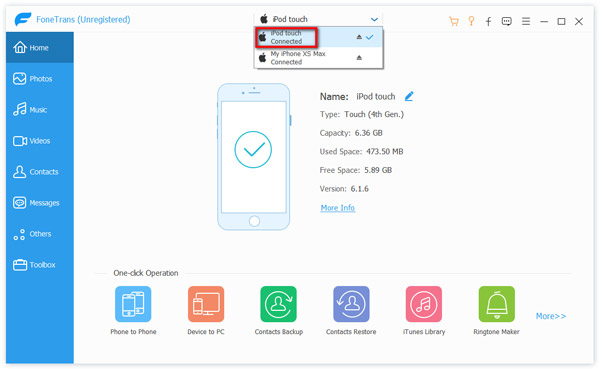
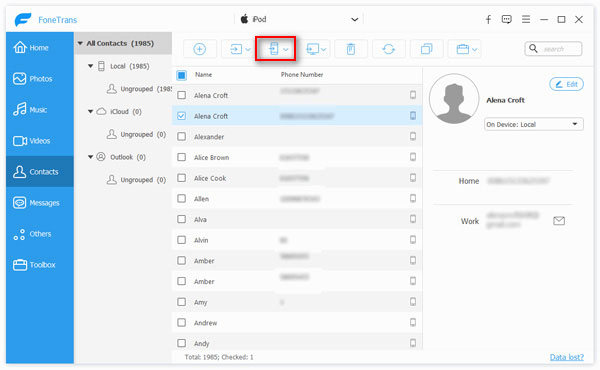
This iPod transfer tool also helps you edit the contacts information, merge or remove duplicate contacts on your iPod. (Check how to remove duplicates in iTunes)
If you have made a backup with iTunes, you can transfer the iPod contacts to iPhone easily. With the Restore Backup option in iTunes, you will restore all contacts to your iPhone. If you want to edit the contacts or keep several contacts on iPhone, you can use Aiseesoft FoneTrans instead.

If there is enough storage on your iCloud, it's a good idea to sync contacts from old iPod to your new iPhone with iCloud backup. Follow the simple steps to transfer iPod contacts to iPhone using iCloud.
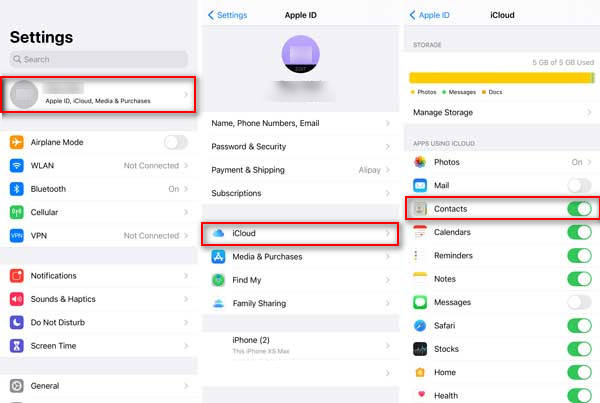
Note: In order to transfer iPod contacts to iPhone successfully, you need to make sure you have logged in the same iCloud account on both iPod and iPhone. (Forgot iCloud password?)
With the above methods, transferring contacts from iPod to iPhone seems easier. If you want to transfer contacts from iPod to iOS device or other Android device, Aiseesoft MobieSync is the best tool to transfer iPod to iPhone. What's more, it is the best iTunes replacement to sync data between iOS devices, Android phone and computer in 1 click.

Downloads
MobieSync - 1-Click Contacts Transfer
100% Secure. No Ads.
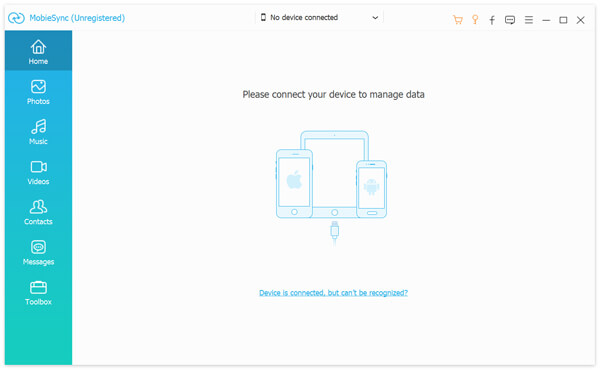

1. How do I transfer contacts from iPhone to iPhone?
With Aiseesoft FoneTrans, you can transfer contacts from iPhone to iPhone. Connect your iPhone to computer and launch FoneTrans. Click Contacts in the left pane, and you can select the contacts you want. Then click on the device icon from the menu, and click Export to Device.
2. How do I transfer music from iPod to iPhone 11?
Yes, you can. For copying music from iPod to iPhone 11, Aiseesoft FoneTrans can help you exactly. The details can be found here.
3. How do I get pictures off my iPod classic?
Connect your iPod classic to your Mac using USB, and launch iPhoto or Image Capture. Select the photos you want to transfer to your Mac, and get them off your iPod classic.
Conclusion
We mainly talked about 4 methods to transfer contacts from iPod to iPhone on Windows and Mac. If you prefer a quick transfer, you can try Aiseesoft FoneTrans to transfer and manage contacts on your iPod. If you have any other questions, please don't hesitate to leave us a comment.
Transfer from iPod
Video from iPod to Computer Transfer Music from iPod to Computer Transfer Music from iPod to Mac Transfer Music from iPad/iPod to iPhone Copy Songs from iPod to Mac Transfer Photos from iPod to iPhone Transfer Notes from iPod to Computer Transfer Notes from iPod to iPhone Transfer Contacts from iPod Touch to iPhone
The professional iPhone/Android data manager and transfer to transfer various files between iOS/Android phone and computer and between two mobile phones in 1 click.
100% Secure. No Ads.