For managing your photos well, the Photos app plays an important role on iPhone. It creates many photo albums to organize your photos in Camera Roll. Besides, you can also create a new album to categorize the images. Moreover, some third-party apps also create the albums for good experience.
However, the albums clutter up your iPhone Photos app, and the massive photos and screenshots also eat up much storage.
There is no reason to keep the useless albums, and you should do some clean-up to get rid of them.
How to delete the albums on iPhone?
Continue reading and grasp the 5 ways to erase all the album junks from iPhone.
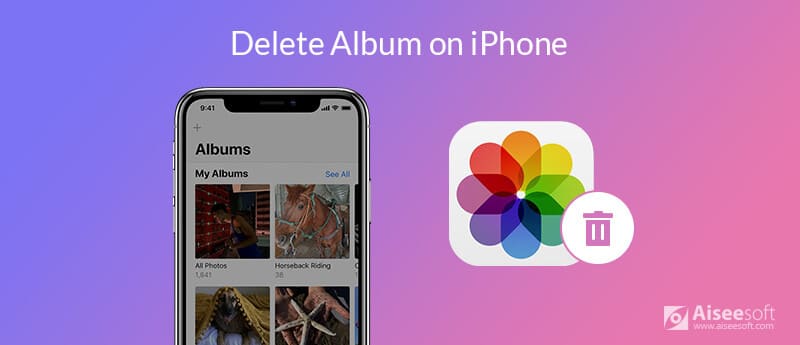
The easiest way to delete albums from iPhone is using FoneTrans.
It is the iPhone data manager to help you delete, add, and move photos, videos, contacts, messages, music, notes, Safari data and more on iPhone. Here, it works the easiest photo album eraser for iOS device.

Downloads
FoneTrans – Delete iPhone Albums
100% Secure. No Ads.
100% Secure. No Ads.
100% Secure. No Ads.
100% Secure. No Ads.
Connect iPhone to PC or Mac with a USB cable.
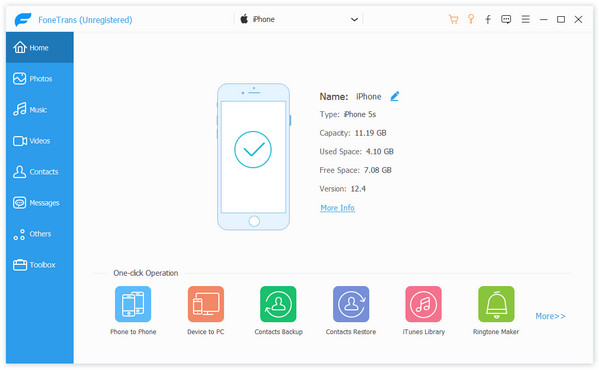
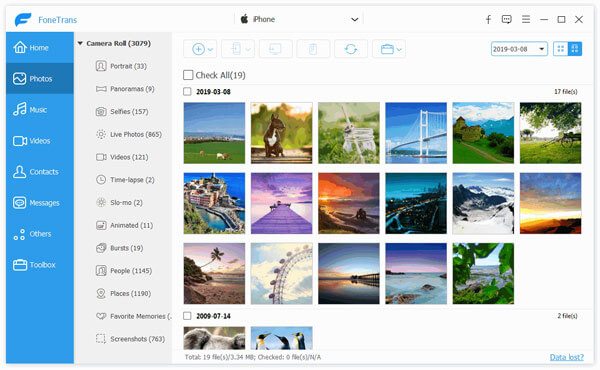
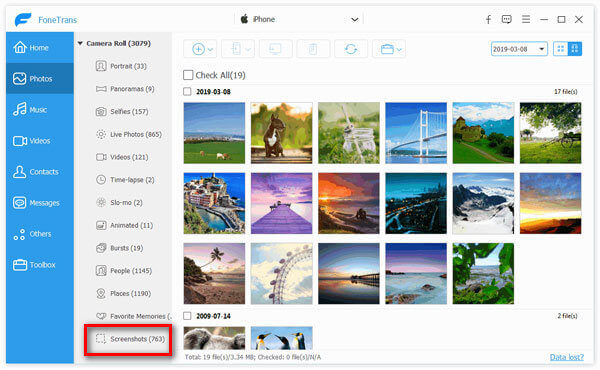
In this way, you can only delete the albums created by yourself and the third-party apps. For the built-in albums, this way is not available.
If deleting the photo albums from iPhone is only one step to wipe out data for sale, then the second way is exact for you to erase all content from iPhone permanently and thoroughly.
What you will need is Aiseesoft FoneEraser. FoneEraser is the iOS data and settings eraser whether you just want to clean up iPhone and use it as a new one, or want to give or sell your old iPhone for data protection.



Apart from the third-party software, you can also use the built-in deleting features from the Photos app.
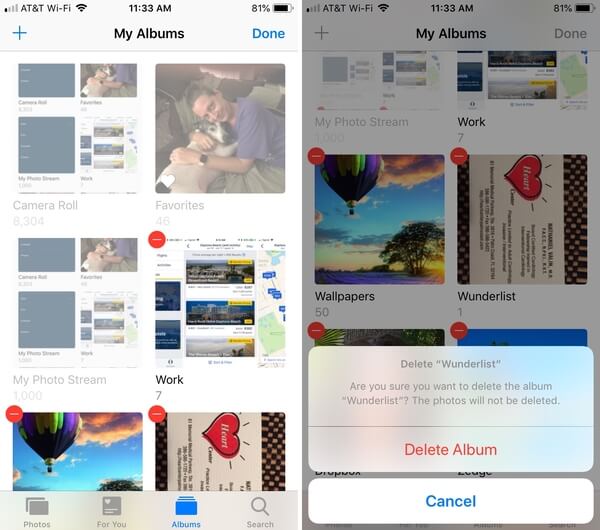
Note: In this way, all the created albums will be deleted from iPhone, but the built-in albums on iPhone cannot be deleted. Moreover, the photos in the album will not be deleted.
If the albums you want to delete are those synced with iTunes or computer, you cannot delete the albums on iPhone directly, but delete them from iTunes.
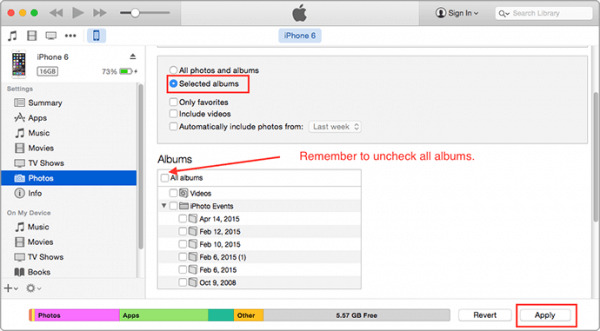
As mentioned above, the above ways can delete the created photo albums from iPhone, but can not delete the stock albums from iPhone like Selfies, Videos, People, Places, and more.
If you do not need the stock
Once all the images are emptied from the album, then the Places album will disappear from iPhone.
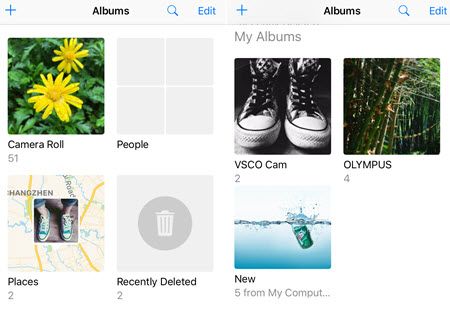
Why can't I delete albums from my iPhone?
Photo albums created in iOS like Panoramas, Time-lapse, Slo-mo, Brust, etc., cannot be deleted on iPhone. Moreover, if the albums are synced with iTunes or iCloud cannot be deleted.
Does deleting an album delete the photos iPhone?
No. If you delete the album that you can delete, the photos will not be deleted from iPhone. They will stay on your iPhone. If you delete the photos in the albums, the photos will be removed from iPhone.
How to organize photos on iPhone?
The albums are one way to organize your images on iPhone. However, for managing your iPhone photos, you will need the iPhone photo manager to do it. Aiseesoft FoneTrans is the tool that can help you manage your iPhone photos, like backup, delete, add, create albums, move between albums, etc.
Conclusion
It is easy to delete albums on iPhone directly. However, not all the photo albums are supported to be deleted. This post shares 5 ways to remove the photo albums from iPhone and you can take whatever way you like.
Manage & Backup iPhone Photos
Send Large iPhone Photo Files Unsync Photos from iPhone Upload iPhone Photos to Google Drive Delete Duplicate Photos on iPhone iCloud Photos to Android Delete Albums on iPhone
The most powerful utility ever, allowing users to erase all iPhone content like contacts, messages, photos, videos, notes, etc. and settings permanently and thoroughly.
100% Secure. No Ads.
100% Secure. No Ads.