Nowadays most people tend to take photos with iPhone to record the meaningful moments in daily life and share with friends or family members. That's because iPhone's camera is getting more powerful to enable Apple users to take more stunning photos. What's more, the options for iPhone storage continue to grow, so iPhone users are able to store more photos and pictures in iPhone.
There must be various duplicate photos in our iPhone as we usually take photos of the same scenery or person to pick up the best one. It's necessary to delete duplicate photos on iPhone in case they eat up our storage. In this post we will share the quick methods to remove duplicate photos on iPhone with ease.
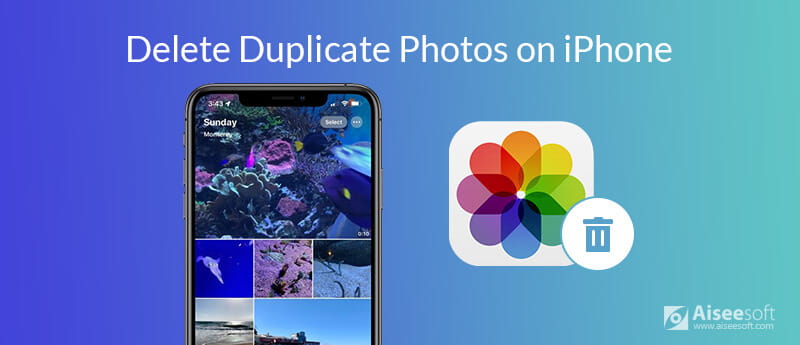
The easiest and quickest way to delete duplicate photos in batch on iPhone is to use a professional iOS data manager program, there is such an option from Aiseesoft, it's Aiseesoft FoneTrans- iOS Transfer.
Aiseesoft FoneTrans can help Apple users transfer data like photos, music, contacts, voice memos and more from iPhone/iPad/iPod to your computer or vice versa. It also comes with some other handy features like duplicate photo deleting, iPhone ringtone maker and HEIC converter, duplicate contacts finder, contacts backup and restore, etc. So you can rely on it to find duplicate photos on your iPhone and delete them in bulk.

Downloads
100% Secure. No Ads.
100% Secure. No Ads.
Follow the easy steps below to mass delete duplicate photos on iPhone.
Note: : iOS running in iOS 13 and later has strengthened the data security for iOS devices. iPhone users with iOS 13 or above need to enter the iPhone passcode twice during the scanning process.
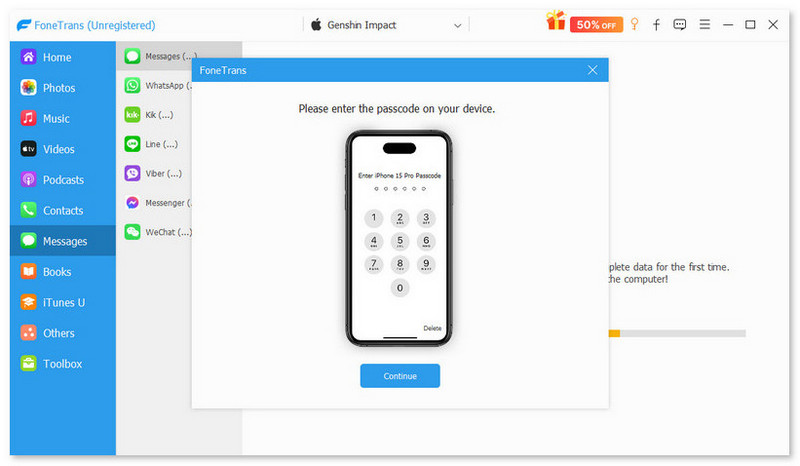

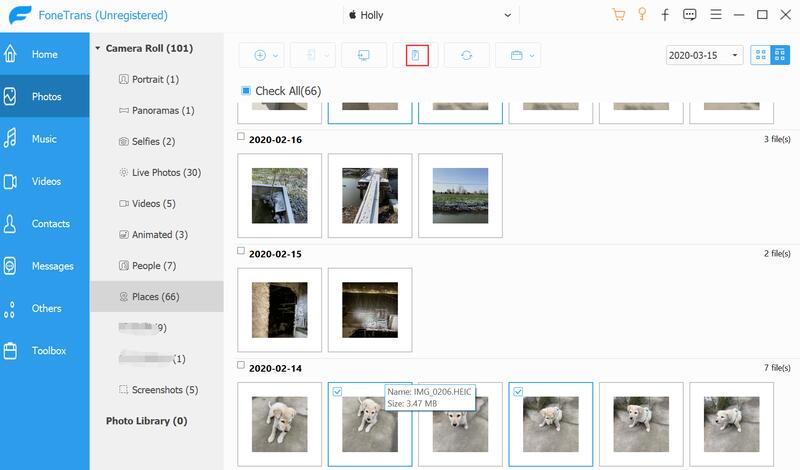
You can check various duplicate photos simultaneously to delete them in one click.
If there are not so many photos in your Photos app, you can also delete them manually in bulk with several taps.
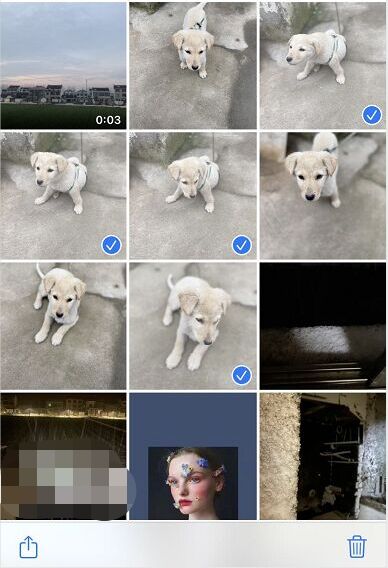
Please note that the deleted photos will go to the Recently Deleted album and still stay in your iPhone for 30 days. If you want to delete the duplicate photos from iPhone immediately, you can go to the Recently Deleted album to delete them, then they will disappear from your iPhone forever.
If you want to get rid of duplicate photos on iPhone directly with iOS apps, there are also good apps that can do the professional job.
Duplicate Photos Fixer is an awesome duplicate photo finder that helps iPhone users remove multiple copies of exact and similar-looking images to remove unnecessary clutter, which releases iPhone users from manually sifting through thousands of photos.
What's more, it will categorize your duplicates under groups, so you can preview them before deleting to make sure you will not lose photos by wrong deletion.
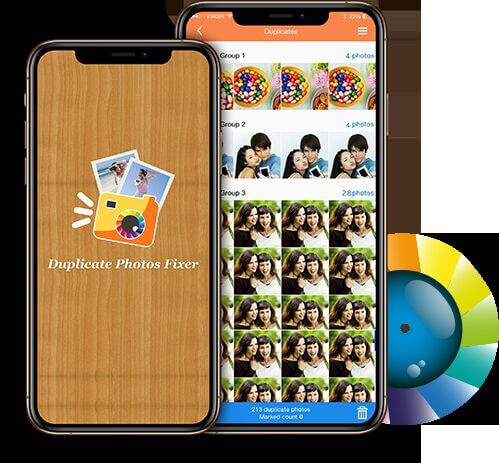
Remo Duplicate Photos Remover is also a good iOS app that is specially designed for deleting duplicate photos on iPhone. After scanning your photo library, it will line up all the exact duplicates and similar photos separately. If you want to exclude certain photos and sets when Remo scan your photo library, you can mark them as exceptions so that Remo will skip them. If you want a free and simple app to remove duplicate photos on iPhone in bulk within seconds, Remo Duplicate Photos Remover will be a good choice.
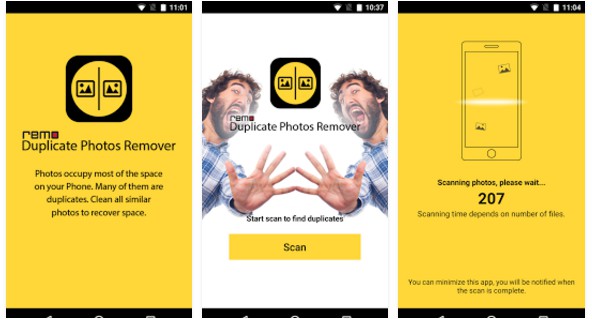
Can I delete duplicate photos on iPhone with iTunes?
No, iTunes does not have the function to delete duplicate photos, it only allows you to delete all photos on iPhone. But it's possible to use iTunes to delete duplicates like songs/audio files/videos.
How to delete duplicate photos on Windows or Mac computer?
There are also some desktop programs that can help Windows or Mac users delete duplicate files or photos easily, For Windows users, you can give Fast Duplicate File Finder or Duplicate Cleaner a try, they both have a free version available. To delete duplicate photos on Mac, there is a professional Mac cleaning tool named Mac Cleaner that deserves a try.
What's the best free duplicate photo finder app?
The two iOS apps we recommended above, Duplicate Photos Fixer and Remo Duplicate Photos Remover both deserve your try, they are free and simple to use, but powerful in finding exact duplicates and similar photos on your iPhone.
If you need to delete all the data and content on iPhone or iPad before you sell it or change to a new phone, you need a powerful iOS data erasing tool that can help you delete all the settings and content permanently and thoroughly. We recommend Aiseesoft FoneEraser for you to erase any data on iPhone/iPod/iPad to protect your privacy. It offers three modes to remove all the iOS data according to your detailed demand, and it's able to remove all files and settings on more than one device simultaneously to save your time.
100% Secure. No Ads.
100% Secure. No Ads.
Leave us a comment if you have other easy methods to delete duplicate photos on iPhone.
Manage & Backup iPhone Photos
Send Large iPhone Photo Files Unsync Photos from iPhone Upload iPhone Photos to Google Drive Delete Duplicate Photos on iPhone iCloud Photos to Android Delete Albums on iPhone
The best iOS Transfer software to manage and transfer iOS files from iPhone/iPad/iPod to your computer or reversely without running iTunes.
100% Secure. No Ads.
100% Secure. No Ads.