Are you facing with problems with your Android phone? Maybe a simple reboot can easily deal with these problems ranging from the phone performing slowing, not responding to some apps crashing or freezing up, etc. For many people, they just press the suspend button and let the devices be into sleep mode, but these problem may still exist.
You may be confused between reset and reboot. They are different conceptions. A quick reboot can help you out as such process will help you fast shut down the apps that you open and purge the device memory, which will handle multiple random issues. But resetting an Android phone may let you lose files. But do you know how to properly reboot/restart Android phone? As there are various different Android phone, you can rely on this article and find your suitable way to reboot phone.
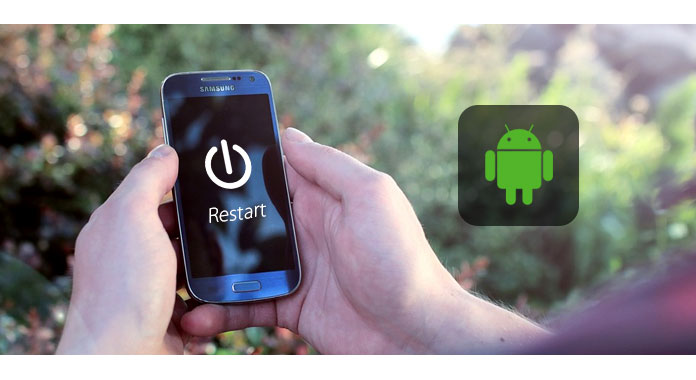
Some apps seem to be frozen? When your phone is getting freezing up maybe because that you've opened too many application at the same time, you can try to reboot phone using physical keys immediately.
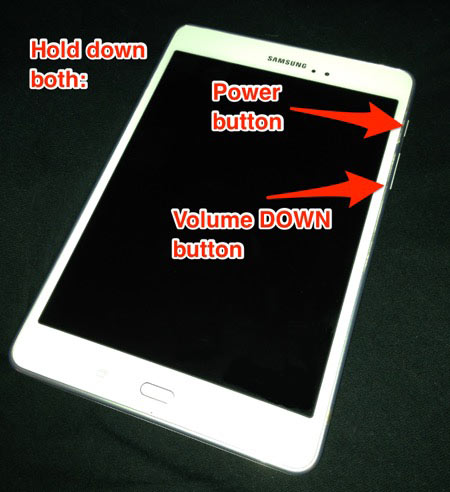
Press and hold your Android device's Power button and the Volume Down key for at least 5 seconds or until the screen shuts down.
Release the buttons once you see the screen lighting up again. Instead of the usual welcome screen, a black screen will appear showing a list of text options like "Power off", "Reboot" or "Airplane mode". Choose to reboot/restart your Android phone.
The power key cannot work properly? You may ask "How do I reboot my phone without power button". In that case, we would like to show you how to reboot Android phone without using power key.
There are several troubleshooting processes you can try if your power button isn't working, icluding:
◆ Let someone else call your phone. Sometimes this method works and it will allow you to access to your device.

◆ Charge your Android phone and it may also trigger the rebooting.
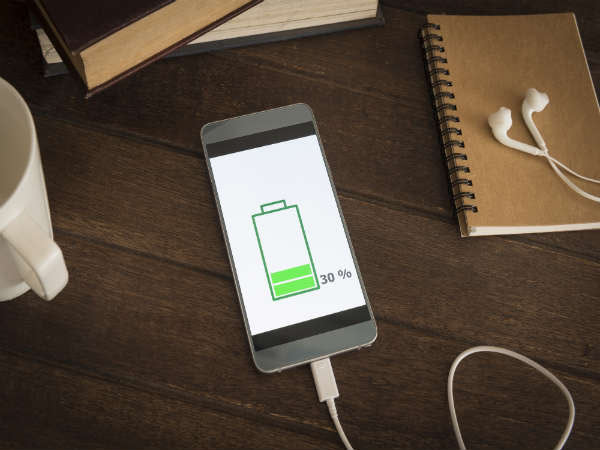
◆ Hold down the camera button. This will launch the camera app which you can turn off and access other features of the phone.

You can try to use one Android reboot app to soft reboot Android. There are many useful Android restart apps for you to reboot phone with ease, such as Quick Boot, BootManager, Fast Reboot Pro, Reboot Recovery, Rebot Utility, Start-up Manager, Reboot Control and so on.
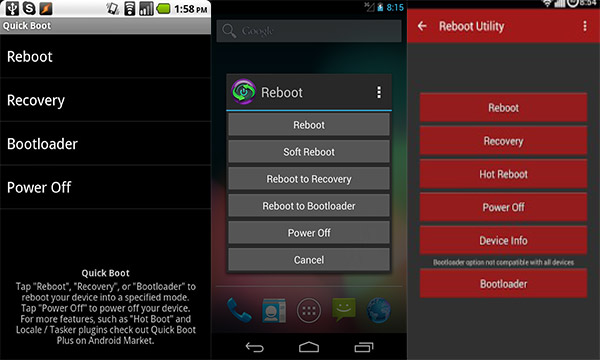
Sometimes you may need to restart your Android device in other ways and using your computer is one of those ways.
1Download the Android System Development Kit from the Android developers site. Decompress the .zip file. Then click on "Browse" and choose "C:Program Files" directory.
2Right click on "Computer" and choose the option of "Properties". Click on "Advanced System Settings" > "Environment Variables".
3Click on "Path" and "Edit" in the system variables window. Press "End" from the keyboard and let the cursor to be the end of the selection. Don't type while the path.
4Type C:\Program Files\AndroidADT\sdk\platform-tools\ and then click "OK" to save the changes.
5Place your cursor at the upper right corner of the screen and click "Search" .Type in "cmd" and then click on the program icon in the search results. This will launch the Command Prompt Window.
6Power on your Android device and plug it to computer with USB cable. Type "adb shell" and then press "Enter." ADB will connect to the device and then type "Wipe_data" and press "enter". Your device will restart in recovery mode and restore factory settings.
If these method recommended above cannot work, you may have to remove the battery. But this only works if you have a removable battery. Some devices have a battery lock or switch, and you pressed down to let the battery pop out.

In this part, we will simply show you the difference between reset and reboot as well as hard reboot and soft reboot.
A reboot simply restarts your phone. A reset of Android phone wipes all data to clear bugs.
If you are using a rebooting software to reboot your Android phone, it's a SOFT reboot. Pulling out of the battery would be a HARD reboot on phone as it involved the device's hardware.
In case you lose any data when you reboot phone, you can free download and try the best Android Data Recovery. This great tool will help you find and retrieve the lost Android file.

You can learn this guide to recover the deleted data on Android.


You can watch the video and learn more about Android data recovery.