OMG! I made a mistake and removed some important files to the Mac Trash. How to recover or undelete this trash data on Mac?
Trash on Mac is the last line to protect some important files from being lost by mistake. We all faced the situation where we accidentally deleted one or more files. The good thing is that, in most cases, you can easily retrieve them from the Trash folder on Mac. What if you empty the Trash after deleting files? Do you know how to recover Trash on Mac?
The Trash on Mac is a specific folder for saving files or documents that have been deleted or removed by the user, but not yet permanently erased from the file system. This is similar to the Recycle Bin on a Windows computer. Unless you empty the Trash, you still have the opportunity to easily undelete files.
There are still ways to recover deleted/lost data from the Trash on Mac. Relatively speaking, it will become much harder if you empty your trash. In that case, you will need to rely on professional Mac data recovery services. This post will show 7 best solutions to recover files from Trash Mac.
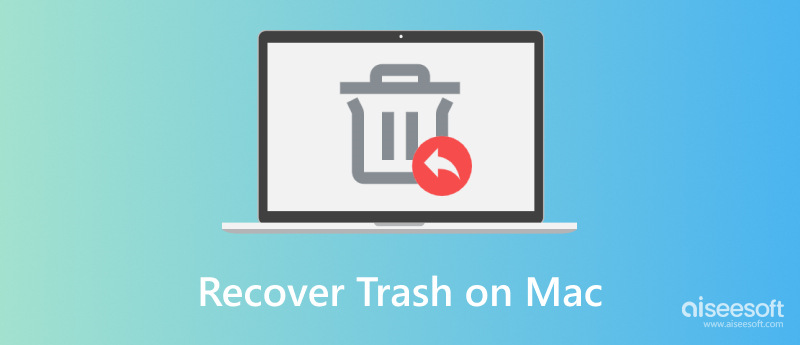
When you notice that you lose some valuable data and want to undelete them, the first place you should check is Trash Bin on Mac. Actually, if you have not deleted the files permanently, you can easily find them. The following steps will show you how to recover deleted files on Mac without software.
Generally speaking, from the lower right corner of your Mac desktop, you can find the "Trash" icon, just click to open it.
You can scroll through the Trash to find your deleted files or you can "Search" your deleted data to find it.
When you find the file(s), just right-click and choose "Put Back" to recover the deleted files. And you can find the files in the original place you put them.
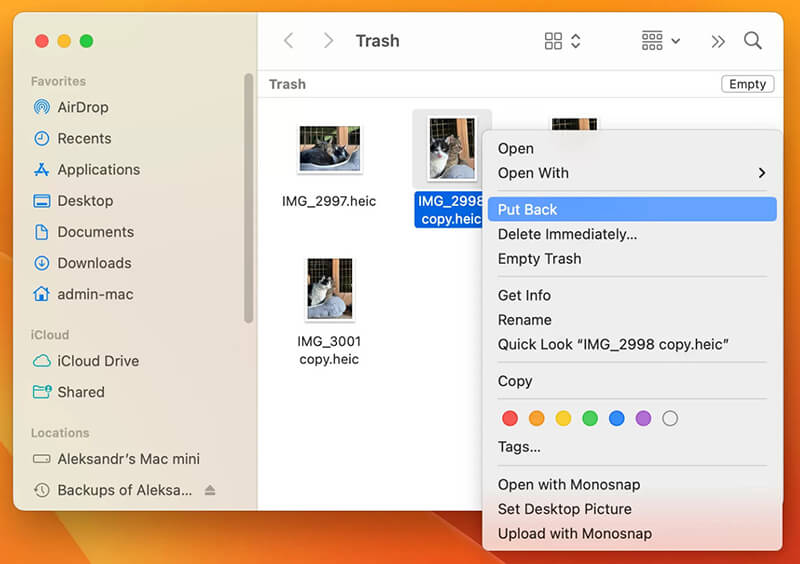
However, many veteran Mac users are used to deleting files with Command + Delete on Mac (or Shift + Delete in Windows). This way will delete files without temporarily saving in Trash folder. Here comes the question, how to recover trash after you empty the Trash on Mac? Don't worry. You still have the chance to undo the emptied trash.
When you empty Trash on Mac, you're not really delete the files. It just disappears and isn't under your control from your operating system. The deletion operation only tells your computer: OK, now you can use the disk space occupied by the deleted files. Actually, the deleted files remain physically on your Mac hard drive as long as it has not overwritten by new files. That's why you're highly recommended to stop using your Mac if you want to undo Empty Trash on Mac.
There are many available Mac trash recovery programs in the internet, so that you can recover trash on Mac. But with so many choices, which data recovering software you should use? Here we sincerely recommend the best Mac Trash data recovering software, Mac Data Recovery to help you find missing files back.

Downloads
Click the download button above to free install and run this photo recovering software on your Mac. Ensure you download the right Mac version. Choose "Mac Data Recovery" feature.

This all-featured Trash data recovery has the capability to recover all types of frequently-used data like images, documents, emails, videos and more. Moreover, you can freely select specific locations where you want to recover data.

This Mac Trash files recovering software will first take a "Quick Scan" on your computer. You can turn to "Deep Scan" if you can't find your lost pictures after the quick scanning.
After scanning, you can see all types of files on your Mac, including Trash folder. A "Filter" feature is provided for you to quickly find the data you are looking for.

Select files you want to recover from Mac Trash folder, then click "Recover" button to quickly get all selected data back to your Mac. Before recovery, you are allowed to open and check detailed information of each data. It offers you a big chance to get lost data back, even you empty Trash on Mac.
This software is good for recovering many types of files from internal and external hard drives, even if your system crashed or a partition was damaged. The biggest limit for this, and all tools, is that it only works if the deleted files have not been overwritten by new data. If you keep using your Mac after losing the files, recovery may become impossible.
The most important tip is to stop using your Mac right away to prevent overwriting. It has a fast scan, but you will often need to run the much slower Deep Scan to find everything.
If you are looking for program to help you recover trash files on Mac, Disk Drill can do you a favor. Disk Drill is the premier Mac hard drive recovery app for Mac OS X. If you have already emptied your Trash and then realized that it was a mistake, let Disk Drill help you. Here is the guide to restore trash on Mac with Disk Drill.
If you need to recover trash on Mac, the first thing you'll want to do is download the software. It has two version. One is free, but it can not terminally undelete Mac files, so you'd better use its Pro version. With Disk Drill Pro, you can scan the disk for lost files, preview the files recovered and finally restore the trash on Mac.
After that, it is time to scan data on your Mac. First, choose the disk or partition that you need to undelete data on. Next, click the "Recover" button to start your scan. Scanning your disk may cost you a couple of minutes or hours, depending on the size of your disk.
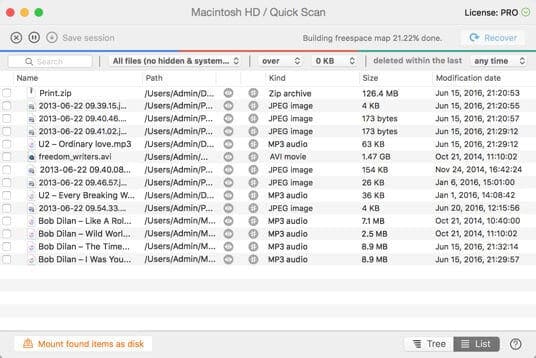
Once the scanning is done, Disk Drill will show you all files it has found on Mac. Some files may lose their original file names, so you'd better sort the found files by file type, size and date. You can preview the files right from Disk Drill interface and confirm that they are the specific files you are looking for (maybe some of them are damaged).
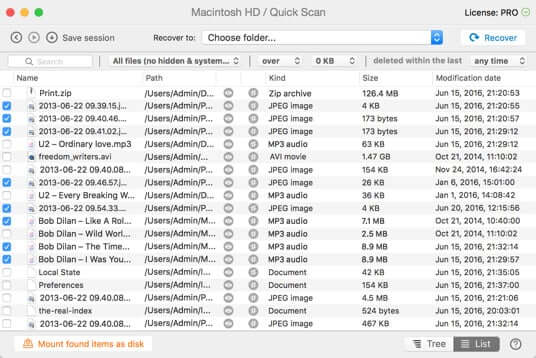
Select the files that you wish to recover from Mac Trash. Simply check the box next to the files you wish to recover and click the Recover button. You can then save the files to the disk of your choice.
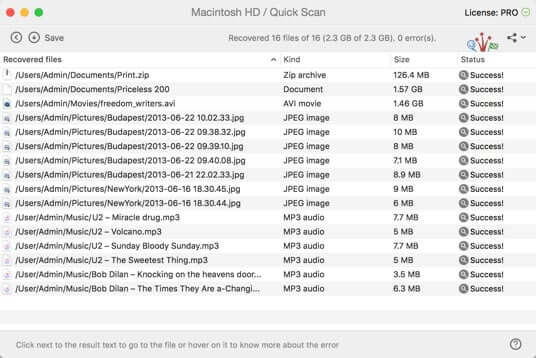
Disk Drill is a popular program that scans your hard drive and lets you look at the files it found before you choose to restore them. However, the free version is a major con, because it will let you scan and see the lost files, but you usually have to pay for the Pro version to actually save them back to your computer. Also, recovered files might lose their original names, making them difficult to identify.
If the names are gone, use the program's feature to sort the files by size or date to help you figure out which one is the correct file before recovering it.
EaseUS Mac Data Recovery is another third-party Mac trash recovery software, letting you restore deleted data on Mac, including from trash files from the emptied Trash bin.. The program will provide you with an all-in-one solution for Mac deleted recovery for restoring deleted or emptied data from Mac Trash bin under all Mac OS X.
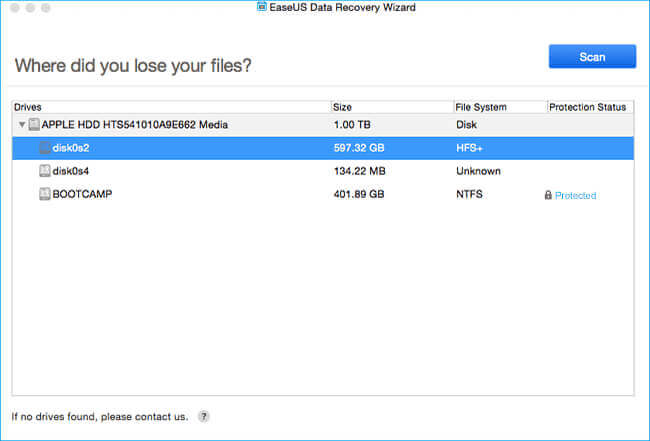
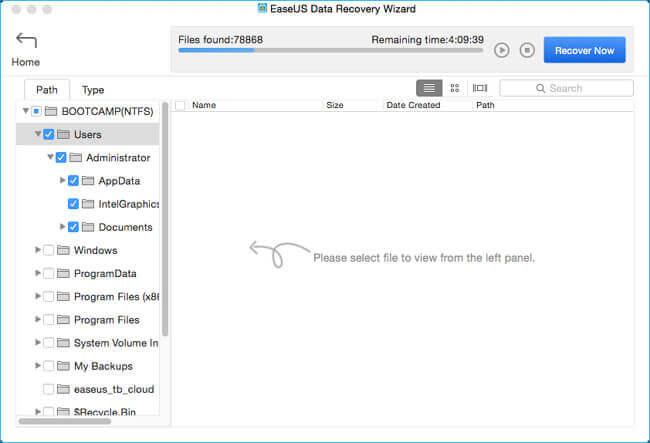
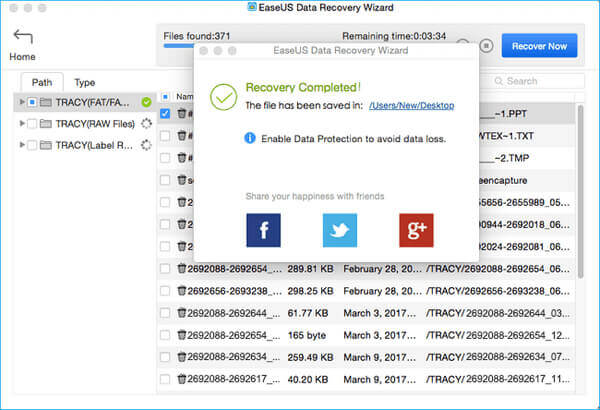
This is a complete recovery program that works across all Mac operating systems and uses both a fast check (quick scan) and a thorough search (deep scan) to find files emptied from the Trash. Like all recovery methods, this program is limited by the physical state of your hard drive. If you waited too long to run the scan and the disk space was reused, the file is gone forever.
To speed up the scan time, a simple tip is to select only the disk or specific folder where the deleted files were originally located, instead of scanning the entire computer.
Another useful tool to help you recover trash on Mac should be iSkysoft Data Recovery for Mac. It helps you recover trash files on your Mac. It can undelete various removed files from Trash to your computer like documents, videos, songs, photos, archives, etc. from Mac desktop, MacBook USB stick and more.
Download and install iSkysoft Data Recovery for Mac on your Mac. Before you start the Mac trash recovery, you should disable SIP on Mac at first. Then choose the file types from "Photo", "Email", "Document", "Video", "Audio" and "Others" to recover trash on Mac.
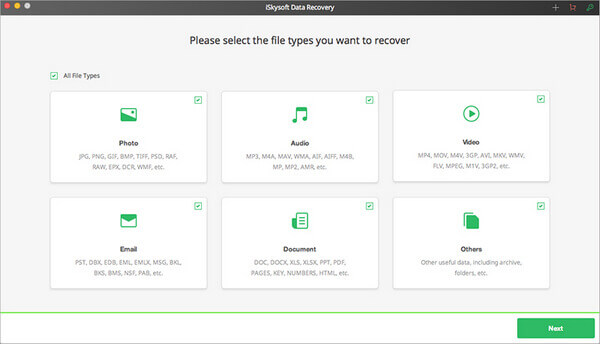
Then you are able to choose the "Trash" of your Mac and click "Start" on right bottom of the window to search for what you want.
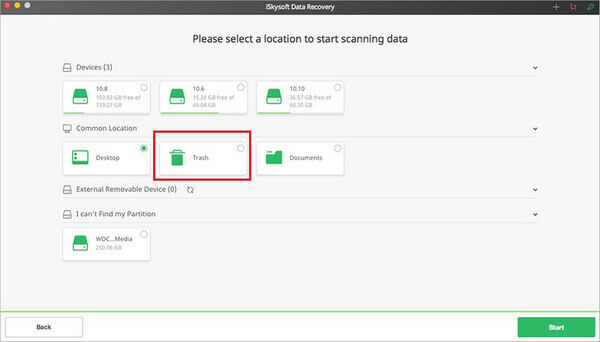
Quickly, all recoverable files will be displayed. You will see the "File View" and "Tree View". Now you can find the deleted files you are able to recover. The program also offers preview feature.
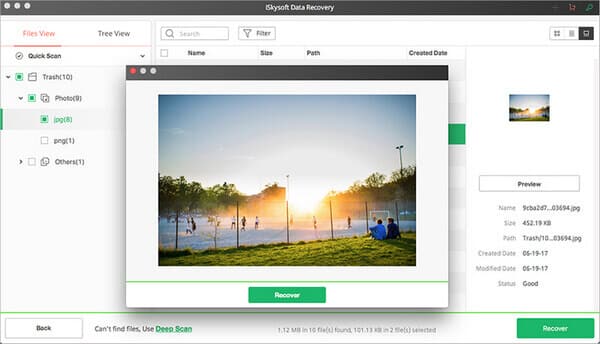
To recover trash on Mac, check the box of the file you want to restore and click the "Recover" button on the right bottom of the window. Or click "Recover" in the preview dialog, then choose an output folder and click "OK" to undo the emptied Trash operation.
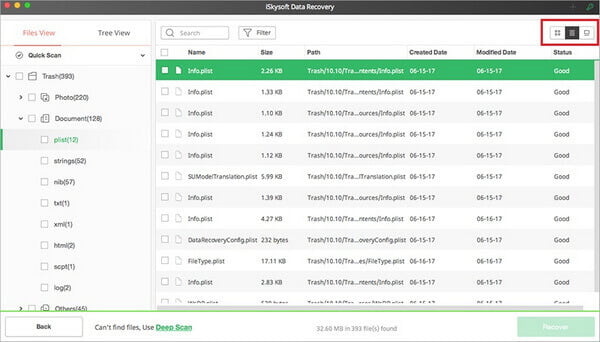
This tool is useful for bringing back common items like photos, videos, and documents from the Trash bin, USB drives, and desktops. A significant con is that to make the software work fully, you might need to turn off a key Mac security feature called System Integrity Protection (SIP). Turning off SIP can temporarily make your computer less safe.
To get faster, better results, use the program's skill to choose the exact file types you want (e.g., only select "Photos" and "Documents") before you begin the scan.
If you do not want to install or download other third-party software, you can also retrieve your trash files on Mac. Mac has built-in tools that let you recover data from trash, Time Machine and iCloud backup.
Time Machine is your Mac's built-in backup feature that takes hourly, daily, and weekly snapshots of your entire system. This is the recommended method for recovering permanently deleted files.
Make sure your Time Machine external drive is connected to your Mac and turned on.
Open a Finder window and navigate to the folder where the deleted file was stored before you moved it to the Trash (e.g., your Documents folder, or Desktop).
Click the Time Machine icon (a clock with an arrow) in your menu bar and select "Browse Time Machine Backups."
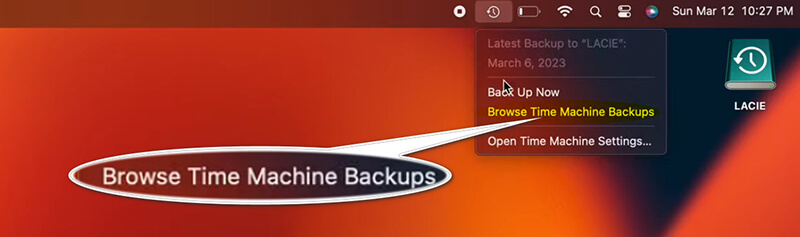
Use the arrows or the timeline on the right edge of the screen to go back in time to a point before you deleted the file.
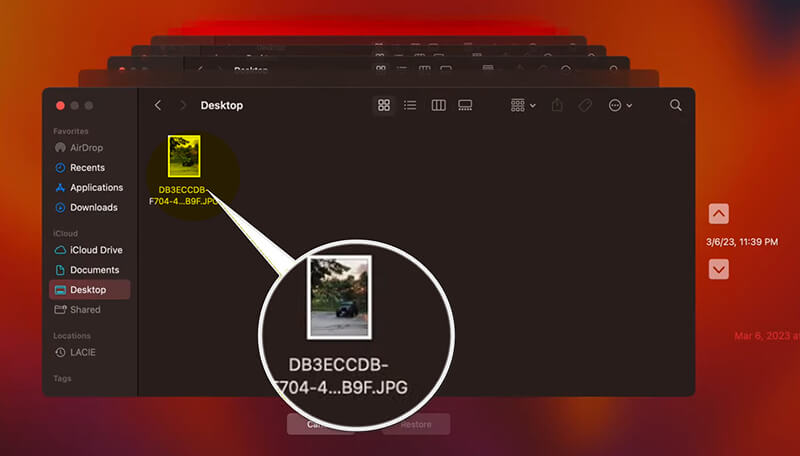
When you find the file you need, select it and click the "Restore" button. The file will be placed back into its original folder.
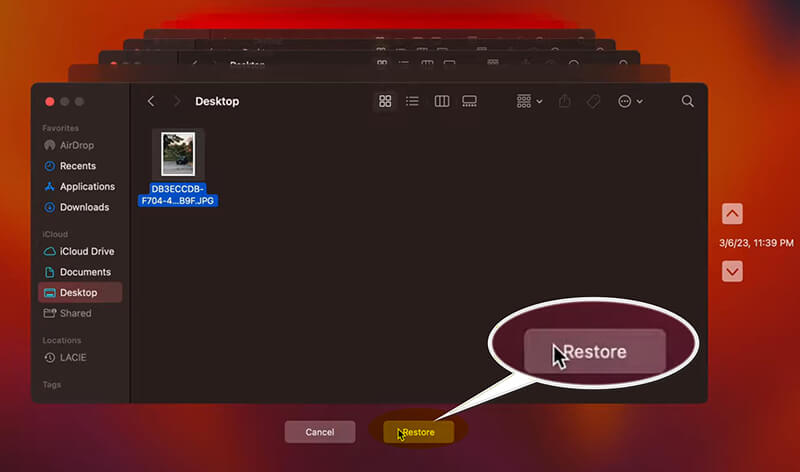
Time Machine typically does not back up the Trash folder itself. You must find the file in the specific folder it lived in before it was deleted.
iCloud recovery is a feature for the Mac and iOS systems. When you want to recover trash from Mac, you can try iCloud Drive. iCloud Drive acts more like a synchronization service than a traditional full backup. If the deleted file was stored in your iCloud Drive, you can often recover it from the “Recently Deleted” folder on the iCloud website.
Open your web browser and go to iCloud.com. Log in with your Apple ID.
Option A (iCloud Drive): Click the “iCloud Drive” icon, then look for a "Recently Deleted" folder, usually in the bottom right corner.
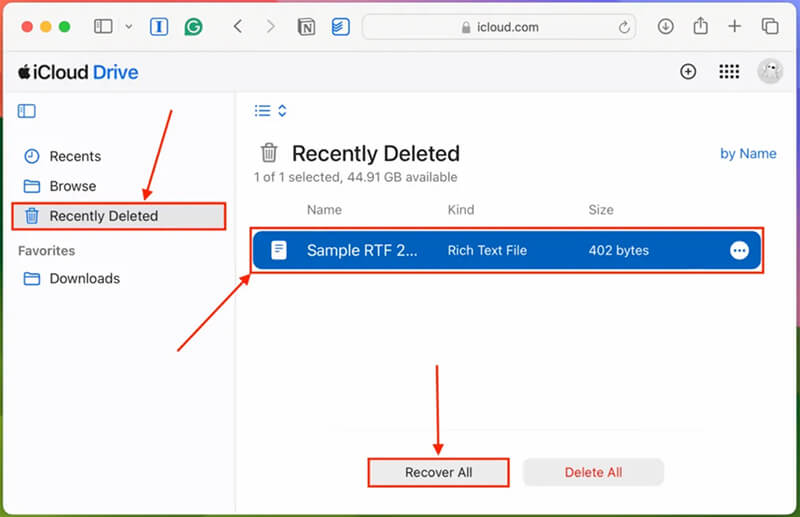
Option B (Account Settings): Click your “Account” icon (your name/picture) in the top-right corner, then go to “iCloud Settings”.

Scroll down to the “Advanced” section and click "Restore Files" under Data Recovery.
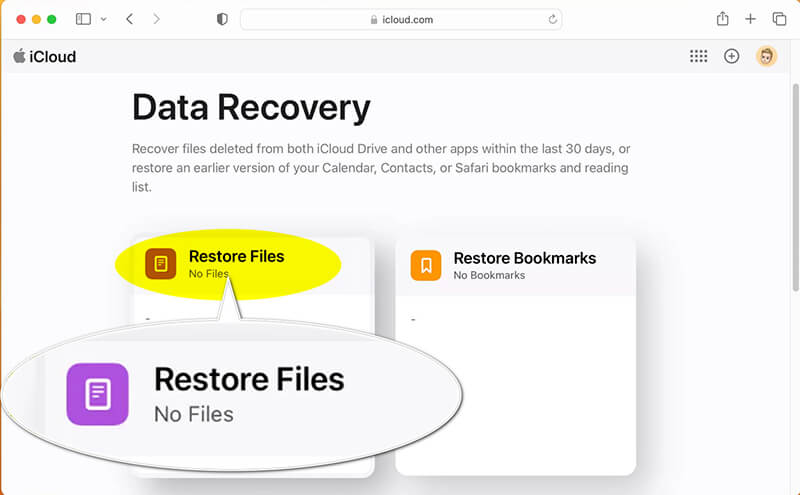
Browse and select the file(s) you want back, and then click "Restore."
Files only stay in the "Recently Deleted" folder for 30 days before being permanently erased. If it was deleted more than 30 days ago, this method will not work.
Conclusion
In this post, we mainly talk about recover files from Trash Mac. We recommend 6 easy Mac trash recovery software to help you recover Trash on Mac. Using any one, you are able to recover trash files easily from Mac. If you have any other recommendation for Mac trash recovery, welcome to tell us.
Recover Various Data
1. Free Data Recovery Software
2. Recover Deleted Files in Windows
3. Recover Deleted Files from Recycle Bin Windows
4. Recover Permanently Deleted Emails

Aiseesoft Data Recovery is the best data recovery software to recover deleted/lost photos,documents, emails, audio, videos, etc. from your PC/Mac.
100% Secure. No Ads.
100% Secure. No Ads.