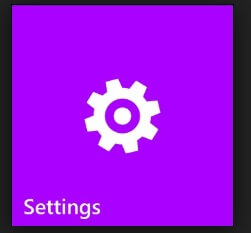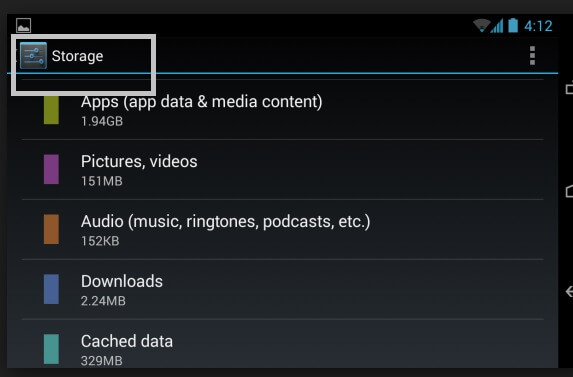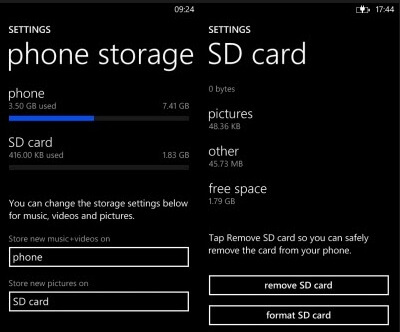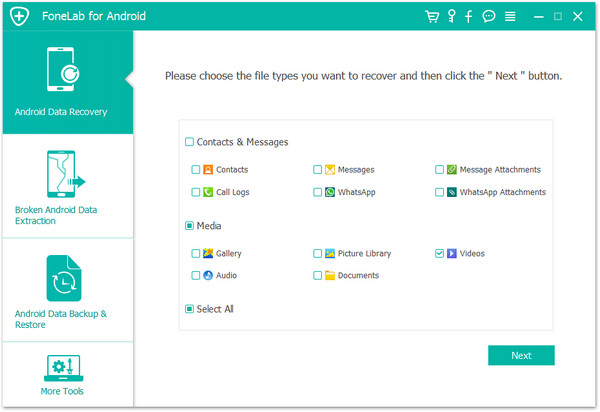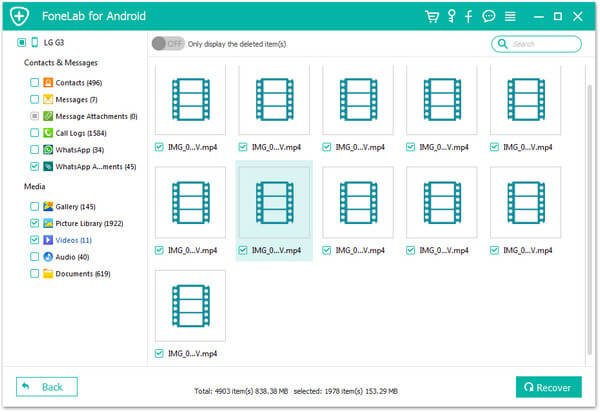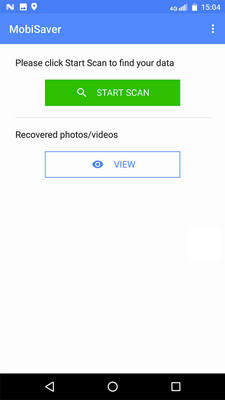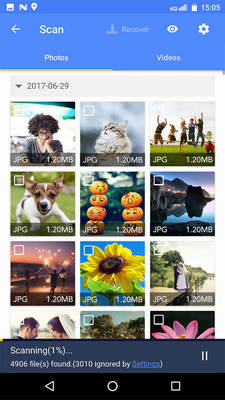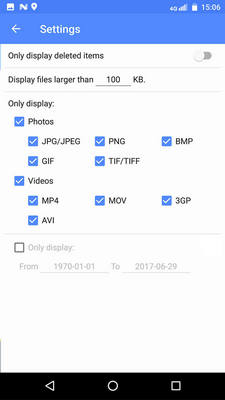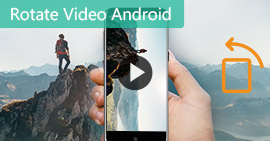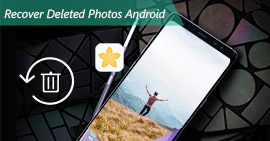How to Retrieve Deleted Videos from Android Phone and Tablet
Summary
How to retrieve deleted videos from Android phone? Nowadays, we would like to use our smartphones to record something precious like family' or a friend's birthday party, or someone's wedding day, etc. What if your preferred videos get lost or deleted on Android phone? How can you recover the lost videos on Android? This post covers some useful tips.
How to retrieve deleted videos from Android phone? You will wonder this when you find videos got missing on the device.
We use smartphones to record every thing. That is a great way to record all precious and important moments in our daily life, like your family or friend's birthday party, your colleague's wedding day, the places and interest on your journey, etc. All of them are very important to you and you don't want to get them lost. That would drive you crazy if you have no backup for these precious videos on Android phone. Is it possible for retrieving these deleted videos on Android phone or tablet?

How to Retrieve Deleted Videos from Android Phone
Actually, it is possible for you to recover the deleted videos on Android phone. The deleted videos are still stored on the internal storage even you cannot directly find them on the device, and they just are classified as useless data and would be overwritten if new data comes. Thus, when you want to retrieve deleted videos on Android phone with a higher rate of recovery, please stop using your phone right now.
Lose videos on Android phone? Check Where Videos Are Stored
Are videos deleted on your Android phone? Check first. How would you find videos in your android phones? It is very easy to find by being familiar with your own device. There are two types of storage in your device, one is the internal storage and the other is the SD card storage. To easily get to where your videos are saved, here are some steps.
Step 1Go to your phone setting.
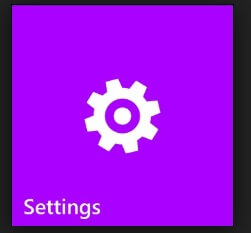
Step 2Look for the Device storage or File manager.
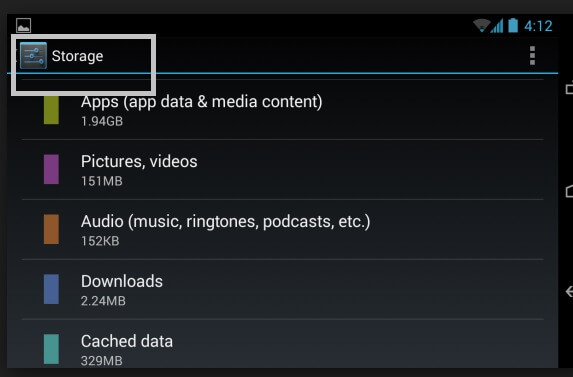
Step 3Check the Phone storage and the SD card storage.
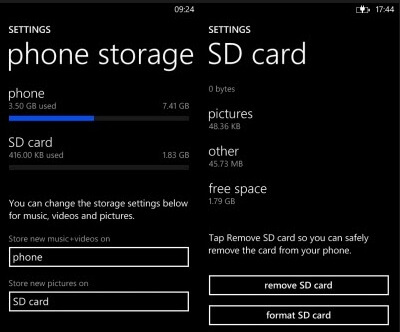
Step 4Look where sample videos are stored.
The Best Way to Retrieve Deleted Videos on Android (with Computer)
Before you recover deleted videos, don't add new data or delete the existed files in your Android phone in case it is overwritten again, which would make it much harder to recover your deleted videos. Here we are going to show you FoneLab - Android Data Recovery, the best way for you to recover deleted videos on Android.
FoneLab - Android Data Recovery
- FoneLab Android Data Recovery is the best Android file management tool that helps you to transfer any Android file or restore deleted Android data.
- Restore videos, photos, music, contacts, messages and more on Android device with ease.
- Support most Android device, including Samsung, HTC, LG, Huawei, Sony, etc.
- Recover deleted data from Android phone/SD card.
Steps to Retrieve Deleted Videos from Android Phone
Step 1Download and install FoneLab Android Data Recovery
Download and install FoneLab Android Data Recovery. Run it on your computer and you can see the interface as below.

Step 2Connect your Android phone with PC
Connect your Android phone to computer via a USB cable. The program will automatically detect and recognize the type of your device and the Android version when the device is connected.

Step 3Allow USB debugging on your Android device
Android Data Recovery will detect your Android version and tell you the steps to allow USB debugging on your phone (see how to open USB debugging mode). After that, Tap "Allow" or "OK" on your Android phone.

Step 4Choose file type to recover
Choose files types you want to retrieve before scanning the device. By doing this, the scan and recovery process will save you much time. If you just want to recover deleted videos from Android phone, you just need to check Videos. If you want to recover more, check the file types you want to retrieve and click Next.
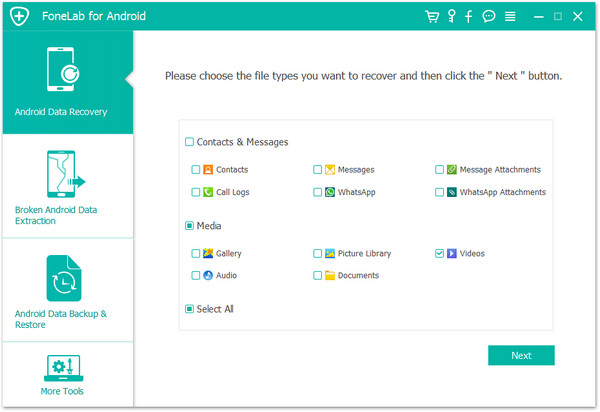
Step 5Scan and recover
The Android video recovery tool will take seconds to scan all the videos on your Android phone, including the deleted ones. After the scanning, you can view all the videos. The deleted ones are marked in red, or you can turn the "Only display the deleted item(s)" button on. Check the videos you need and click Recover button, soon you'll get the deleted videos on your PC.
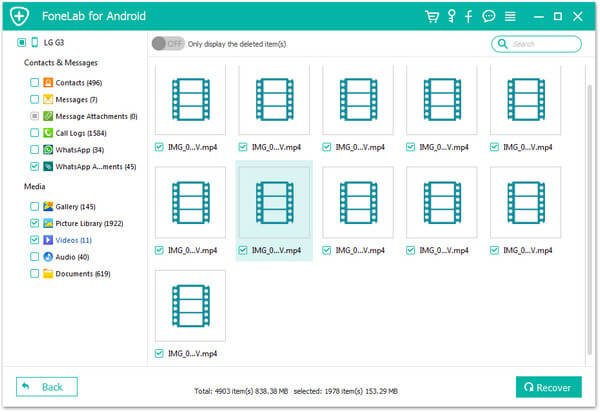
Now you have recovered deleted videos on Android successfully. To avoid situations like this, you had better back up Android files on PC just in case.
How to Retrieve Deleted Videos on Android (without Computer)
Want to retrieve deleted videos from Android phone without computer? There are also some apps that enable you to recover deleted videos from Android phone and tablet. Here we would like to show you EaseUs Android Recovery app.
Step 1 Launch the app on your phone and start scanning lost photos and videos by tapping "START SCAN" button.
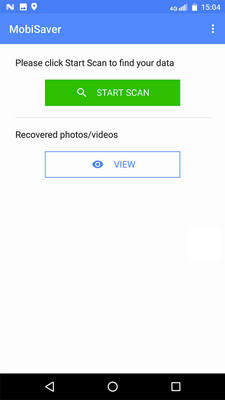
Step 2Deleted photos and videos now appear on the screen.
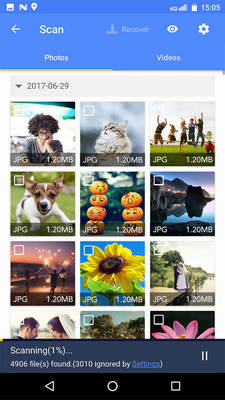
Step 3Tap on settings. You can set preferences to let the software scan and display some certain file size, file formats, etc. After the scan, select displayed files and tap on Recover. Tap on the eye icon. All the recovered photos and videos are kept there.
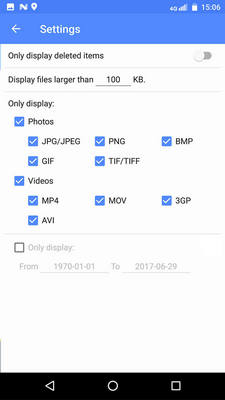
In this post, we mainly show you how to retrieve deleted videos from Android phone. Firstly, we show you where your videos are stored on device, telling you the location of phone storage as well as SD storage. Then we introduce FoneLab - Android Data Recovery, which lets you easily retrieve deleted videos from Android phone on your Windows PC or Mac computer. If you don't want to recover Android videos on computer, you can try EaseUs Android Recovery app. To effectively retrieve Android videos, the former software is recommended.
What do you think of this post?
Excellent
Rating: 4.5 / 5 (based on 8 votes)