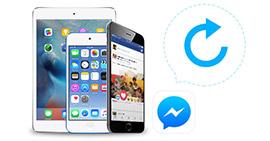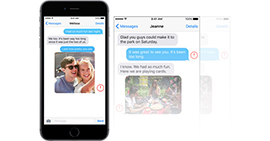[Complete Success] 6 Ways to Retrieve Deleted Text Messages on iPhone
Summary
When you use iTunes to backup iPhone, you may encounter many problems, like change iTunes backup location, restore files from iTunes backup, iTunes backup corrupts, and more. Here the complete guide will provide you all the solutions quickly and correctly.
Text messages/SMS usually contains a lot of information as they may witnessed the important moments of your life as well as the relationship between you and your best friend, boyfriend or girl friend. However, if you have the habit of cleaning your messages, it is quite easy to delete text messages in your iPhone box.
What's more, every time users lost or deleted their important SMS information on iPhone, they will be worried or fretted.
"Is it possible for me to recover deleted messages from my iPhone for free?"
"Is there any way to look at deleted messages on my iPhone 7?"
"Can I recover the deleted text messages on iPhone without backup?"
The answer is yes.

Retrieve Deleted Texts on iPhone
Actually, we will introduce 6 methods to help you retrieve deleted text messages on iPhone 16/15/14/13/12/11/XS/XR/X/8/7/SE/6/5/4/3GS.
Here, we will mainly get the lost text messages/SMS through six ways via iTunes, iCloud, third-party apps, and iPhone directly without backup.
For the long passage, we give a quick once-over firstly.
Part 1. Can I recover deleted text messages from my iPhone?
Of course, you can.
iPhone saves text message data including the iMessages and MMS on a database named as SQLite. When you delete one texts, the deleted message will disappear from your Message app. Meanwhile, the deleted text will be moved from "Allocated" to "Unallocated" in SQLite. But it still sits there. One day, if you receive, send or delete new texts, the space of "Unallocated" will be occupied with the new information, and the deleted text for the first time will be erased from your iPhone permanently.
Therefore, for retrieving the deleted texts on iPhone in a high success rate, you should:
1. Do not operate your iPhone after deleting the texts.
2. Use some tools to help you find the deleted texts from SQLite.
3. Read the following solutions to get the deleted texts back.
Part 2. How to recover deleted text messages on iPhone without backup?
Way 1. Look old text messages on iPhone with Spotlight Search (Free and one time)
The first way is in Spotlight Search.
Spotlight Search is the feature created by Apple for iPhone users that enables you to quick search the content on your iPhone, including the deleted data. So for viewing the old deleted text messages, you could use Spotlight Search.
Most importantly, it is totally free.
Now; let's check the steps.
On your iPhone, go to "Settings" > "General" > "Spotlight Search" > Turn on "Messages". Then you go to "Messages" app, and find the search bar under the "Edit" menu. And you can input any keyword that is included into the deleted texts to read the old texts.
However, free but defective. Because Spotlight Search only enables you to look at the deleted text messages for only one time. In addition, you can only read it, but cannot edit or retrieve it. (See what to do if Spotlight search not working on iPhone)
So the question is coming:
How to do if I want to check the deleted texts on iPhone again?
Certainly, the second method works exactly.
Way 2. Retrieve deleted texts from iPhone to computer with FoneLab – iPhone Data Recovery
Here, we will mainly get the lost text messages/SMS through the third-party app, FoneLab iPhone Data Recovery, the text messages retrieval utility.
FoneLab - iPhone Data Recovery For Mac
- It recovers deleted texts from iPhone 16/15/14/13/12/11/XS/XR/X/8/7/SE/6/5/4/3GS.
- It enables you to retrieve the deleted texts from iTunes and iCloud backup with iPhone.
- It helps you bring back the deleted text message attachments.
- Not only text messages, but also iMessages, MMS, photos, call log, etc. are supported to retrieve.
Steps to recover deleted text messages from iPhone directly without backup
Step 1 Download and install
Download, install and run FoneLab on your computer. And then you can connect your iPhone to the computer via the USB.
Step 2 Scan iOS device
After connecting your iOS device to the computer, you can click "Start Scan" and then enter the scan mode according to the instruction. Then you can click "Recover from iOS Device" from three methods on the left side.

Step 3 Select text messages you want to retrieve
In this step, you can see all files which will be classified into categories after scanning your iPhone. And the text messages including the deleted ones will be shown, even you can see iMessages, text messages and MMS and then you can choose the specific text messages you want to retrieve.

Step 4 Retrieve text messages
Just click "Recover" after choosing messages you need, and then they will be restored immediately.
Part 3. How to retrieve deleted text messages from iCloud backup?
Way 3. Retrieve deleted text messages from iCloud backup without computer (Data erased)
Sometimes, you may suffer from a quick deleted text messages on your iPhone, but no computer is at hand, at that point, you may be eager to restore your deleted texts quickly. At that point, you can use iCloud to help you restore the deleted text messages, if you did iCloud backup.
Step 1 On your iPhone, go to "Settings" > "General" > "Reset" > "Erase All Content and Settings".

Step 2 After that, your iPhone will be reset to the factory settings, and the iPhone will be as new to require you to make settings to start to use the iPhone. Follow the on-screen instructions to enter the "Set up Screen".
Step 3 Tap "Restore from iCloud Backup" to sigh in your Apple ID and password, and select the iCloud backup with the deleted texts to get back the deleted texts to your iPhone.

But in this way, you will find all your iPhone data are overwritten by the restored iCloud backup.
Way 4. Undelete text messages from iCloud backup on computer (without iPhone)
If your iPhone is not at hand now, but you can remember the iCloud account and password, and you could still bring back the deleted texts from your iCloud backup. In this method, the tool you will need is still FoneLab.
Step 1 Launch this app again on your PC
Step 2 Click "Recover from iCloud" and enter your account information.
After choosing the recovery mode, you need enter your account number and password of the iCloud you want retrieve deleted Text messages from. (iCloud password lost or forgot? Recover iClound password now.)

Step 3 After that, you will have 2 choices to scan and recover deleted data from iCloud. But here we need to recover messages, so please select the iCloud Backup option.

Then select the backup file you want to download. The program will scan your iCloud text messages.

Then you can select the deleted/missing text messages you want to retrieve from the left list. Click "Recover" and your lost messages you select will be got back quickly. In this step, you can see all files which will be classified into categories after scanning your iPhone. And the text messages including the deleted ones will be shown, even you can see iMessages, text messages and MMS and then you can choose the specific text messages you want to retrieve.
You can learn the steps from the video below:
Part 4. How to restore deleted text messages from iTunes backup
Way 5. Get back deleted texts on iPhone with iTunes (Data wiped)
Step 1 Run iTunes on your computer, and meanwhile connect your iPhone to computer with USB cable.
Step 2 Find and click your iPhone icon on the right corner of top menu bar, click "Restore Backup" to recover the deleted text messages from iTunes to your iPhone

Note: Also this method of retrieving the delete texts will wipe out the current data on your iPhone.
Way 6. Find out deleted text messages on iPhone with iTunes with FoneLab (selectively))
As you can see that this method will also use FoneLab.
Here we will talk about how to retrieve deleted SMS messages on your iPhone, iPad and iPod touch from iTunes backup.
Step 1 Just follow the step 1 of how to retrieve deleted text messages from iOS devices above.
Step 2 Click the "Recover from iTunes Backup File", and you should select an iTunes backup file from the list below which contains messages backup you want. Click the button of "Start Scan" to scan your iTunes backup on your computer.
For the encrypted backup, you need to enter the iTunes password iTunes password forgot?) to unlock for scanning.

Step 3 After scanning the iPhone device, you can see all iPhone messages including deleted ones. Then when the scan is completed, you can choose the lost SMS messages you want to retrieve. Meanwhile, you can click "only display the deleted item(s)" to see all deleted text messages only.
Select the text messages you want to restore and click the "Recover" and you can restore your wanted deleted/lost messages.

You can learn the steps from the video below:
Conclusion
This page collects 6 widely-used methods of retrieving the deleted text messages. You can select the best solution by yourself to solve this problem.
What do you think of this post?
Excellent
Rating: 4.9 / 5 (based on 235 ratings)