Do you use the popular chat app WeChat frequently? As we all know, we can send text messages, voice messages, videos, photos, documents and other files via WeChat. But have you encountered any problems when using WeChat for transferring files? Sometimes, you may fail to send files on WeChat.
It doesn't matter. You will find solutions in this article on how to send files easily and quickly via WeChat with the full guide. We also recommend you an all-featured file transferring tool to help you easily transfer various files.
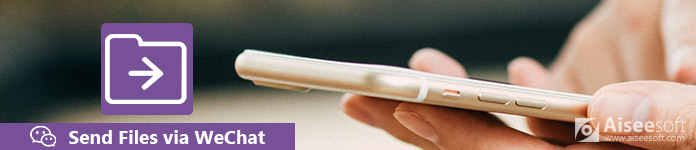
Send Files via WeChat
Many of you may fail to send files via WeChat. Here are some reasons concluded for failing to send files via WeChat.
Unconnected Network
Before using WeChat to send files, you need to make sure that the network is well connected. You can't send files via WeChat without using cellular or Wi-Fi. This reason also lead to WeChat messages not sending.
Files Larger than 25 MB
The maximum file size on WeChat cannot exceed to 25MB. So, if the file you send is over 25MB, you can't send the file successfully.
Lack of WeChat Storage Space
In addition, you need to check that if the WeChat storage is full. For iPhone, you need to sign into you WeChat account (WeChat account forgot? Recover it.), and then tap "Me" menu, and select "Settings" > "General" > "Storage". Then check WeChat Storage and Used Phone Storage.
If your WeChat Storage is used up, you cannot send files via WeChat either.
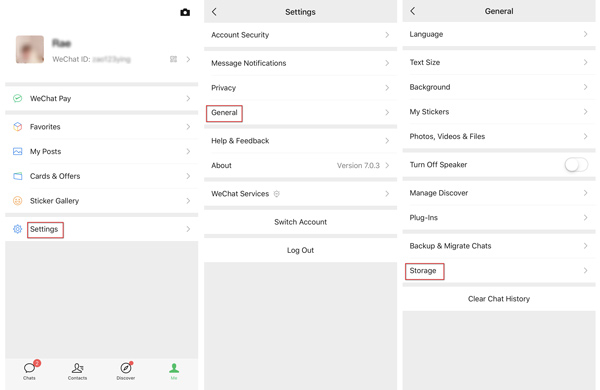
You can manage chat scripts by ticking the unwanted chat history and click "Delete". Or you can just clear WeChat Cache to erase chat history.
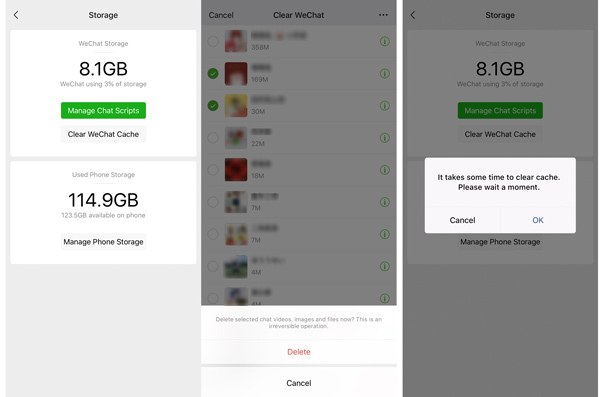
If the WeChat storage is full on your iPhone, you can go to "Settings" > "General" > "iPhone Storage". Learn here to clear up iPhone storage.
It is easy to send files such as pictures, videos, Word, Excel, PPT, PDF, etc. via WeChat on your iPhone, iPad, Android phone, etc. If you want to send a small size of file less than 25MB, you can follow the following steps.
Step 1Search the contact in WeChat Search, click the contact.
Step 2Click "Add" button and choose File. You can browse file on your iPhone or other devices.
Step 3After choosing the file, click "Send" button.
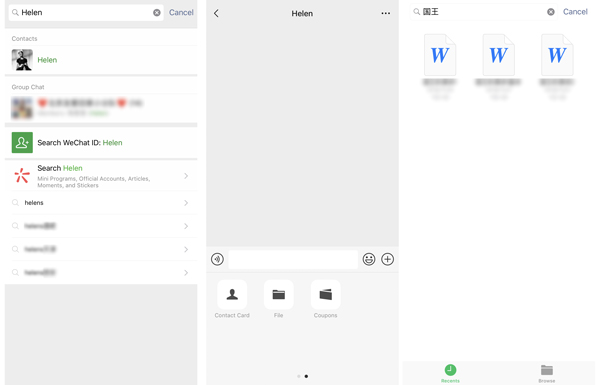
If you want to send file to your computer or other devices, you can search "File Transfer" and open the dialog to send file.
You can also send files through WeChat for desktop version or Web version on your computer.
You can send files with WeChat if you have downloaded WeChat on your PC/Mac.
Step 1Log in WeChat on your computer by scanning the QR Code on your phone.
Step 2Select the contact, click "Send File", and choose the file from your computer.
Or you can just drag the file to the message dialog.
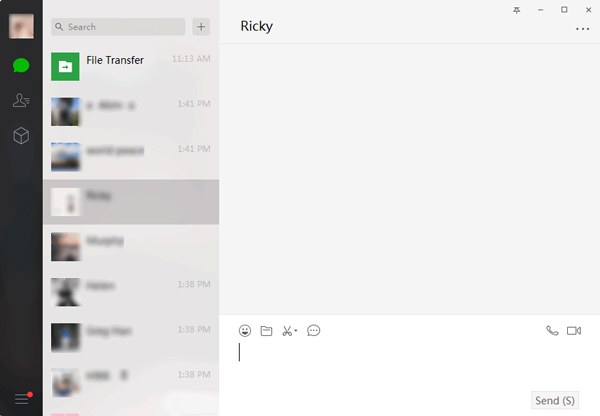
If you want to transfer from your computer to your iPhone, iPad, Android phone or other devices signing with the same WeChat ID, you can send files to File Transfer.
You should find File Transfer in WeChat Search, click "Send File", and choose file from your computer. Or you can just drag the file to this message dialog.
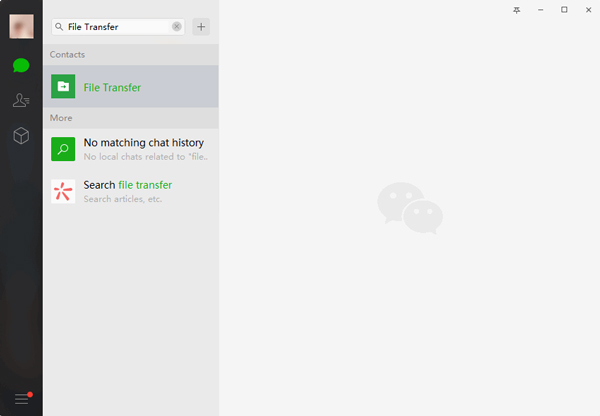
If you haven't installed WeChat on your computer, you can go to WeChat for Web page.
Step 1Scan the QR Code to log in to WeChat.
Step 2Select the contact, click "Image and File" button to choose the file you want to send.
Step 3Click "Send" button to send the PDF file.
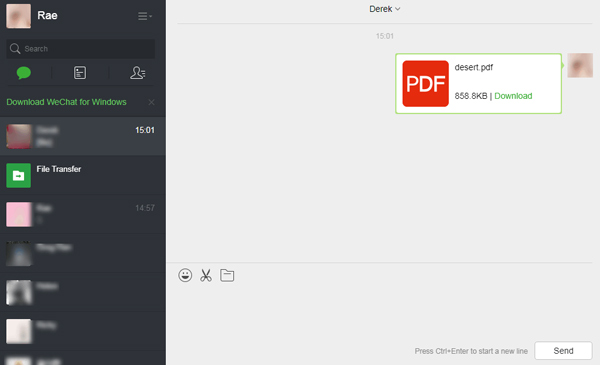
If you want to send file to your iPhone, iPad, or other devices, you can search "File Transfer" and send a file such as PDF file to File Transfer. Click here to know how to move WeChat history to new iPhone.
When you are sending files via WeChat, you might notice that you can't send a file over 25MB via WeChat. While Weiyun can help you fix this problem. Tencent Weiyun Cloud is an online cloud storage service. You can use it to upload and download your files on your computer easily. With Weiyun, you can send files over 25MB easily.
With the following steps, you can send files from your computer to WeChat contacts on WeChat. Or you can also send files from your computer to other devices logging WeChat.
Step 1If you are using Weiyun for web, you should first scan the QR Code to log in your WeChat account.
Step 2Click "Upload" to upload the file you want to transfer. You can upload a file or file folder.
Step 3Choose the destination where the file will be uploaded to on Weiyun. Or you can create a new folder on your computer. Then click "Start Uploading".
Step 4After finishing uploading, tick the file and click "Share" button on the top of the interface.
Step 5Copy the link in the Share window, and send this link to your contacts on WeChat.
If you want to send files from your iPhone, iPad, iPod to computer without WeChat limitation, you can use Aiseesoft FoneTrans. Besides, FoneTrans can easily help you transfer files between iDevices, from your iOS devices to computer or reversely with one click.

Step 1Download, install and launch FoneTrans on your computer. Connect your iPhone to your computer via a USB cable.

Step 2After successfully connecting, all your files will be shown on the left panel. Click "Export to PC" button. You can select photos, music, videos, contacts, messages, and other WeChat files.

If you want to add files from your computer, you can click "Add" button on the top of the interface to add files to iPhone.

Step 3Choose a destination where the files will be exported. Then the WeChat files will be sent to your computer.
If your WeChat data is lost, you can use FoneLab to recover all your WeChat files.
Conclusion
After reading this article, you will get to know how to send files through WeChat. Besides, you will never fail to send files via WeChat. Now, have you got your problem solved? If you want to send WeChat files from mobiles to computer or reversely, you can also use FoneTrans as an alternative. With the above methods, you can send files without size limitation, and transfer as many files as you want.