Today, we save almost all information on ou r smartphone, from contacts to notes, from photos to music. It is important to have contacts with us at all time. It cannot be denied that smartphone makes contact saving and management much easier than ever before.
However, advanced technology does not always make our lives simpler. For instance, when you upgrade your smartphone, you have to transfer contacts from the old phone to the new one. There are many mobile device products and this post concentrates on how to transfer contacts from BlackBerry to iPhone.

BlackBerry has released a desktop program, called BlackBerry Desktop Software, to help people manage data. It is available to Blackberry 7.1 OS and earlier. It is able to transfer data to computer, such as music pictures, videos and contacts.
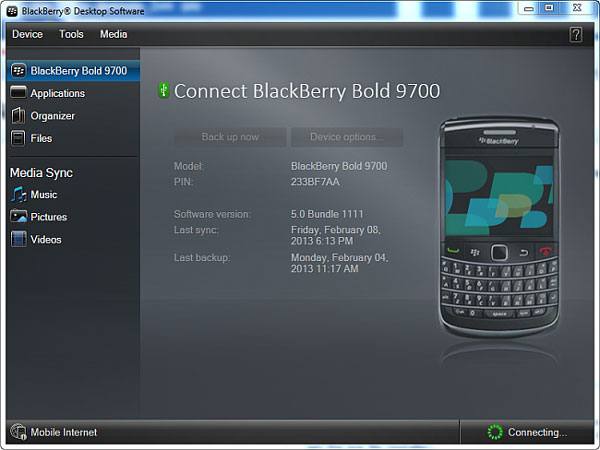
Step 1Connect your BlackBerry phone to your computer with a USB cable. Run BlackBerry Desktop Software after installation. It is able to recognize your phone automatically. If not, reconnect the BlackBerry and your computer.
Tip: We suggest you to back up your entire phone to your computer before data transferring.
Step 2Click the Organizer tab on the left hand column and then hit the Configure settings button. That will open the setup window.
Step 3Tick the checkbox next to Address Book and make sure other data types not selected. Click OK to open the next window.
Step 4Next, you need to select an application to save the contacts, such as Windows Contacts/Mac Contacts. Hit the Next button, select One way sync from Device.
Step 5Click Next button, hit Finish and then OK to go back to the organizer window. Finally, click the Sync button. When prompted, click Accept to start transferring contacts from BlackBerry to computer.
Note: If you are using BlackBerry 10 OS, you can use BlackBerry Link or third-party software to transfer contacts.
Step 6When it finishes, disconnect the BlackBerry and plug your iPhone into your computer via a Lightning cable. Open your iTunes, click the Device icon at upper left corner and go to the Info tab from the left side.
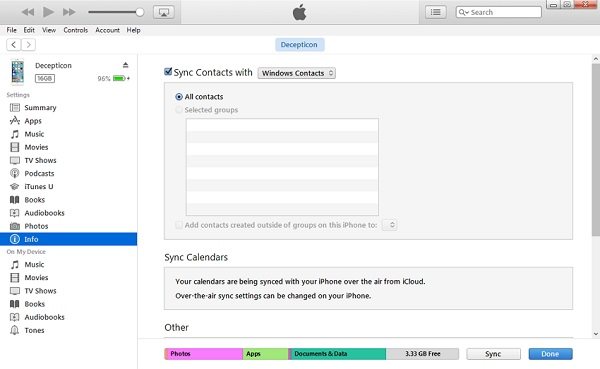
Step 7Check the box of Sync Contacts with and select Windows Contacts or any app that you used to backup BlackBerry contacts.
Step 8Once click the Sync button, your contacts will be restored to iPhone, which means BlackBerry contacts will be transferred to iPhone.
Note: If you do not like iTunes, you can use iCloud to download contacts to iPhone.
Some people may wonder if there is any way to migrate contacts from BlackBerry to iPhone. Aiseesoft FoneCopy could meet such demand.

In a word, it is the best option to import contacts from BlackBerry to iPhone directly.
Step 1Download the best contact transferring software
Get the installer of Aiseesoft FoneCopy, double-click on it and follow the onscreen instructions to install it on your computer. Hook up both your BlackBerry and iPhone to the computer with USB cables. Launch the program and wait for it to recognize your devices automatically.
Make sure the BlackBerry phone appears in the Source Device box and your iPhone shows up in the Target Device area. If not, click the Switch button to correct it. And you can set them manually.

Step 2Transfer BlackBerry contacts to iPhone
Locate the middle section and tick the checkbox in front of the Contacts option. If you want to keep the existing contacts on your iPhone, uncheck the box of Remove the chosen data on Target Device before copy.
After you are ready, click the Start to copy button to initiate transferring BlackBerry contacts to iPhone. During the process, you should keep your devices connected to your computer. When you are presented the notification, disconnect the smartphones and check if the BlackBerry contacts are imported successfully.

Note: This way will sync all your contacts from BlackBerry to iPhone directly, along with the support of multi-core CPU, so it only takes a few seconds to complete the entire process.
Moreover, this software also supports other data transfer, like Android photos to iPhone, iPhone videos to Android, etc.
Conclusion
This tutorial has showed how to transfer contacts from BlackBerry to iPhone. Generally speaking, BlackBerry users are familiar with BlackBerry Desktop Software, which helps customers to manage and back up data on BlackBerry. You can use it to download BlackBerry contacts to computer and then put them to your iPhone. On the other hand, you can try Aiseesoft FoneCopy. It has the capacity to import BlackBerry contacts to iPhone directly.