It's easy to switch from Android to iPhone, but it's not so easy to transfer the photos and other files from Android to iPhone directly. Thanks to technology, now there are some applications that enable you to transfer photos and other data from Android to iPhone with ease. Here we will introduce 4 best methods to transfer Android photos to iPhone easily and securely.

Transfer Pictures/Photos from Android to iPhone
Aiseesoft MobieSync is a professional and all-in-one mobile phone data transferring tool, and it newly supports Android devices recently. So if you are looking for a Samsung iPhone Transfer tool, it will be your best choice. It can help you transfer Android photos, contacts, music, videos, etc. to iPhone with ease. It also works as a professional Android to Android transfer.
Check more details about what MobieSync can do for you.
Check more details about what MobieSync can do for you.
100% Secure. No Ads.
Step 1. Install and launch Aiseesoft MobieSync on your computer.
Step 2. Connect both your Android phone and iPhone to MobieSync with USB cables. The software will detect your devices automatically and show its information on the interface.
Step 3. Enable your Android phone as the source device, it will be displayed in the middle at the top of the interface. Otherwise, just click the drop-down button to select the source device.
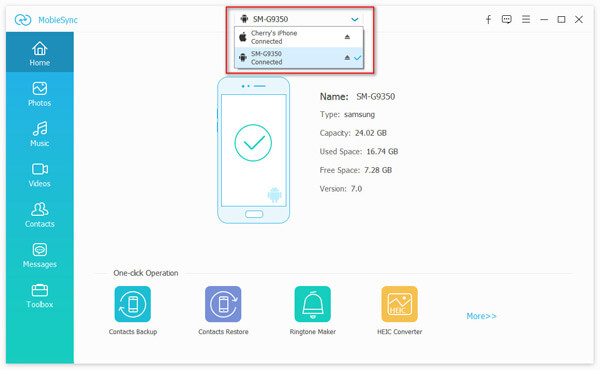
In the main interface, all the data in your Android phone will be displayed in categories on the left sidebar. You can click on the data type to check the details on the right preview window.
Step 4. To transfer photos from Android to iPhone, just click the Photos category and select the photos you want to transfer, then click "Export to Device" button to transfer photos from Android to iPhone.
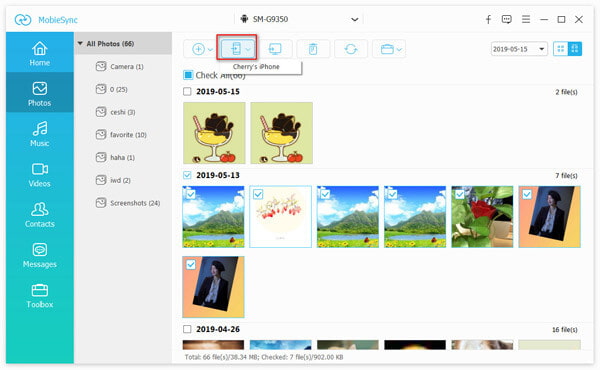
If you want to move Android photos to a new iPhone which has not been set up yet, Apple's first Android app, Move to iOS, can greatly do you a favor. Apple specially develops this app for those who switch from Android to iPhone and need to transfer files from their old Android phone to iPhone. But you need to note that Move to iOS cannot transfer Android music to iPhone. What's more, Android apps, or any of your passwords, can not be transferred either. And your iOS device should run iOS 9 or higher. More over, you need to connect both your Android phone and iPhone to the same WiFi. Now learn to transfer Android photos to iPhone using Move to iOS app.
Step 1. When you set up your new iPhone, look for the Apps & Data screen. Then tap Move Data from Android.

Step 2. On your Android device, download and launch Move to iOS app and tap Continue. Then it will display the terms and conditions, to continue, tap Agree, then tap Next in the top-right corner of the Find Your Code screen.
Step 3. On your iPhone, tap Continue on the screen of "Move from Android", then wait for a code of ten digit or six digit. If your Android device shows an alert that you have a weak Internet connection, just ignore the it.
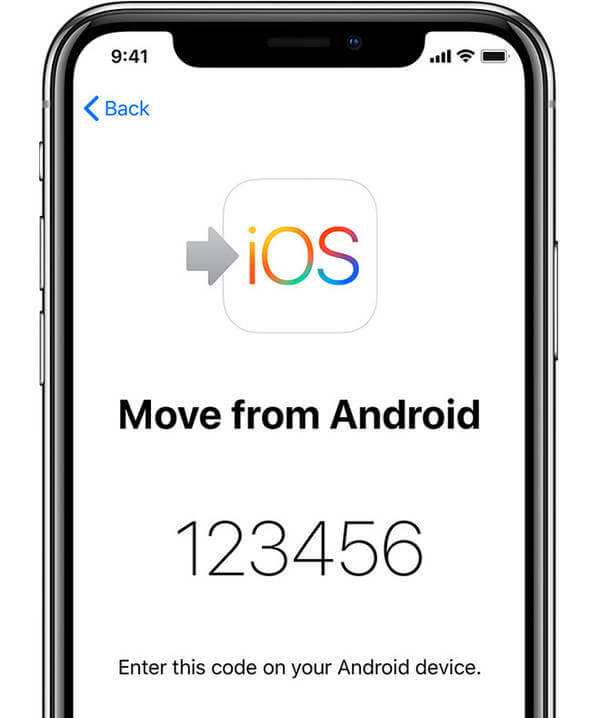
In the main interface, all the data in your Android phone will be displayed in categories on the left sidebar. You can click on the data type to check the details on the right preview window.
Step 4. Enter the code on your Android phone, then the Transfer Data screen will appear soon.
Step 5. Choose the photos and other data you want to transfer on your Android phone, then wait for the transferring to be finished. Please do not operate or turn off your Android device during the data transferring process.
Step 6. After the loading bar finishes on your iPhone, tap Done on your Android phone. Then tap Continue on your iPhone and follow the instructions to finish the setup for your new iPhone.
You may be interested in: How to transfer apps from Android to iPhone.
Using Google Photos can be the simplest method you can try to move Android photos to iPhone. Firstly you need to enable the Backup and Sync option on your Android phone with Google Photos. It will back up all the photos on your Android device. Then install Google Photos app on your iPhone and also enable the Backup & Sync option. Then log in your Google account, you will see all the Android photos you have backed up just now. Then you can save the Android photos to your iPhone easily. (Google Photos stuck on backup?)
There is also an indirect solution to transfer Android photos to iPhone.
Step 1. Copy your photos from Android phone to your computer with USB cable at first.
Step 2. Run iTunes on your computer, disconnect your Android phone and plug your iPhone to computer. After your iPhone connects to iTunes successfully, find your iPhone icon on the top menu. Click "Photos" > "Sync Photos" > "Copy photos from" to select the photos location where you saved the exported Android photos, then click "All folders" or "Selected folders" > "Apply" to sync the Android photos to your iPhone with iTunes.
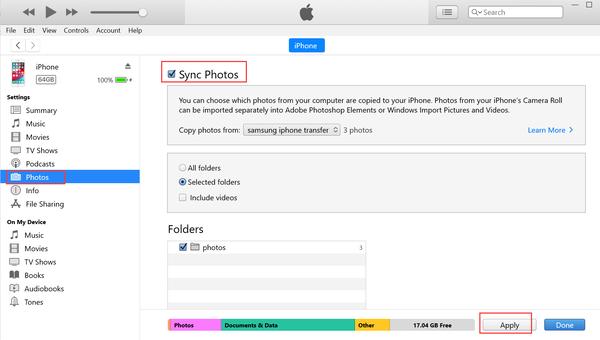
You may need: How to transfer music from Android to iPhone
Now you have learned all the 4 methods to transfer photos from Android to iPhone. In short, if you want to make the process quick and easy, Aiseesoft MobieSync can be your best choice. It also allows you to transfer data from iPhone to Android, between two iOS devices/ two Android devices, or between mobile phone and computer. Whenever you have the need to transfer mobile phone data, it can always do you a favor.
If you want to use a mobile app, Move to iOS can be your option, however its disadvantage is that you can only use it to transfer data from Android phone to a new iPhone that has not been set up yet. If you don't want to use third-party application, the last two methods are suitable for you. It would be a little complicated and time-consuming to use iTunes, but if it's okay for you, you can give it a try. Anyway, make a decision according to your demand.
Transfer Android File
Transfer Photos between Samsung Mobile Samsung and iPhone Transfer Tools Transfer Android SMS to iPhone Easily Transfer Android Photos to iPhone Transfer Android SMS to iPhone Easily Transfer Music from Android to iPhone Transfer Contacts from BlackBerry to iPhone Transfer Contacts from Samsung to iPhone Backup Android SMS to Computer Transfer Photos from Samsung to Computer
The professional iPhone/Android data manager and transfer to transfer various files between iOS/Android phone and computer and between two mobile phones in 1 click.
100% Secure. No Ads.