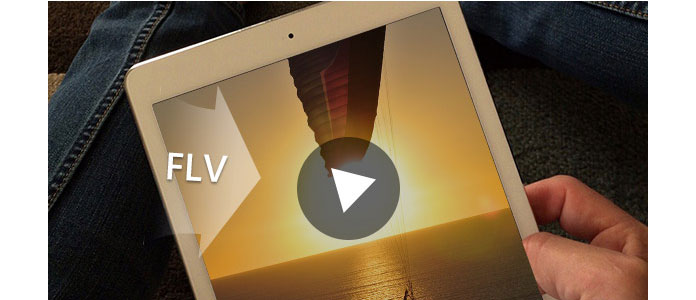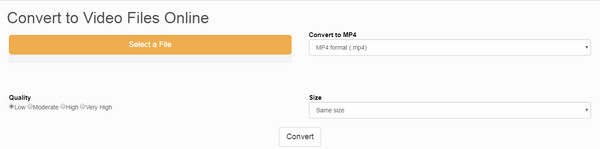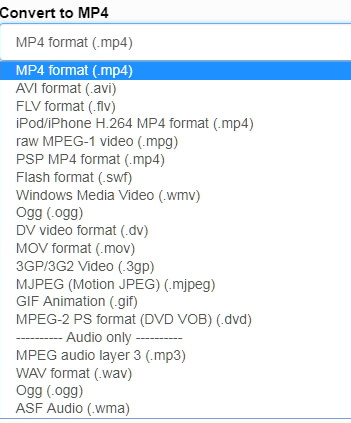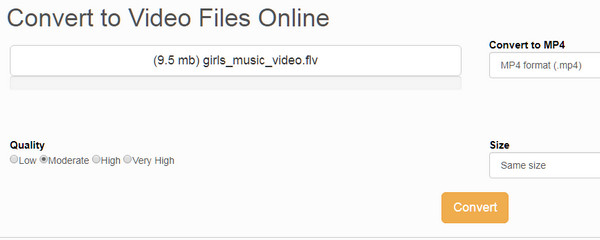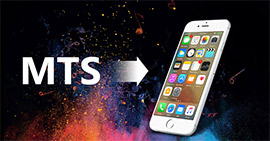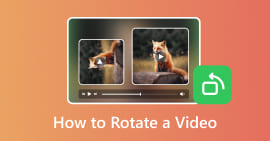How to Convert FLV to iPad Air/Pro/mini
As iPad wins a high reputation as the portable entertainment tool and office helper, you will find iPad becomes part of life. When you get an iPad to watch the movie, one thing you may notice that, it does not support most formats, especially, when you get many FLV video files.
How to play FLV video file on iPad?
The only solution is to convert FLV to iPad MP4 or MOV.
That is the point we will talk today, how to convert FLV to iPad.
This article will show you two efficient ways of converting FLV to iPad.
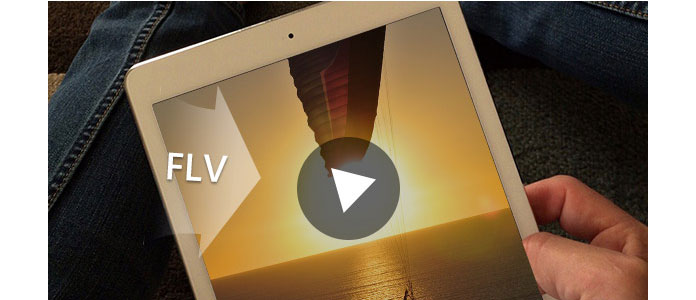
Convert FLV to iPad
Part 1. How to convert FLV to iPad on computer
The easiest way to convert FLV to iPad is using the professional video converter to make it.
Aiseesoft FLV to iPad Converter is the exact tool.
Video Converter Ultimate For Mac
- Download and convert video to MP4, MOV, AVI, MKV, MP3, FLAC, and other video/audio formats.
- Support 1080p HD/4K UHD video downloads and conversion.
- Powerful editing features. Rotate/clip/merge/crop video, adjust output video effects, and add personal image or text watermark.
- Enhance video quality and add more video/audio effects, including 3D.
- Add new subtitle/audio track and remove original audio track.
- Support adding images, watermark and text to video clips and changing color, font and size of the text.
Now, let's follow the guide below to turn FLV to iPad.
1Load FLV Video
Click "Add Files" to load your FLV video to iPad 2 Video Converter. Or you can also drag your video to it.

2Choose Output Profile
This powerful FLV to iPad 2 Video Converter provides many great profile for users to choose. Just choose the one you want from the drop-down list of the "Convert All to" option.
First you need to Choose iPad from the first list and then you can choose one from the iPad profile.

3Convert
Easily click "Convert All" button to start your conversion and soon you will get your iPad video.

Check this video tutorial to convert FLV to iPad:
Part 2. How to convert FLV to iPad online
Definitely, you can also try online converters to get the FLV to iPad conversion, when you do not want to download any program or add-on to your computer or desktop.
There are many online FLV to iPod converting utilities online on Google, and here we only take one of FLV to iPad converters, Files-conversion, as the example to show you the detailed steps.
1Go to https://www.files-conversion.com/, and click "Select a File".
You can add more than one FLV file to this online site.
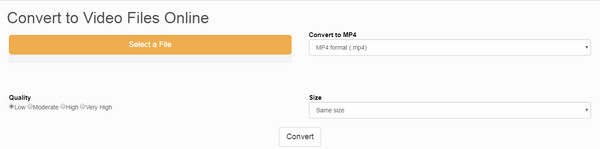
2Select the output as iPad supported formats from "Convert to MP4". Here you can select "MP4 or MOV".
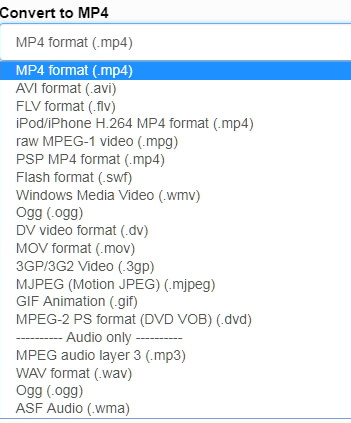
3Select quality and size
Here you are able to select the converting quality from "Low, Moderate, High or Very High".
For size, you can select same size or get a higher resolution up to 4K.
Then click "Convert" button to make the conversion.
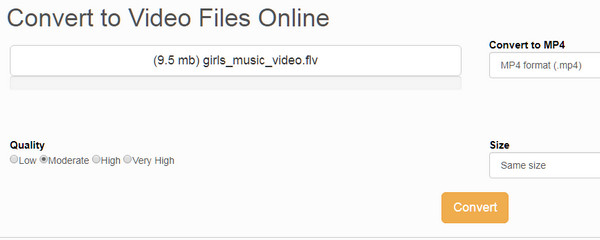
After the conversion, you just need to click the link to download the converted video file to your computer.
When you follow this way to convert FLV to iPad, you should not the following tips:
Tips
1. The converting speed is slow, because it depends on the Internet connection.
2. When you convert some private FLV video files, you should watch out, because your privacy may be disclosed
3. It only provides you the basic editing feature, and for further video editing functions, like rotate, clip, etc. you need to turn to the first method for help.
Conclusion
This page is designed to show you how to convert FLV format to iPad compatible video and audio formats. You can convert the FLV file with the third-party software safely, and you can also change FLV to iPad file online with some limitations.
Get the better one, and start your FLV conversion right now.
What do you think of this post?
Excellent
Rating: 4.8 / 5 (based on 183 ratings)
More Reading
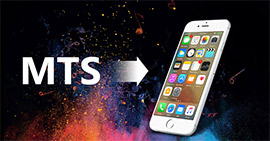 How to Convert MTS to iPhone
How to Convert MTS to iPhone
Convert MTS to iPhone – Guide about how to convert MTS video to iPhone compatible video and audio formats. Free download this MTS to iPhone Converter to enjoy MTS video on iPhone
 How to Play AVI Videos on iPad
How to Play AVI Videos on iPad
Do you want to know how to convert AVI to iPad? In this article, you will learn how to convert AVI video to iPad with iPad video converter.
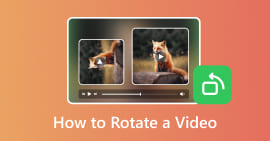 5 Ways to Rotate a Video on Windows 10/8/7 and Mac
5 Ways to Rotate a Video on Windows 10/8/7 and Mac
How to rotate a video on Windows 10/8/7 and Mac? This post shows 5 best ways to help you easily rotate/flip a video on computer.