Sometimes, we want to sync the Apps, contacts, music and other files to computer. Apple provides users an exclusive way of transferring files from computer to iPad. However, it's not so convenient to do conversely. Why?
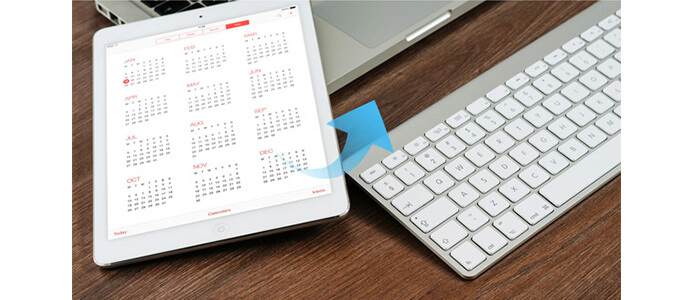
You can backup iPhone to iTunes on one computer for many times, however, it is difficult to let one new computer to accept your iOS device and let you back up. When you connect your iPad to a new computer, iTunes will remid you that it will erase the data on your iPad amd replace iPad data with the iTunes libraby on that computer.
Regularly, the new computer does nots have any iTunes backup, that means, your iPad data will be empty. Even if you have iTunes backup on your computer, that backup commonly contanins different data from those on your iPad. Under such contion, you may worry about how to sync iPad to a new computer.
One solution can help you solve this problem. You need to back up your iPad to computer without iTunes.
iPad Transfer is the professional tool to help you sync iPad data to computer. You can dolow the steps as below to sync iPad to new computer.
Good News: The new version of this iPad Transfer can totally support any kinds of iPad Mini, iPad Air and iPad Pro.
Step 1 Launch the program
Download and install this powerful iPad data transfer on your computer. Double click the icon to launch it.

Step 2 Connect iPad to PC
Connect your iPad with computer with the USB cable. All the libraries and playlists of iPad will be classified and displayed automatically on the left.

Step 3 Select the file to transfer
Find the file you want to convert under right catalogue and check it.
Step 4 Start to transfer
Click the icon standing for "Export file(s) to PC", then choose destination folder and the transfer process will start immediately.
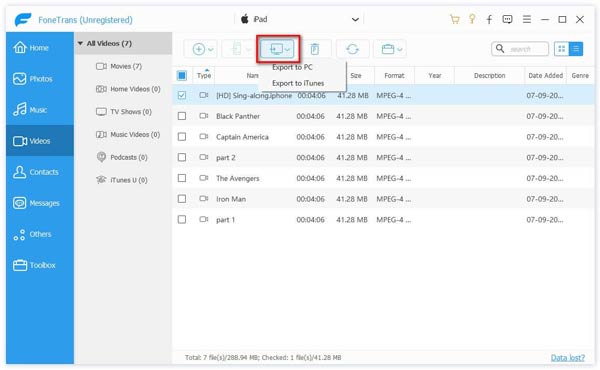
In this way, you could easily sycn iPad to new computer wihtout data erasing. Apart from to PC, this program also lets you sync iPad to iTunes.
1. When you connect iTunes on another computer, remember not to sync. Or the previous data, including photos, videos, music etc. will disappear.
2. To prevent iPad from syncing automatically with iTunes, click iTunes - Preferences (on Mac) or Edit - Preferences (on PC), then select Devices and check "Prevent iPods, iPhones and iPads from syncing automatically".