The iPod is a line of portable media players designed and marked by Apple. If you have used other Apple products before, you may realize that how important it is to find a good iOS manager. In many cases, iTunes or other Apple-based applications may not work perfectly. There are always these or those limitations you have to meet.

iPod Software Pack for Mac
Therefore, if you are new to iPod models, and you want to manage iPod files with ease, then you can try the following iPod software pack for Mac. As a result, you can convert, edit and transfer all iPod media files smoothly and easily. This article has collected 3 representative iPod software for Mac tools, with which you can simplify iPod editing processes and enrich iPod experiences.
By using Aiseesoft Mac Video Converter Ultimate, you can download, edit, convert and enhance video and audio files of all iOS devices including iPod. So it is not only your iPod video converter, but also your iPhone and iPod video manager. For instance, you have a video, then run Mac Video Converter Ultimate to enhance and convert to iPod-supporting video format in easy ways. Furthermore, you can access other powerful features here as well. So it plays an important part in iPod software pack for Mac.
Step 1 Add videos on Mac
Launch iPod video converter. You can import the downloaded video from desktop directly by choosing "Add File" option on the top.
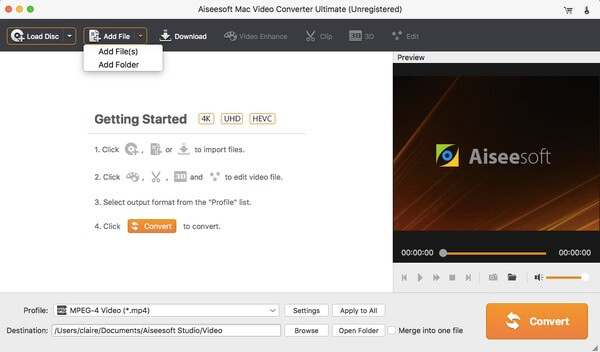
Step 2 Set the output iPod supporting format
Choose "Profile" at the bottom to select the output format. You can choose the certain portable device you want to output, and then select the specific video or audio format. Choose "Settings" option besides to adjust the output video settings if necessary.
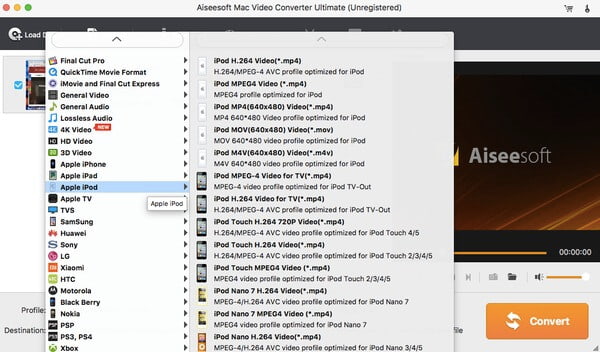
Step 3 Edit video effects and enhance video quality
Click "Edit" on the toolbar. Later, you can rotate, crop, add effect, enhance video quality and add watermark freely. Choose "Apply to All" to apply the video effect in batch if necessary. Finally, click the huge "Convert" button to convert videos to iPod.
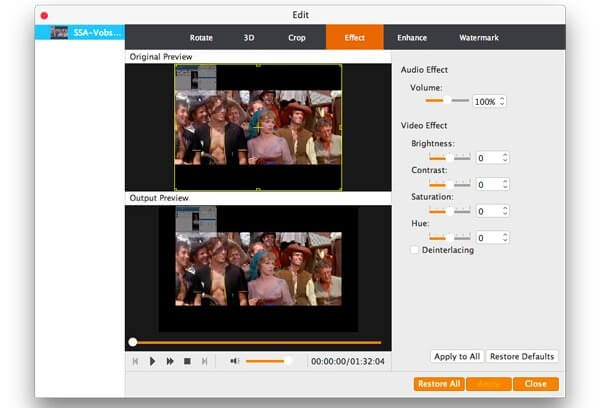
After converting and editing videos to iPod supporting format, it is time to choose one good iPod file transfer program. Aiseesoft Mac FoneTrans allows users transfer files between iDevice and Mac computer freely. And you can get simple tools from the iPod software pack for Mac to edit iOS data before transferring. So no matter you want to transfer files from iPod to Mac or output files from Mac to your iPod, you can run Mac FoneTrans to get better experience.
Step 1 Connect iPod to Mac FoneTrans
Download and run iPod transfer. Then use a lightning USB cable to connect iPod to your Mac computer. If you want to output iPod files to Mac for backup, you should also plug iPod into Mac computer as well.
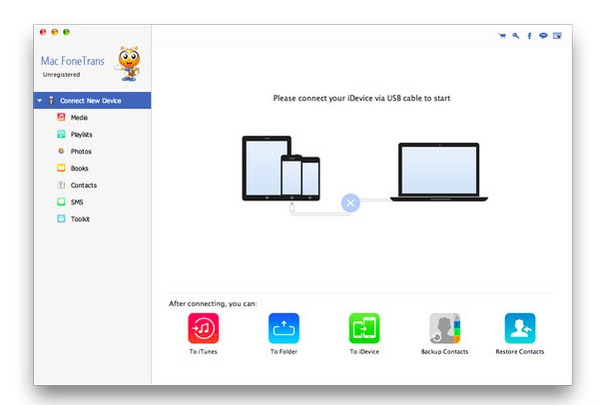
Step 2 Choose files to output to iPod
To transfer files from Mac to iPod, you need to click "Add" on the top after selecting the certain file type in the left panel. You can edit the certain file manually as well.

In addition, you can make your own iPhone ringtones from the songs stored in iPod using iPhone Ringtone Maker for Mac. It allows users to customize and convert almost all the video and audio formats to iPhone ringtone M4R. After that, you can upload to your iPhone as the ringtone directly.
Step 1 Add audio file on Mac
Free download and install iPhone Ringtone Maker on Mac. You can plug iPod into your computer to extract the song on desktop first. Launch it and choose "Add File" to import your song.
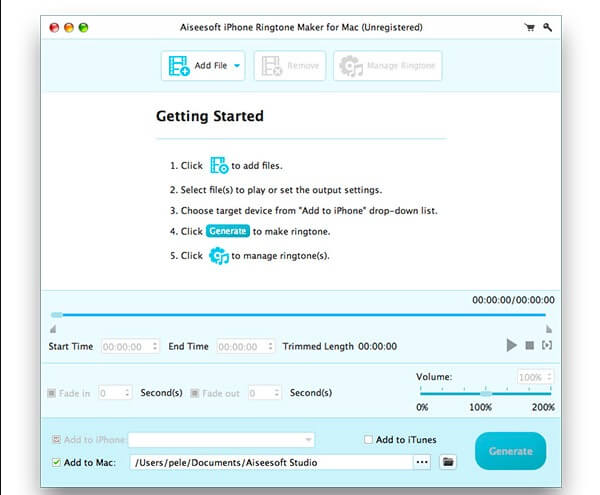
Step 2 Adjust ringtone settings
Set the start time and the end time of to extract the audio track. And you can adjust the fade in and fade out effects manually. In addition, there is a "Volume" slider besides, with which you can adjust the ringtone to the best. Just click the Play button to listen your newly-edit ringtone instantly.
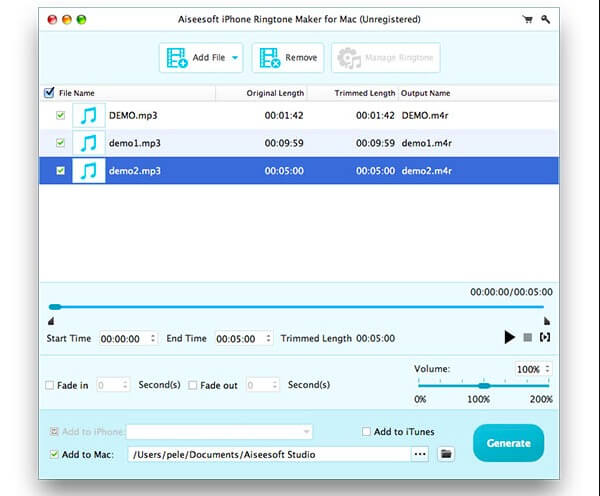
Step 3 Generate a ringtone on Mac
Tick the option before "Add to iPhone", "Add to Mac" or "Add to iTunes" to set the output folder. At last, click "Generate" button to make a ringtone on Mac.
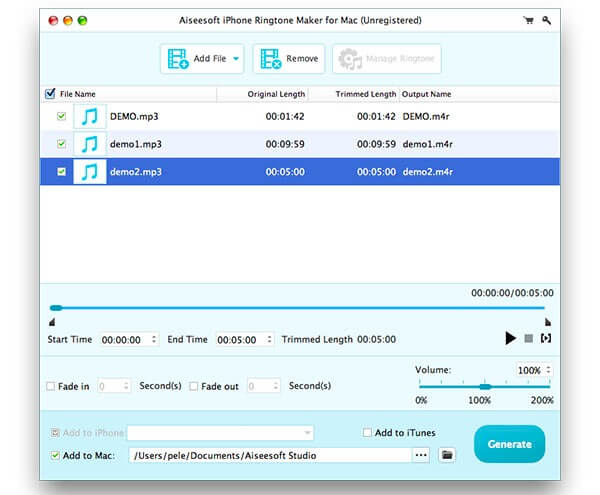
That's all for the main features and how-to guide of this iPod software pack for Mac. You can leave messages below if you have any other good recommendation. And feel free to contact us if you have any difficulty during the iPod management. We are glad to help you solve any problem whenever you need.