iPod is one of the most popular digital media player in the World. You can play songs and videos with iPod losslessly. Therefore, if you want to kill time without interruptions of phone calls and textmessages, using iPod to watch movies or listen to music is a good choice. However, there are also some limitations about iPod you should know.
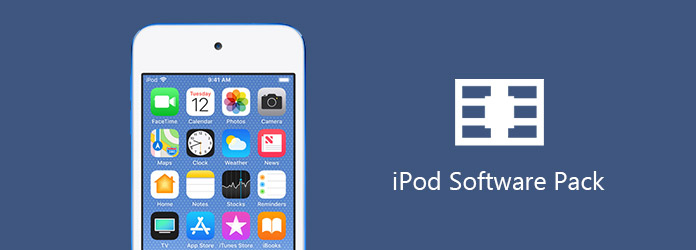
iPod Software Pack
You need to convert media files before importing to iPod. To be more specific, the supported audio formats are AAC, AIFF, M4A, MP3, WAV, while the supportediPod video formats are MP4, MOV and MP4. Therefore, if you want to play videos on iPod, you should convert downloaded videos into iPod formats first. In another word, you need to convert videos into MP4, MOV and MP4 formats.
On previous versions of iTunes, I was able to convert video files suchas MP4's over to a format that my iPod would recognize. With iTunes 11 I cannot figure out how to do that. Is the function gone or hidden?
If you do not know how to convert videos to iPod formats with iTunes, you can read paragraphs below to get the detail steps. The following process contains how to buy and convert videos from iTunes to your iPod.
Step 1 Buy your target video in iTunes
Update iTunes to the latest version first before converting iPod video formats. Later, visit the iTunes storeand search the movie you want to buy. Click the purchase icon to pay for the video in iTunes.
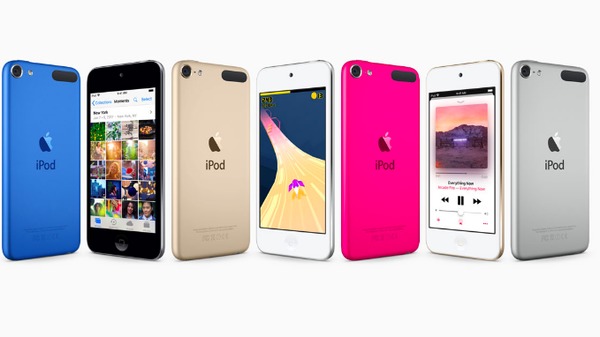
Step 2 Sync the purchased movie
Use a lightning USB cable to connect iPod to your computer. If it is not the trusted computer, you need to confirm the iPod connection manually. After that, choose your iPod icon on the top to locate its summary menu. Select the movie you want to transfer and tick "Sync Movies" option. Later, click "Sync" button in the lower right corner.
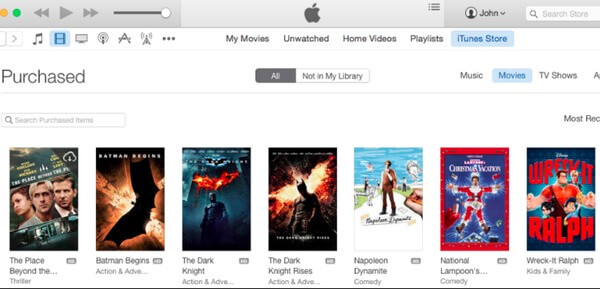
Step 3 Convert videos to iPod format
If you are using Mac OS X, you can run QuickTime Pro to convert videos into an iPod-friendly format. Otherwise, you can add movies to iTunes library and then output in iPod format by choosing "Create iPod or iPhone Version".
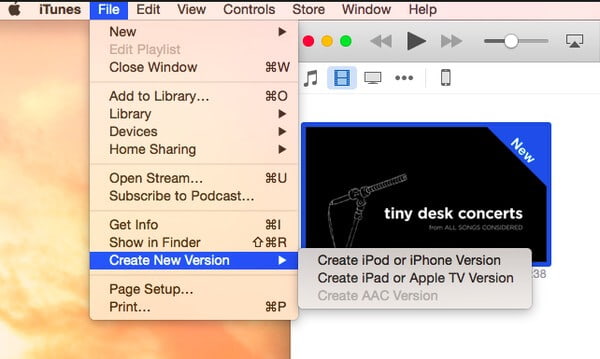
You can also use Aiseesoft Video Converter Ultimate to convert videos to iPod, iPhone and iPad with ease. This iPod video converter allows users to convert all kinds of videos with the highest conversion speed and best image quality. So there is no need to worry whether the video quality will be reduced. Moreover, you can edit and enhance videos before outputting to iPod video formats. With all iPhone, iPad and iPod formats supported, you can convert videos to any Apple portable device without limitations.
Step 1 Add videos to iPod video converter
Free download Video Converter Ultimate on your computer. Run it and register with your personal information. Then choose "Add File" option on the top toolbar to import your video files. You can also import videos stored in other hard storage after plugging it to your computer.
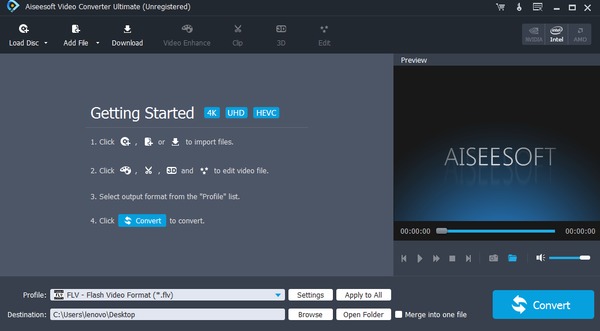
Step 2 Set the output iPod video format
Choose "Profile" at the bottom. You can access numerous video formats in categories like iPhone, iPad, iPod, Apple TV and other profiles. As for converting videos to iPod, you can select "Apple iPod" or "All Profiles" to see all available iPod video formats.
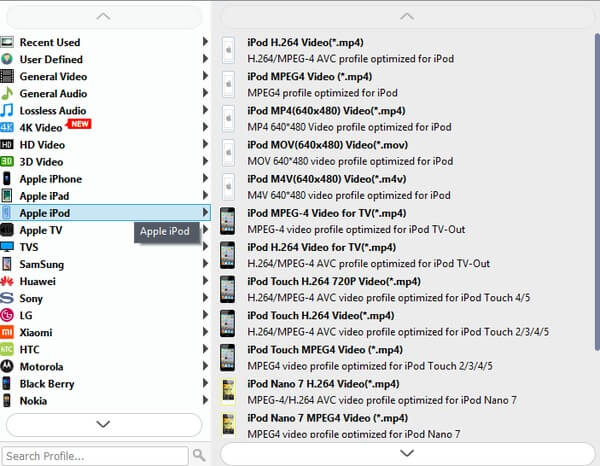
Step 3 Adjust videos profile settings
When you click "Settings" besides "Profile", you can adjust video settings and audio settings including encoder, resolution, frame rate, aspect ratio, channels and others. Click "OK" to save your change, or you can click "Restore Defaults" to go back to the factory settings. Furthermore, you can choose "Edit" icon to achieve the target video effect.
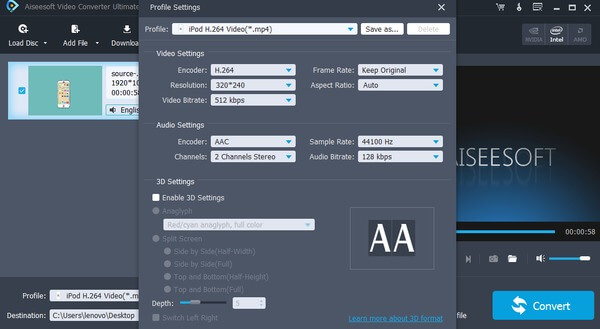
Step 4 Convert videos with iPod movie converter
There is a preview window in the right panel, with which you can view every change instantly. Choose "Convert" button in the lower right corner to convert videos to iPod. You can also batch convert iPod videos in one click with Video Converter Ultimate.
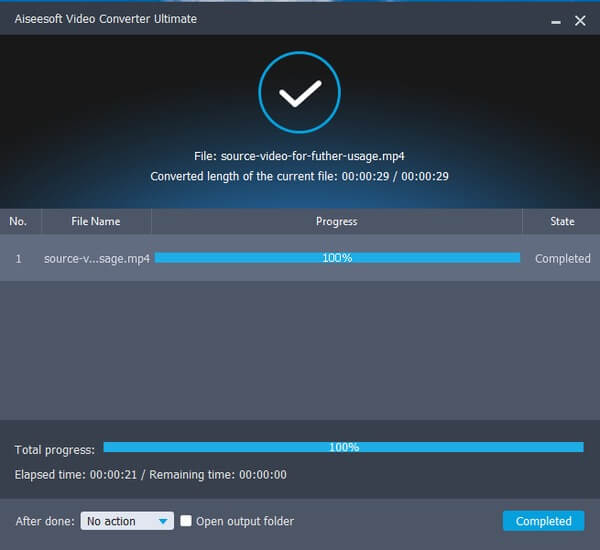
During this time, you can plug iPod into your computer to transfer converted movies. And if there is something wrong with iTunes, you can run Video Converter Ultimate to fix the incompatibility issue and complete video conversions. All in all, just read and choose the certain solution to convert videos to iPod. Well, you can apply above methods to convert songs to iPod from your Windows or Mac computer as well. That's all for how to convert videos to iPod supporting formats. If this article does help, please share it to your friends.