Summary: Does Facebook Messenger app record video calls? Is it possible to listen to old Facebook Messenger calls? This post lists some best Facebook Messenger call recorders to help you capture video and voice calls on your phone or computer.
"How can I record Facebook messenger voice calls? Is there a built-in recording feature to record audio calls through Facebook messenger app?"
"How do i record Facebook messenger video calls on PC? Is there an easy-to-use app for recording WhatsApp, Viber, Skype and Facebook Messenger calls? I tried some online screen recorder tools but wasn't satisfied with the recording quality. Any good Facebook messenger call recorder?"
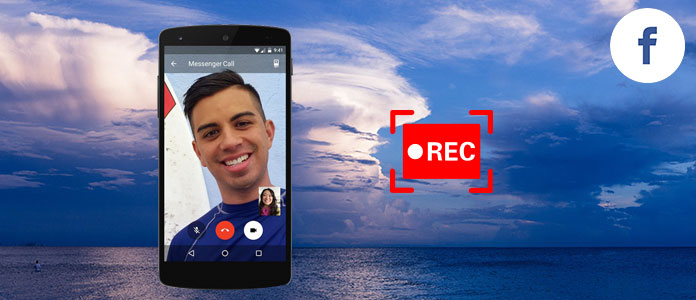
You can find many similar questions about Facebook Messenger call recorder in Quora. Along with Facebook integrated the video chat function, lots of users wondered on how to record Facebook Messenger video and voice calls.
There are many valuable moments in daily chats with friends and loved ones you want to capture. However, due to different OS platforms, it seems like difficult to record Facebook Messenger video and voice calls. Considering that, here we list some great Facebook Messenger call recorders to help you record these treasured time.
First, we will show you how to record Messenger video and voice call on PC/Mac. Many people prefer to make video calls on computer. If you are one of them, you should pay more attention to this part.
To easily get the calls recording job done, here we sincerely recommend the professional Facebook Messenger Call Recorder to you. It provides Windows and Mac versions to help you capture Facebook video/audio calls on computer.
With the recommended Facebook Messenger call recorder, you can handily capture anything happened on your computer screen. Now we take recording Facebook Messenger video call on PC as an example to show you the detailed steps.
Step 1 Launch Facebook Messenger call recorder
Double-click the download button above to get this powerful screen and voice recording software installed on your Windows 10/8/7/XP/Vista PC. Make sure you download the right version. Then run this Messenger calls recorder.

Step 2 Adjust screen recording settings
Choose the first Video Recorder to enter the screen recording interface. Here you can set the recording area in full screen or customized size according to your need. Turn on the Webcam.

Then click More Settings to set hotkeys, output format and other Facebook Messenger call capture settings. If the audio is all you need, here you can select the Audio Recorder option.
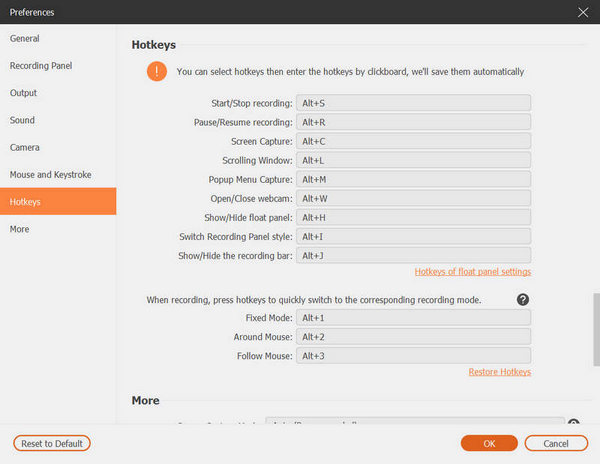
Step 3 Set voice capture settings
This Facebook Messenger call recorder enables you to record voice from System Sound and Microphone. You are suggested to turn on both sound source to make sure capture all audio while recording.
Step 4 Record Facebook Messenger video call
When all settings are done, click the big REC button to start the screen and voice recording process. You are able to stop and resume the process with ease. After recording, you can preview the captured video and then decide if you want to save it to your computer.
If you are using an iOS device and want to capture video or audio Messenger calls on it, you can rely on the screen recording function in iOS 11 or iOS 12.
Before recording Facebook Messenger calls, you need to add the screen recording function to the Control Center first. Below are the steps:
Step 1 Unlock your iPhone and open the Settings app.
Step 2 Find and tap Control Center, then choose Customize Controls.
Step 3 Scroll down and find the Screen Recording option. Tap the green plus to add the screen recorder to your Control Center.

Step 4 Open Control Center and then choose the recording button to start the Facebook Messenger video/voice call recording on iPhone. Tap Microphone Audio if you want to capture audio call only.

Step 5 Tap the red status bar at the top screen and then tap Stop to finish the recording.
Since Android device doesn't have the native recording app support, you have to install some third-party Facebook Messenger call recorder apps to capture important video/audio calls. Here in this part, we will introduce you with two good Facebook Messenger call recorders.
AZ Screen Recorder is one of most popular screen and voice recording apps for Android users. It enables you to capture Facebook Messenger calls without rooting your phone first. As a powerful screen recorder apk, it has the capability to record both image and sound in a single frame.
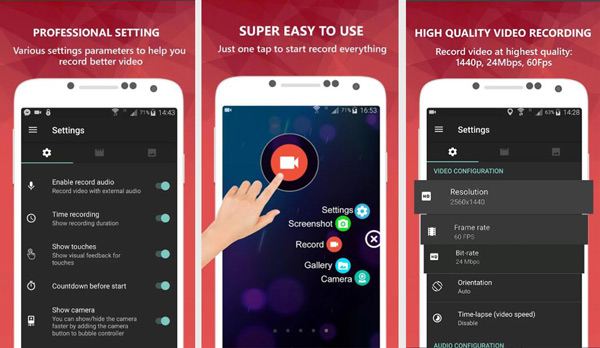
This free Facebook Messenger call recorder has no time limit or watermark. You can handily capture your video and voice calls with high quality. It lets you capture HD and Full HD videos. Moreover, it offers the pause and resume features to give you all control of the recording process.
DU Recorder is another free screen recorder for Android which can help you record Facebook Messenger calls smoothly. Similar to AZ Screen Recorder, it doesn't require no root authority. Besides capturing Facebook Messenger video and audio calls, DU Recorder provides an easy way to record other activities on your Android phone, such as video games, online videos, live shows, and more.
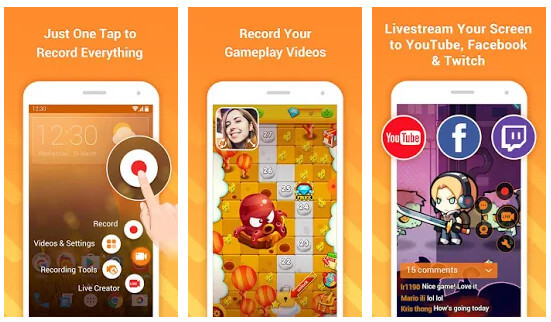
DU Recorder can give you a high-quality 1080p, 12Mbps, 60FPS screen recording experience. Moreover, it supports more than 20 languages. Apart from the screen capture feature, it can also work as a video editor to do some basic editing jobs.
1. Can you recover deleted Facebook messages on Android?
Yes. You can recover deleted Messenger messages on Android with Aiseesoft Android Data Recovery. As you launch this program on your computer, select the file type you want to recover and click Next. You can select Facebook messages from the left list, choose the messages and click Recover button to recover the deleted Facebook messages.
2. Where do Messenger downloads go?
The downloaded Messenger photos usually store in $EXTERNAL_STORAGE/Pictures/Messenger. The download location may change according to your device.
3. Where is Messenger data stored on Android?
You can go to Files > Storage/SD card > Android > data. Find the folder com.facebook.orca > cache > fb_temp, and find Facebook Messenger data on Android device.
In this article, we mainly talk about the Facebook Messenger call recorder. Whether you want to record Facebook Messenger video calls on computer, or capture audio calls on your portable iOS/Android device, you can easily find suitable Facebook Messenger call recorder from this page. Please tell us in the comment if you have any better recorder app recommendation.