Livestorm is one of popular video communications platforms for building strong relationships with your audience through webinars and video meetings. With Livestorm, you are able to create or engage live interactive events with chat, questions and polls. What if you want to re-evaluate what was said in a webinar in the future? Is it possible to easily record it? In this post, we will show you two easy ways to create a Livestorm recording.
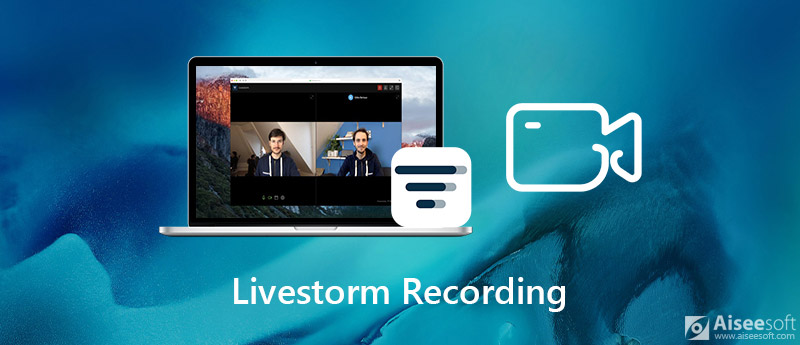
Livestorm provides the service of automatic video recordings that can record webinars and video meetings. The host and attendees can both access the recording instantaneously unless you have disabled the recording in your meeting settings or asked Livestorm to remove it from their database. Replays are only available for meeting registrants. Registrants who did not join the meeting will still receive a link to access the room and watch the replay. You can view and download webinar replays in your meeting dashboard, under "Reply" once the meeting is over.
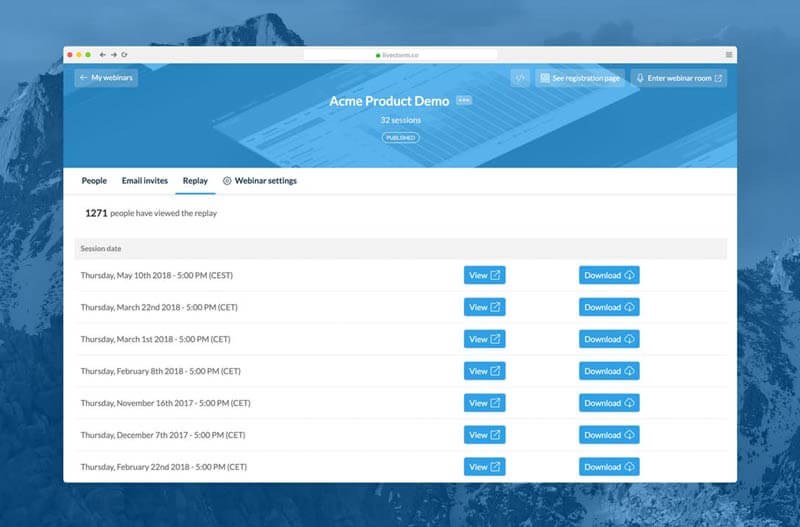
However, you need to note that the media uploaded to the webinar like PDF, videos will not be included in the recording at the moment. Livestorm can only record the first two hours of all you sessions. And you are not allowed to start the recording at a different time. That is inconvenience and time-consuming when you want to review the specific content. Under this circumstance, the best way is to turn to the third-party software to have a complete or specified webinar recording. Keep reading and check the best way to create a high-quality webinar recording.
For the Livestorm webinar recording, you can use the Reply function mentioned above. Due to its own limitations, a professional live webinar recording tool is essential for future review. Aissesoft Screen Recorder is the best live webinar recorder to capture any webinar or video meetings with super-high quality. You are able to record Livestorm webinars or video meetings with audio from computer and your microphone.
You can decide the specific time to start a recording. And the uploaded media files like PDF you presented will be also recorded. What's more, this webinar recorder enables you to easily edit recorded webinar videos, such as cut, rotate, trim, and more. The captured video will be saved in MP4, WMV, MOV, AVI, GIF, TS, etc. for easily playback and sharing.

Downloads
100% Secure. No Ads.
100% Secure. No Ads.
100% Secure. No Ads.
100% Secure. No Ads.



Apart from Livestorm live webinars recording, you can also use this webinar recorder to record GoToMeeting, Webinar, Viber calls, online courses, and more.
1. How long does it take to get the replay?
Your replay will be available after each webinar. Once you click on "End webinar" it will be compiled and automatically available shortly.
2. How do attendees access the replay?
Attendees can access the replay by clicking on their access link from the confirmation/reminder emails. The access link is unique to each registrant.
3. Can I download the replay? What format is it in?
Yes, you will be able to download the file in the "Recordings" tab in your dashboard. They are in MP4 format.
4. Is the presentation available inside the replay?
No. Livestorm doesn't support recording the presentation. However, you can use Aiseesoft Screen Recorder to capture the presentation as you wish.
Conclusion
In this post, we mainly talked about how to record a Livestorm webinar. You can find 2 ways to create a recording. If you prefer to record the complete content including uploaded media, you can choose the recommended Screen Recorder to help you get the super-high quality webinar recordings. And you can also use it to capture streaming video, online music video calls and other screen activities with ease. Leave us a comment if you still have any questions.
Webinar Recording
Best Webinar Platforms Livestorm vs Zoom Record A Livestorm Webinar Meeting Recorder App Record Google Meet Record CyberLink Video Meeting Record TeamViewer Meeting Session Record RingCentral Meeting Record A Zoom Meeting Record A Webinar on Mac Record A Webinar on Windows
Video Converter Ultimate is excellent video converter, editor and enhancer to convert, enhance and edit videos and music in 1000 formats and more.
100% Secure. No Ads.
100% Secure. No Ads.