Your iPhone or iPad touch screen get stuck and not responding properly? Actually, many iPhone/iPad users complained the touch screen not working problems after upgrading to iOS 10 or iOS 11/12. This post will explain the reasons why your iPhone/iPad doesn’t work and provide effective solutions to resolve touch screen problems on iPad 2, 3, 4, Pro, Air, mini, and iPhone X, 8, 7, 6, and 5.

Is your iPad touch screen freezing, lagging, or completely unresponsive? This frustrating issue, often triggered by software glitches, physical damage, or environmental factors like moisture or temperature extremes, can halt productivity instantly. But don’t be upset. This guide will delve into the reasons why your iPad touch screen does not work, provide some essential basic checking suggestions, and explore common DIY fixes and professional repair solutions.
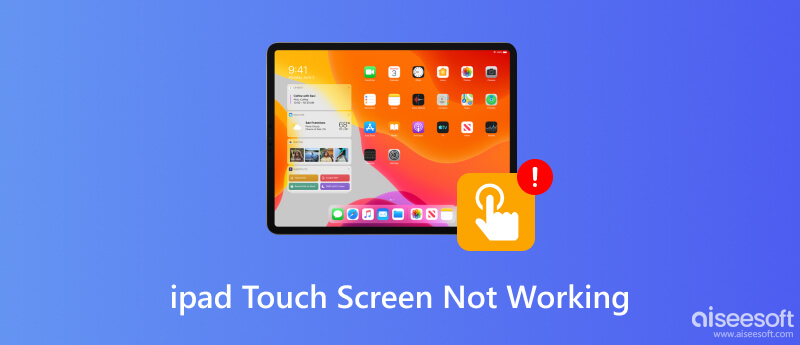
Many factors can result in an unresponsive iPad touch screen. Here are some common causes:
• Physical Obstructions: Dirt, oil, or moisture on the screen/hands might interfere with touch detection.
• Environmental Stress: Extreme heat or cold will temporarily disrupt screen sensitivity.
• Accessory Interference: Ill-fitting cases or damaged screen protectors may apply pressure.
• Software Glitches: Frozen apps or background processes can cause temporary lag/freezes.
• Outdated iOS: Compatibility issues or bugs may occur if operating on older systems.
Before diving into complex repairs, you can start with the essential checks as follows, which often resolve minor issues in seconds.
Oils, dirt, or moisture on your fingers or screen disrupt the iPad’s capacitive touch sensors. To avoid this, you should gently wipe the display with a microfiber cloth. You can also slightly dampen your fingers with water if needed, then dry thoroughly. Remember to avoid household cleaners because they can damage oleophobic coatings.
iPads operate best in 0°–35°C (32°–95°F). Cold can cause the screen to be sluggish, while heat may cause temporary unresponsiveness. Therefore, let your device acclimate to room temperature before you initiate testing.
Faulty chargers, HDMI adapters, or external keyboards can interfere with touch functionality. Thus, unplug everything, then restart your iPad. This can eliminate power-related glitches or signal conflicts.
Poorly fitted cases or bubbled/tempered glass protectors can add pressure or create air gaps, blocking touch sensitivity. But if you test the iPad naked, many issues will vanish instantly.
In case you have already tried many methods to fix touch screen not responding on iPad 2/3/4, iPad Pro/Air 2/mini, or iPhone, but the problem still exists, here we sincerely recommend a powerful iOS System Recovery to help you to solve the problem with ease. As long as the iPad touch screen not working properly issue is caused by apps or system, you can rely on it to get the job done.
100% Secure. No Ads.
100% Secure. No Ads.



This recommended iOS System Recovery can help you solve various iOS problems, such as iPad stuck on Apple logo, iPhone freeze on recovery mode or DFU mode and more. You can free download and give it a try when you face some iOS problems.
If you get a broken or damaged iPad screen which is unresponsive, you are suggested to replace iPad screen. In other cases, you can take the following guide to get rid of this problem.
When your iPad screen is not responding, partly working or responding slowly, rebooting will always be the first method you will choose. Now you can follow the next steps to reboot your iPad.

Under most circumstance, rebooting will fix iPad touch screen not working in some areas problem and bring it back to normal condition. Sometimes, you can also try closing all background apps to fix the issue. As we mentioned above, too many apps running at the same time may cause your iOS device overheating. The overheating may lead to touch screen not responding properly on iPad.
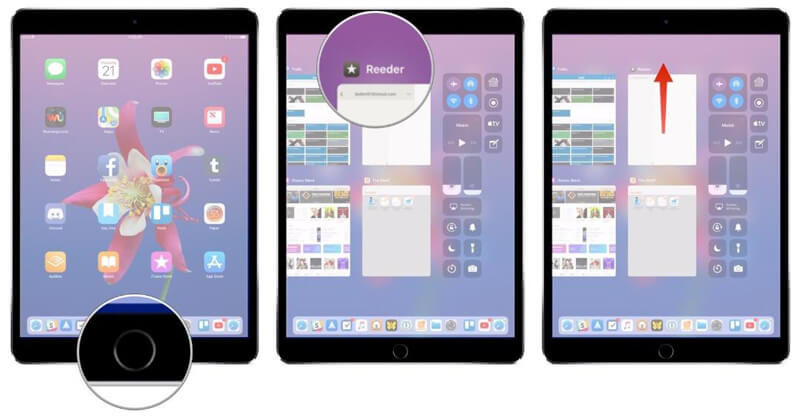
If the iPad screen unresponsive issue is still existing, you can reset all iPad settings to try getting rid of this problem.
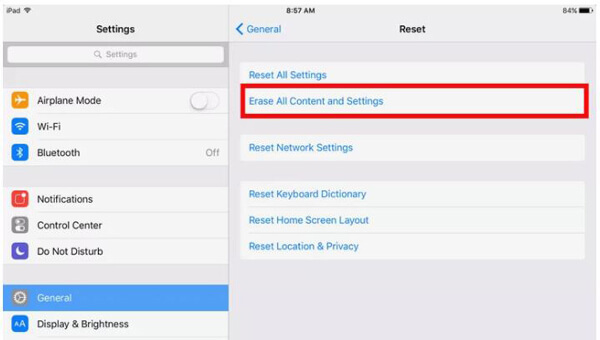
In some cases, adjusting 3D Touch Sensitivity can also help you fix the touch screen not working in some areas or responding slowly issue. Every iOS device is equipped with both rimary and secondary touch screen control ICs. You can take the following guide to set the 3D Touch Sensitivity on iPad.
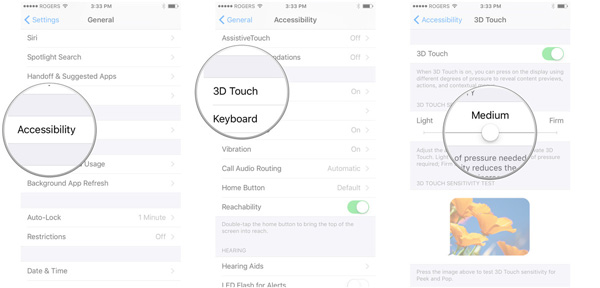
New iOS is mainly released to solve some bugs in the previous version. So when you are facing the situation that iPad touch screen not working in iOS 9/10/11/12, you can try upgrading iOS version to solve the problem.
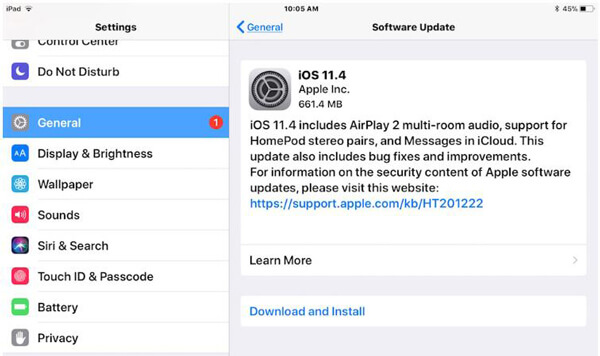
Restoring iPad with iTunes is the last solution we will recommend to solve the iPad touch screen not working in iOS 9/10/11. Before iPad restore, you'd better back up all important data on iPad. Then make sure you are using the latest version of iTunes.
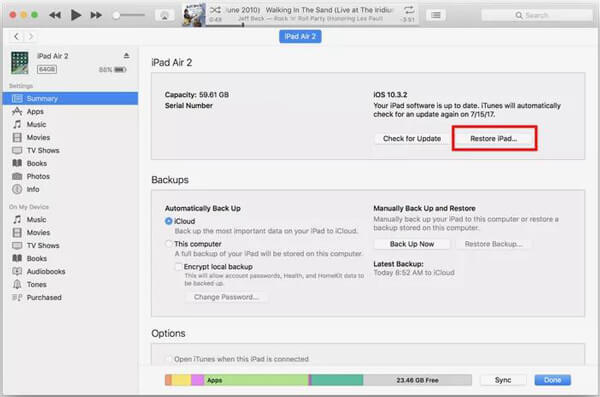
Here in the post, we mainly talked about how to fix iPad touch screen not working issue. Many useful solutions are told to help you get rid of it. If your iPhone screen is not responding, you can use the same methods. Surely, you can also clean iPad screen, free up iPad space and more to make the touch screen back to normal. Leave us a message if you still have any puzzle.
Why has my iPad stopped working?
Many causes can result in this situation. For example, your iPad needs to be charged or needs a replacement battery. Moreover, if there are corrupted files, applications, or programs on your iPad, your iPad may also stop working.
Do touch screens lose sensitivity?
Improper care can lead to scratches, diminished sensitivity, and compromised accuracy. Therefore, it is essential to maintain these advanced touch screens diligently to ensure they remain in their best condition, allowing us to experience smooth and uninterrupted operation.
How to know if an iPad digitizer is broken?
If you notice that your iPad isn’t responding correctly to your touch or that the touch screen is inaccurate, it could be a sign that the digitizer is damaged. In addition, another symptom of a broken digitizer is a flickering or jumping display.
Conclusion
Here in the post, we mainly talked about why the touch screen on the iPad is not working and how to fix the iPad touch screen not working issue. Many useful solutions are provided to help you get rid of it. If your iPhone screen is not responding, you can use the same methods. Surely, you can also clean the iPad screen, free up iPad space, and more to get the touch screen back to normal. Leave us a message if you still have any puzzles.

Fix your iOS system to normal in various issues like being stuck in DFU mode, recovery mode, headphone mode, Apple logo, etc. to normal without any data loss.
100% Secure. No Ads.
100% Secure. No Ads.