How can I sync iPhone contacts to iCloud? I set iPhone to automatically sync contacts, email, calendar, etc. to iCloud. But after I add a new contact on my iPhone 8 (iOS 11), it doesn't sync to iCloud. Is there any way to force iPhone to sync contacts? Any ideas?
iCloud provides a convenient to sync all types of iOS data including contacts among all Apple devices with the same iCloud account. You can have all your contacts on both iOS device like iPhone, iPad, iPod and Mac. Moreover, when you add or update a contact, iCloud will automatically sync the change everywhere.
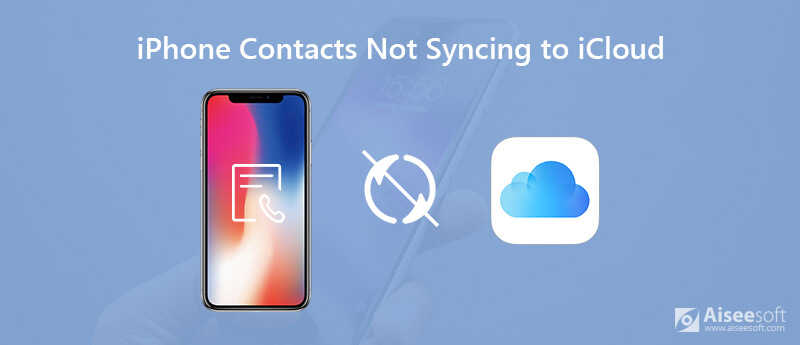
However, many iOS users complain that iPhone contacts are not syncing to iCloud. Are you facing the same situation? Actually, it's quite a common issue that iPhone contacts may not sync with other devices. This post will show you 5 simple ways to fix the iPhone contacts not syncing to iCloud issue.
iPhone contacts not syncing to iCloud issue occurs quite often. To sync iPhone contacts to iCloud, you should ensure that you enables the iCloud contacts syncing feature on your iOS device. Even you do set the settings, you can toggle the contacts syncing Off and On to fix the issue.
Step 1. Unlock your iPhone and open "Settings" app.
Step 2. Tap your "Apple account" and go to the Apple ID interface. Here you can tap the "iCloud" option.
Step 3. In the iCloud interface, turn off the "Contacts". A pop-up will appear, tap the "Keep on My iPhone" option. Turn on this feature and choose "Merge" when you are asked what to do with the local contacts on your iPhone.
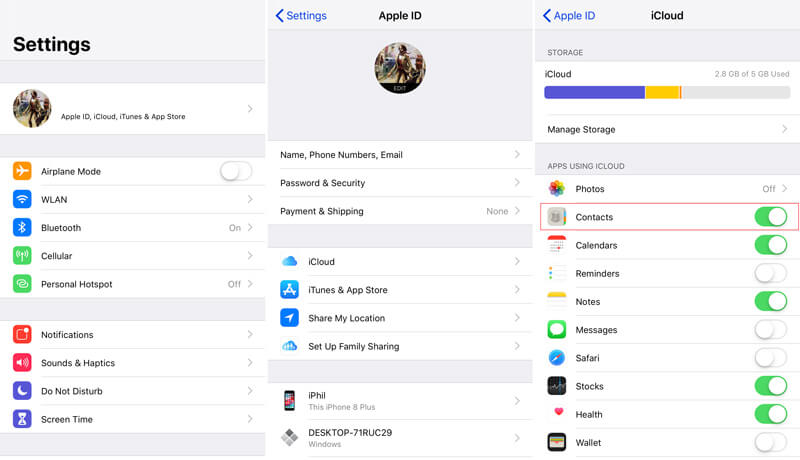
Here you need to check the available iCloud storage. Apple only offers 5GB iCloud storage for free. You can't sync any new data to iCloud if the iCloud storage is full. What's more, iCloud can only sync less than 50,000 contacts.
Go without saying that restarting is a simple and effective to solve various problems. If your iPhone contacts can't be synced to iCloud, you can restart iPhone and check if the sync issue is fixed.
Step 1. Unlock your iPhone and keep pressing the Power button until you see the shut down slider appears on the screen.
Step 2. Drag the slider to the right to turn off your iPhone. Wait for a few seconds and then turn on your iPhone again.

iCloud need the Wi-Fi network or cellular data network for the contacts syncing. In most cases, you are required a good and stable Wi-Fi network connection. Here you can disable and then re-connect the Wi-Fi network connection, or directly reset the network settings.
On your iPhone, open "Settings" app and then tap "General" > "Reset" > "Reset Network Settings" to reset the network settings with ease. After completing this series of operations, you can check if your contacts can be synced to iCloud properly and if you can get your contacts from iCloud without any problems.
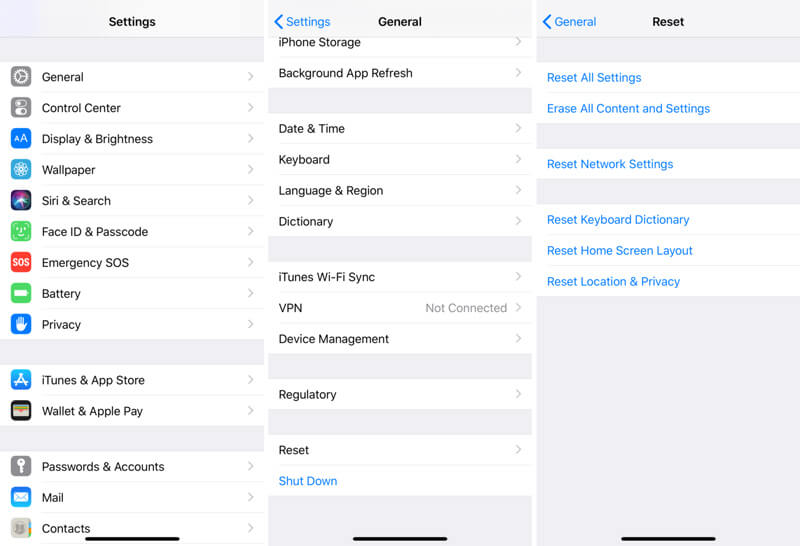
Updating iOS is another simple way to quickly fix many issues. Besides bringing new features, new iOS will fix many bugs existing in the last version. Update the iOS if there is an available one.
Go to "Settings" app and then tap "General" > "Software Update" to check if there is an available iOS update. Tap "Update" to upgrade iOS to the latest version. Check iOS update problems here.
If the iPhone contacts not syncing to iCloud issue is still there, you can rely on iOS Data Backup & Restore to help you do the contacts syncing job. It is specially designed to backup all types of iOS data like pictures, videos, songs, contacts, messages, and more. You can turn to it if you want to sync iPhone contacts for backup.

Downloads
100% Secure. No Ads.
100% Secure. No Ads.



iPhone contacts not syncing to iCloud will no longer be a problem after reading this post. 5 effective solutions are offered to help you sync iPhone contacts through iCloud. If you have any other methods to fix this issue, please share them in the comment with other readers.
Fix iCloud Issues
Error Downloading Photo from iCloud iPhone Contacts not Syncing to iCloud iCloud Photos not Syncing Messages in iCloud is Currently Disabled
Your best choice to back up data from iPhone/iPad/iPod to Windows/Mac and restore from iOS data backup to iOS device/computer safely and efficiently.
100% Secure. No Ads.
100% Secure. No Ads.