- "We could not complete your iTunes Store request. The iTunes Store is temporarily unavailable. Please try again later."
- "The App Store is temporarily unavailable. Please try again later."
- "The iTunes Store is unable to process purchases at this time."
- "Cannot connect to iTunes Store."
- "Temporarily unavailable. This feature is temporarily unavailable. Try again later."
You may have encountered the same or similar iTunes Store issues mentioned above. It is quite annoying when the iTunes Store is temporarily unavailable. Actually, the iTunes Store not working error can be caused by these or those reasons. If you do not know the real reason, you can try the following methods to fix the problem easily.
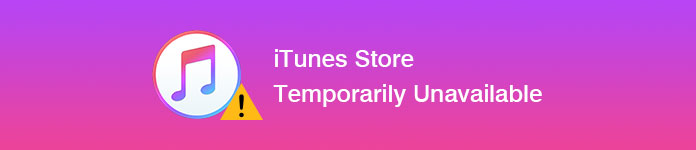
iTunes Store Temporarily Unavailable
You can use an Internet browser to open a new website. If it cannot load the content, you can turn off and on your Wi-Fi router to see if it loads. Well, you can use the cellular service to connect to the iTunes Store too.
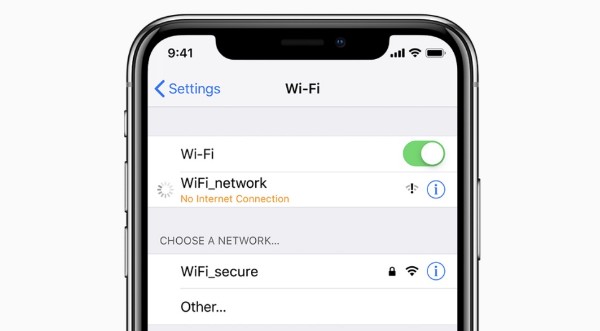
Check if the iTunes Store and App Store is down. When you locate the "System Status" page, you can see the statuses of all Apple services. In most cases, you can see green dots before Apple system statuses. If the icon before "iTunes Store" turns yellow, then it means something wrong with the server temporarily.
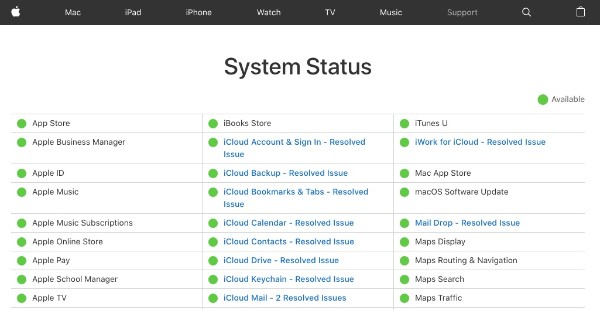
When you are notified with "Temporarily Unavailable", you need to quit iTunes and restart it to have a try. If the iTunes Store is still unavailable, you need to restart your computer.
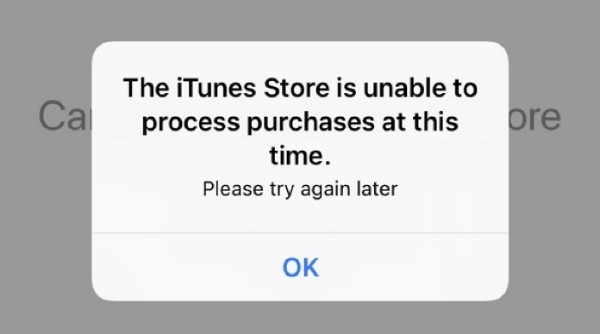
The outdated iTunes Store cannot work properly. So if you encounter the iTunes Store temporarily unavailable error, you need to update iTunes manually. Well, you can choose "Check for Updates" from the "iTunes" update menu. Later, you need to install the available iTunes update pack.
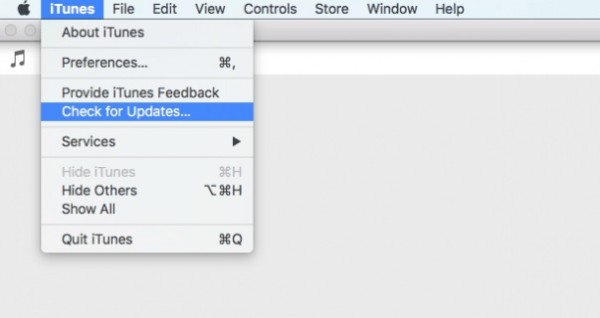
Make sure if the date and time on your smartphone or computer match your time zone.
For iOS and Apple TV users, you can open "Settings" app. Choose "General" followed by "Date & Time".
If you are using a Mac computer, you can find this option under the "Preferences" section directly.
For PC users, you can use the search box or Search charm to search for "timedate.cpl".
After that, you can set to correct date and time automatically.
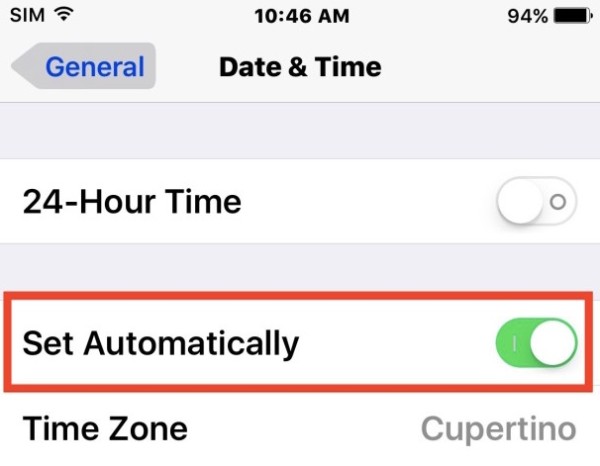
Sometimes the data and files stored on your computer can lead into iTunes Store temporarily unavailable problem. Thus, you need to clear some caches and cookies manually. Quit iTunes first. Later, you can remove all website data and delete iTunes cookies.
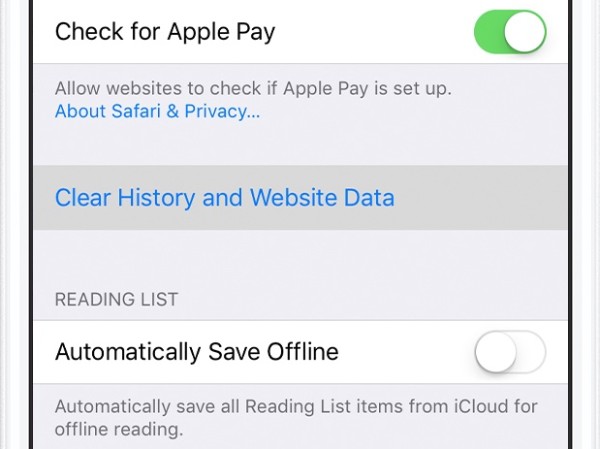
If you do not log in with your Apple ID and password, you will fail to access the iTunes Store, App Store and other Apple services. Well, head to the "Settings" app first. Later, you can choose "iTunes & App Store" under your photo. Sign into your Apple account correctly.
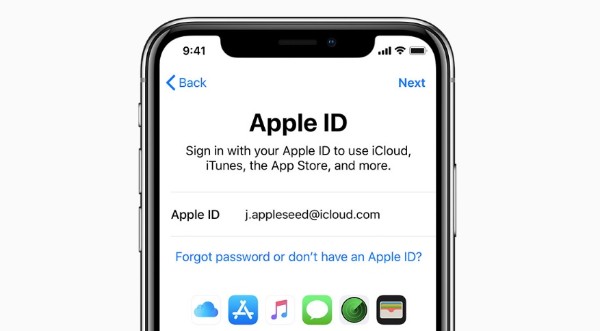
What if your iTunes Store is still not working after above methods? During this time, you can run Aiseesoft iOS System Recovery to fix all iOS issues safely and easily. This iTunes issues fix program is friendly to beginners. You can fix iTunes Store temporarily unavailable within few clicks. The most important thing is that all your iOS files will be in the original places without overwritten.
Step 1 Connect iPhone to your computer
Free download and install the iTunes issues fix software. Plug your iPhone into the computer via a lighting USB cable. Choose "More tools" in the left panel. Then you need to choose "iPhone System Recovery".

Step 2 Enter into Recovery mode
Click the "Start" option. Later, follow the on-screen instruction to put your iPhone into Recovery mode. As a result, your iOS device can be detected before the repair.

Step 3 Fix iOS problems
Now you need to check the detected device information carefully. Well, you can choose the iOS version you want to update selectively. If everything goes well, you can choose "Download" to access the repaired device plug-ins. After that, Aiseesoft iOS System Recovery will fix your iPhone back to the normal state automatically.

You may need: How to view, manage and cancel iTunes subscription.
Can you use iTunes Store now? If you have other good methods of fixing iTunes Store temporarily unavailable, you can leave messages below or feel free to contact us. Hope this article can help you get rid of iTunes Store errors.