Summary
Apple music disappeared on your iPhone for no reason, especially after update? Relax and follow the article below to learn how to recover deleted/disappeared music files from iPhone, iPad or iPod.
Summary
Apple music disappeared on your iPhone for no reason, especially after update? Relax and follow the article below to learn how to recover deleted/disappeared music files from iPhone, iPad or iPod.
"Can anybody help me get my deleted Apple music back? I'm an iPhone 7 user. I tried to update my iPhone to the new iOS 18/17 but unfortunately I lost all my Apple music files. There are lots of songs in my iPhone and I've spent much time to build such a comprehensive library. I'm not sure if this is an Apple Music error, an iOS problem, or something wrong with my actual iPhone itself. Any help on fixing this issue and get my disappeared music back on iPhone? Very Thanks!" – From an iPhone user
Most of the time, technology is pretty great and makes life a lot easier. The little iPhone in your pocket is probably the best example, you can basically anything with it. Even so, technology is still pretty flawed, and some unexpected things can happen for no reason at all, like when your Apple music disappeared from iPhone.
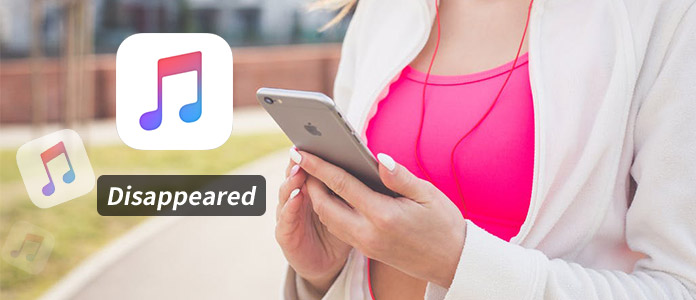
How to fix music disappeared from iPhone?
According to our research, there are quite many iOS users who have been through this before, especially after they try to update iPhone. In fact, many methods are provided on the internet to help you fix Apple music disappeared from iPhone after update. But if you find all tips don't work, relax. The follow article will offer you several very effective solutions to help you get disappeared music back on iPhone.
After your songs disappeared from Apple Music library, there are some basic tricks you can try at first. According to statistics from Apple Discussion, most of the common iOS issues can be resolved with these simple tricks.
1. Make sure "Show Apple Music" button on iPhone is turned on. Go to "Setting" > "Music", toggle it off and then on again. This works mostly when you can't find Apple Music icon on the device.
2. Hard reset your iPhone. Keep holding down the Power button and Home button until the Apple logo appears, then wait for your device to restart.
3. Connect your device to iTunes, and see if the missing music is taking up space on your phone; iTunes tends to list the ghost music as "Other" media, rather than music. If so, you can try to backup your device to you computer, and then restore your device from the backup. Music will probably be re-organized and recognized.
4. Try to delete useless and old junk files after iOS upgrade. Once you free up space on your iPhone, you might get back disappeared music on iPhone.
Following all the steps above, most of "music disappeared from iPhone" issues can be resolved. But if you still can't find music on your iPhone, they may be lost or deleted somehow. In that case, you can try to recover Apple music using a professional iPhone Data Recovery tool.
Designed as a professional iOS data recovery tool, Aiseesoft iPhone Data Recovery offers you the most effective and safest ways to recover deleted music or song, as well as fix some iOS update problems without too much trouble. Some highlights about this program include:
1. Recover your disappeared music from iPhone and export them to device directly or to computer as a backup.
2. Three recovery modes are provided for you to get deleted iPhone music backup from the device directly, or from iTunes/iCloud backup.
3. Besides music, it also supports to recover more files including contacts, messages, call logs, playlists, etc.
4. Support most popular iOS devices, including iPhone 16, 15, 14, 13, 12, 11, XS, XR, X, 8, 7, SE, 6, 5, 4, etc.
Now free download the iPhone music recovery tool on your computer, and follow the steps below to fix Apple music disappeared from iPhone.
You may want to know: How to fix music not playing on iPhone
Step 1Open iPhone Data Recovery
Download and open iPhone Data Recovery on your PC/Mac. There are three modes you can choose, here we will take "Recover from iOS Device" as the example. Connect your iPhone to computer via USB cable. After your device is detected, you'll see the basic info of your device on the main interface.

How to fix music disappeared from iPhone - Step 1
Step 2Scan iPhone data
Click the "Start Scan" button, then iPhone Data Recovery will begin to scan all data on your iPhone. It will take a few seconds until the scanning process is completed.

How to fix Apple music disappeared from iPhone - Step 2
Step 3View and choose the disappeared songs
After scanning, all the files on your device, including deleted ones, will be listed as categories. Click "App Audio" to view the detailed info on the right panel. The red marked audios are deleted on iPhone, and the black are the existing ones. For your convenience, you could toggle the "Only display deleted one(s)" button on to choose the deleted files only.

Music disappeared from iPhone - Step 3
Step 4Recover music that disappeared from iPhone
Once you select all music files you want to get back, click "Recover" button and confirm the path you want to save the backup. A few seconds later, you can find the disappeared music will be saved successfully on your computer.
As you can see, with the music recovery software, you can fix music disappeared from iPhone easily and efficiently. Following the similar method, you can recover more deleted/lost files like contacts, messages, notes, etc. on your iPhone. If you have made iTunes/iCloud backup before, you can also choose to use "Recover from iTunes/iCloud Backup File" feature.
Still have more questions about music disappeared from iPhone? Feel free to leave your comments down below.