All iPhones and even the latest iPhone 17, iPhone 17 Pro, iPhone 17 Pro Max, and iOS 26, are supported.

I took pictures on May 4 for a special occasion. But after updating, all of my pictures from the month of May were gone. Why did my photos disappeared on my iphone after update? Any thoughts on what could be the reason and how could I fix it?
Nowadays, more and more people are getting accustomed to using iPhones to take and store photos, so the iPhone has become an important tool for us. However, it is also not an isolated incident when you find out that iPhone photos have disappeared from the camera roll randomly. You may panic a little in such a situation, but it is worth noting that there is something you can do to get your missing photos back on your iPhone. This article will provide you with all the quick and effective solutions to help you fix it. But before that, it is better for you to know the reason why iPhone photos disappeared suddenly, so that you can avoid this problem next time. The following are several leading causes of the issue. Have a look.

System Instability After iOS Updates: iOS update would cause an unstable system and result in the iPhone photos disappeared error.
Insufficient Storage Space: Low storage due to heavy apps, multiple photos, videos and other data occupying iPhone's internal memory.
Incorrect iCloud or Camera Settings: Mistaken Camera Roll settings like turning off Photo Stream and disabling options like Photo Stream or iCloud Photos can cause the error.
iCloud Sync Issues: Poor internet connectivity or a temporary glitch with iCloud servers can interrupt photo synchronization, making images temporarily disappear.
Accidental Deletion: Photos might have been mistakenly deleted and moved to the Recently Deleted album, where they remain for 30 days before permanent removal.
Now that you have learned all the reasons, you can solve the problem more effectively. In the following article, we will show you 5 solutions for iPhone disappeared photos recovery.
If none of the suggestions above doesn't work, and you didn't accidentally delete your photos or forget to sign in with your Apple ID, then there are great chances that you may have really lost them. In this case a data recovery program is probably the only solution to get your iPhone photos back.
To recover disappeared photos from iPhone, you can try Aiseesoft iPhone Data Recovery. It's a professional iOS data recovery tool specially made to retrieve various lost/deleted iOS data including photos, notes, text messages, contacts, videos, call history, Safari history & bookmark and more. iPhone Data Recovery is very easy to use and fully compatible with all iOS devices, including the latest iPhone 17 and earlier iPhones. Besides, it supports iPad, iPod touch as well. Besides, it supports iPad, iPod touch as well. More importantly, three recovery modes are offered in this program so that you can retrieve missing photos directly from iPhone, or extract disappeared photos from iTunes/iCloud backup.
Now free download this iPhone Photo Recovery software, and follow the steps below to learn how to get disappeared iPhone photos back.
100% Secure. No Ads.
100% Secure. No Ads.



Now you have retrieved disappeared iPhone photos back on your computer, you can transfer photos from computer to iPhone anytime. So far, the "iPhone photos disappeared" issues has been fixed.
Is it possible that you accidentally removed iPhone photos? Of course. Luckily, since iOS 8, there is one built-in album named "Recently Deleted" in the Photos app on your iPhone or iPad. This album will store the photos you recently deleted for 30 days before they are permanently deleted.
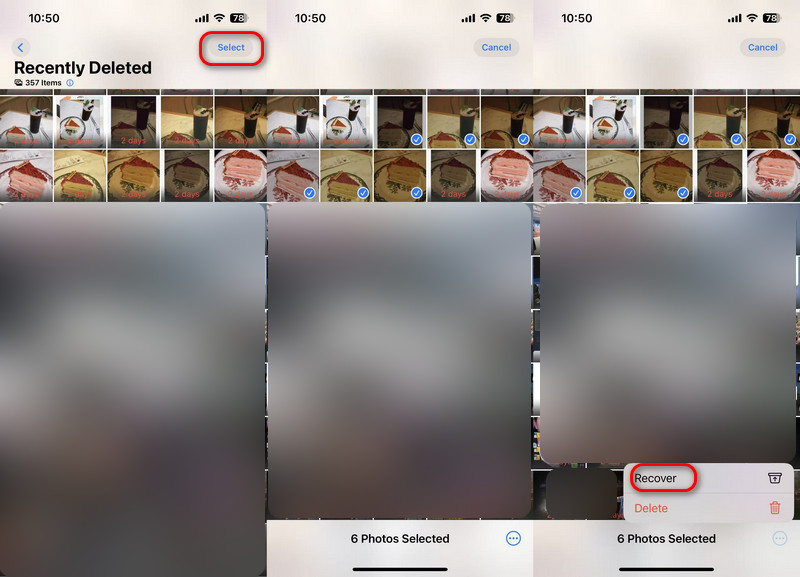
The majority of people would choose to back up their photos and other data to iTunes in case of data loss, which is super helpful at this moment. You can restore your iPhone via iTunes backup and get your missing photos back. Here are the steps.

After this, iTunes will restore your iPhone and get back the disappeared photos. If the backup is encrypted, enter the password to recover it. But if you have no iTunes backup before, this method won’t work for you, and you’d better try solution 1 and give the professional data recovery software a try.
100% Secure. No Ads.
100% Secure. No Ads.
Apple's photo sync service lets you back up your images on all your devices, as well as access them on the same devices. If the photos synced with other devices disappeared, then it is likely that the iCloud sync feature is disabled. Now, what you need to do is to follow the steps below to enable this feature.
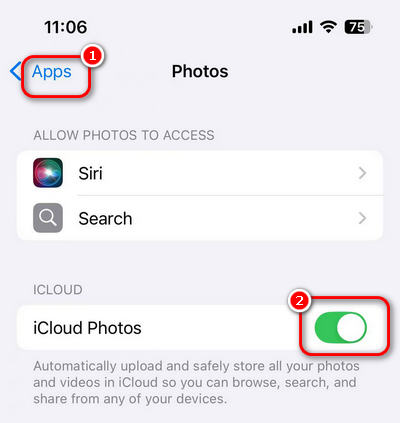
Now, go to the Photos to see whether the wanted photo is present in it or not. If you still can’t find the disappeared photo on your iPhone, you can download the professional data recovery software and recover the pictures without any hassle.
100% Secure. No Ads.
100% Secure. No Ads.
It is suggested that force restarting is the simplest solution, yet most effective one to fix iPhone photos disappearing issues.
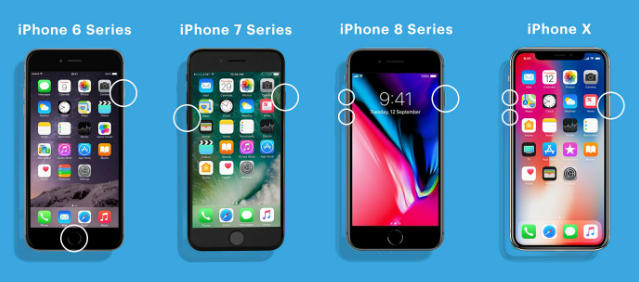
Another possible reason why did my photos disappeared on my iphone is that you accidentally hide your photos in the Photos app for some private consideration. And to solve this, you just need to unhide the photos on iPhone in the Photos album. Here are the detailed steps:
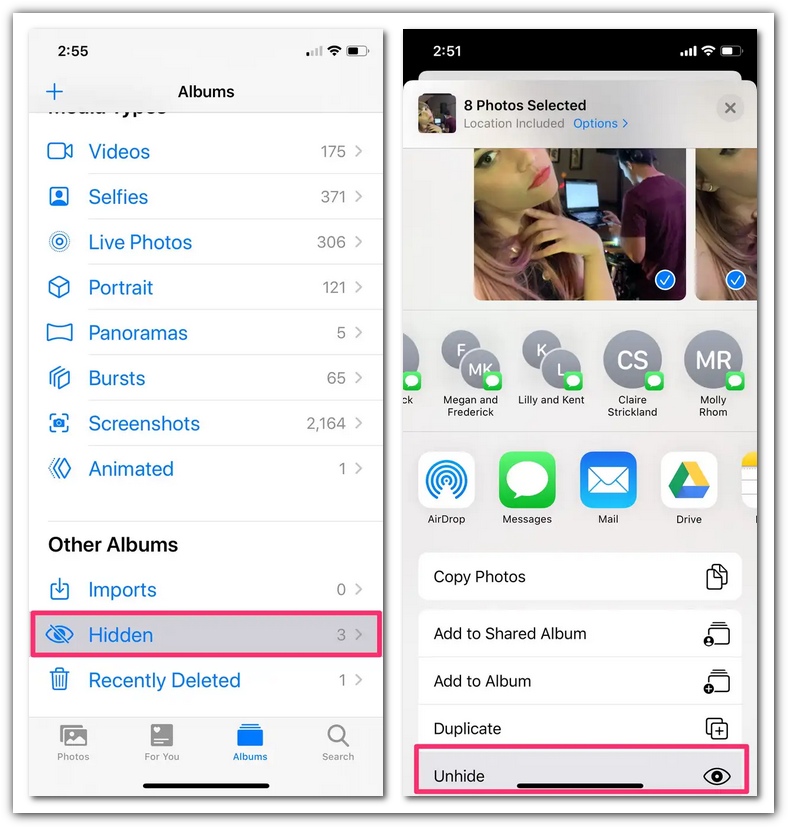
By default, your iPhone photos are backed up to iCloud. However, after an iOS update, you might get signed out of iCloud. Therefore, you might find that your favorite photos on your iPhone have disappeared. So, how to retrieve lost photos and videos on iPhone for that? You can follow these steps:
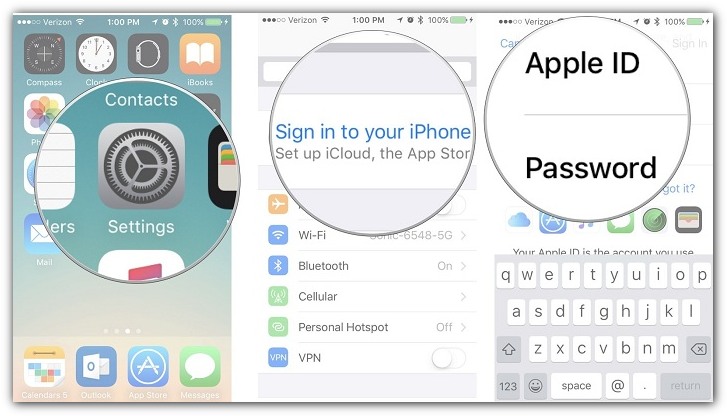
Where did my pictures go on my iPhone?
If your lost iPhone pictures wasn't in the Recently Deleted album, you can go to Settings and tap [your name] > Photos, and enable iCloud Photos option.
How do I access iCloud photo library on my iPhone?
First you need to turn on iCloud Photos in Settings on your iPhone. Then open the Photos app and tap Albums to see My Albums, Shared Albums, People & Places, Media Types and others. You can also check your iCloud photos on iCloud.com.
How do I back up photos to iCloud?
Go to Settings > [your name] > iCloud, scroll down to find and tap iCloud Backup. Toggle iCloud Backup option on and tap Back Up Now. Then your photos will be automatically backed up to iCloud.
Conclusion
In this article, we have mainly explained to you why iPhone photos disappeared and how to get missing photos back to iPhone 17/16 or earlier. You can retrieve photos disappeared from iPhone using iCloud backup, enabling iCloud Photos Library, settings in the Photos album, etc. If you still can’t recover the photos, you can still use the powerful data recovery software to do that, which can get back the photos even if it was permanently deleted. Still have more questions? Feel free to leave your comments down below.
iPhone Data Disappeared
iPhone Contacts Disappeared iPhone Text Messages/iMessages Disappeared iPhone Photos Disappeared iPhone Notes Disappeared iPhone App Disappeared iPhone Emails Disappeared iPhone Music Disappeared iPhone App Store Disappeared iPhone Calendar Disappeared
The best iPhone data recovery software ever, allowing users to safely recover lost iPhone/iPad/iPod data from iOS device, iTunes/iCloud backup.
100% Secure. No Ads.
100% Secure. No Ads.