It can be frustrating when you see the Turn Passcode Off option is greyed out on your iPhone or Apple Watch. You are not allowed to tap the button and remove the screen lock. Why is Turn Passcode Off greyed out?
This article explores several leading causes of the issue and shares helpful solutions to fix it. When the Turn Passcode Off button refuses to let you turn off security, take the following steps to regain control.
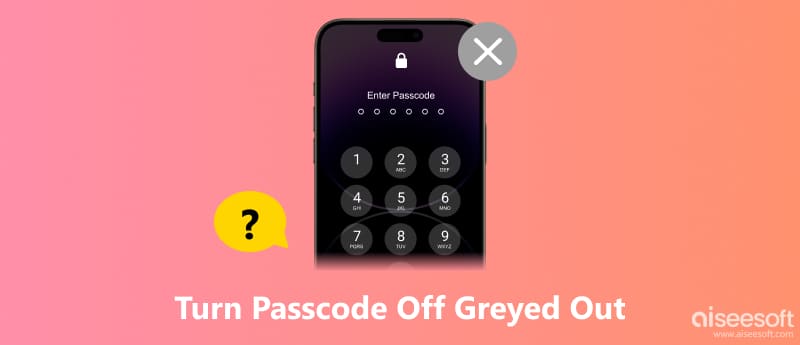
The Turn Passcode Off greyed out issue is common but often annoying. Before telling you how to troubleshoot it, let’s talk about the common causes.

Screen Time restrictions. If the Wrist Detection function is turned on, your watch requires a passcode. It will lock the device when it is not on your wrist.
Wrist Detection is enabled on Apple Watch. If the Wrist Detection function is turned on, your watch requires a passcode. It will lock the device when it is not on your wrist.
MDM profile. If an organization manages your iPhone or watch, you may not be allowed to change or remove the password. An MDM profile is used to enforce security policies. (Tips: You can click here and bypass MDM via these efficient MDM removal tools.)
Incorrect settings, software glitches, app conflicts, and more. A software glitch can sometimes cause the Turn Passcode Off option to be greyed out. Sometimes, the issue is due to an outdated iOS, incomplete software update, third-party apps, and more.
If your iPhone or Apple Watch is managed by an MDM profile, you should directly contact your IT department to remove the policy. The action requires them to remove the device from their management system. If an organization does not restrict your device, you should first perform a restart to troubleshoot the issue. In many cases, a simple restart will bring the Turn Passcode Off option to normal.
Check if there is a new iOS or watchOS update for your device. You should update your iPhone or watch if its system is not up to date. The update may easily fix various issues, including the greyed-out Turn Passcode Off option.

When the Turn Passcode Off is greyed out, you should check if the Screen Time is turned on. You can turn off Content & Privacy Restrictions or the whole feature to test if the button can be tapped normally. During the process, you will be asked to enter your Screen Time passcode to proceed with the action.
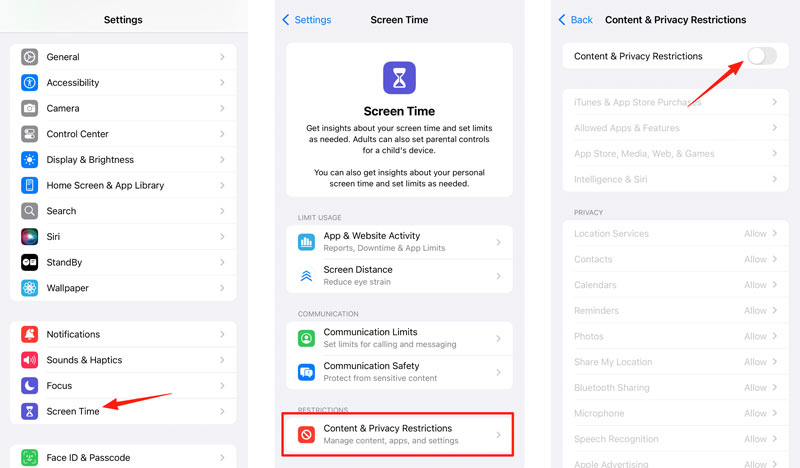
Resetting all settings is a quick and powerful troubleshooting step that can fix many issues. Whether the Turn Passcode Off button is greyed out on your iPhone or watch, you can use this method to fix it without erasing your data.
To reset all settings on an iPhone, you should tap General > Transfer or Reset iPhone > Reset > Reset All Settings in the Settings app.
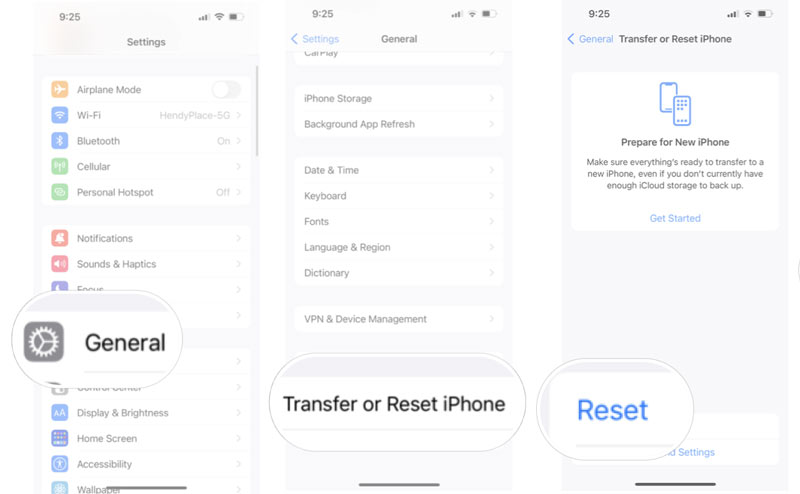
If you want to reset all settings of your Apple Watch, open the Settings app on the watch, tap General, Reset, and then Reset All Settings.
You can also perform the reset on the paired iPhone. Open the Watch app on your phone, go to the My Watch tab, and tap General. Scroll down to choose Reset, and then tap Reset All Settings and enter your device passcode to proceed. If the issue still exists, select the Erase All Content and Settings option.
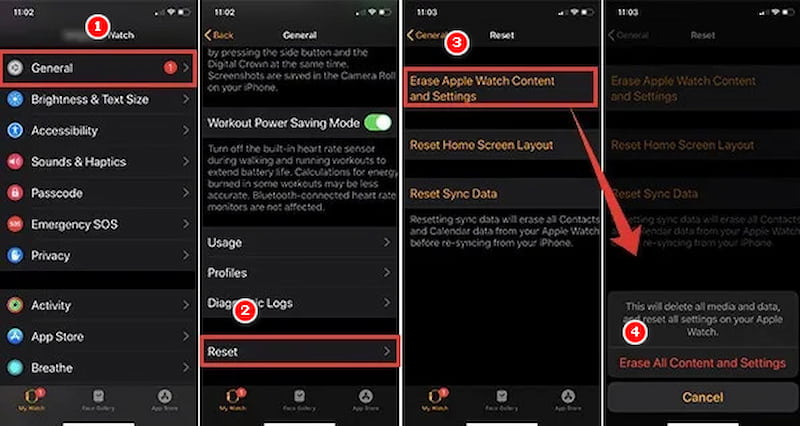
To turn off the passcode on your Apple Watch, you must disable the Wrist Detection feature first. This feature allows some life-saving functions to work correctly. It will automatically lock the watch when it is not on your wrist.
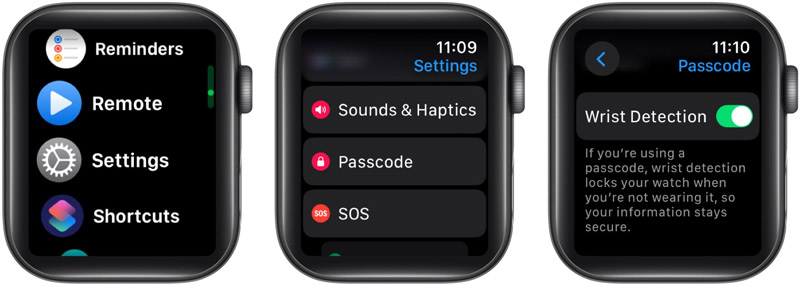
Whether you want to remove the MDM profile yourself, wipe the forgotten device or Apple ID passcode, or quickly get rid of the greyed Turn Passcode Off button, you should use the all-featured iPhone Unlocker. The software provides a safe way to resolve various issues and allows you to use your Apple devices normally.
100% Secure. No Ads.
100% Secure. No Ads.

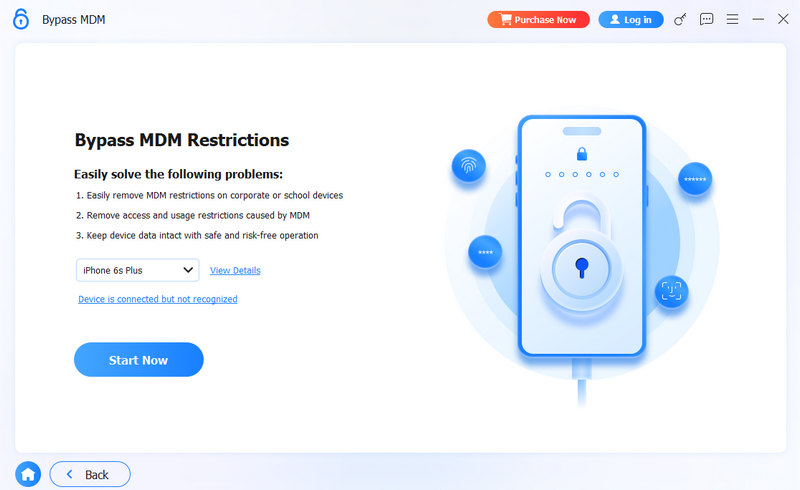
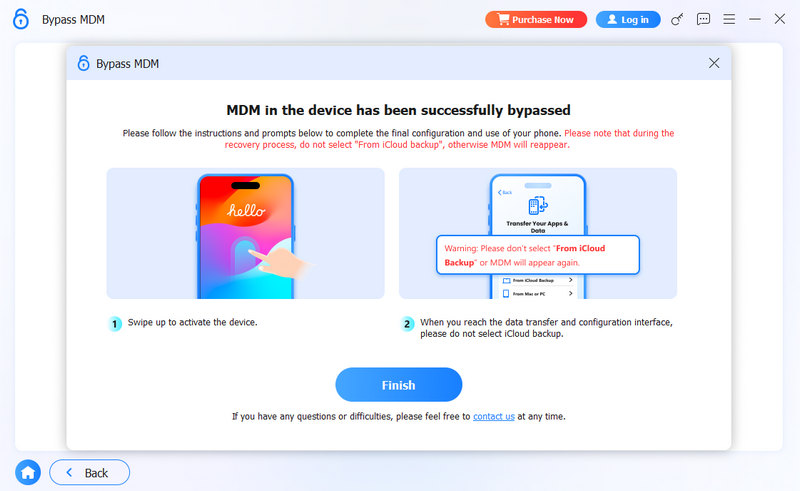
Should I turn the passcode off on my iPhone 6?
As mentioned above, it is highly recommended to keep the iPhone passcode turned on. Besides, you can use the Touch ID to unlock your phone quickly. The lock screen password is essential for the overall security of your device and personal data. Without a password or lock, all these private photos, videos, and conversations will be exposed to others. What’s more, your financial apps are unprotected. However, if you only use the iPhone 6 at home, you can disable the passcode to have more convenience.
Why is my iPhone lock screen not turning off?
There are several reasons why your iPhone's lock screen won't turn off. The most common cause is the Auto-Lock setting. If the Auto-Lock is set to Never, your iPhone won't automatically shut down the display. You need to manually close the Auto-Lock by pressing the Side button. Moreover, some apps or specific features may intentionally prevent the iPhone screen from turning off. A temporary software bug can trigger the issue. If you have dropped the device recently, physical damage could be the cause.
Why can’t I turn off the passcode on my Apple Watch?
When you are not allowed to turn off the passcode of your watch, you should check if there is a feature that requires it to be enabled. If Apple Pay is set up for contactless payments, your Apple Watch must have a passcode enabled. That is a security requirement to protect your financial information if the watch is lost or stolen. If the Wrist Detection is turned on, the passcode cannot be disabled. If an organization or company manages the Apple device, you won’t be able to turn the passcode off unless the MDM is removed.
Conclusion
You can learn why Turn Passcode Off is greyed out in this post. Moreover, five verified methods and related tips are provided for you to easily fix the issue. Before you perform a reset, update, or restore action, you'd better create a new backup with all your personal files and preferred settings.

To fix iPhone screen locked, wiping password function can help you a lot. And you also can clear Apple ID or Screen Time password easily.
100% Secure. No Ads.
100% Secure. No Ads.