In some instances, you prefer to keep your iPhone screen awake. You may wonder if it is possible to turn off iPhone Auto-Lock.
Setting the screen lock time at 2–5 minutes is suitable for most users. However, there are times when you might need the display to stay awake longer or indefinitely. This article will show you how to turn off Auto-Lock on your iPhone.
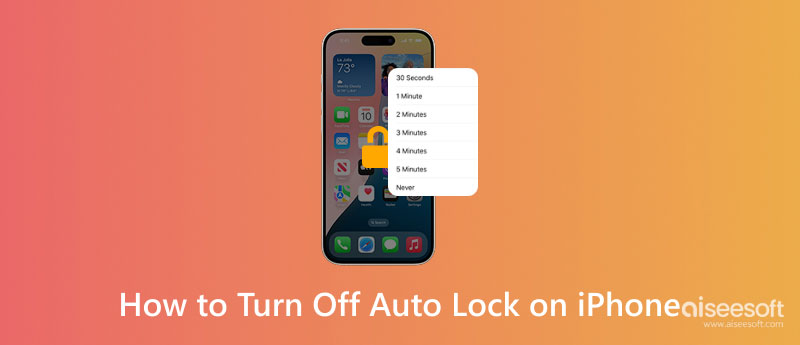
Auto-Lock is a built-in feature that will automatically lock the iPhone screen after a period of inactivity. Apple designed several commonly used presets for you to choose from. You can select a desired duration, like 30 seconds, 1 minute, 5 minutes, or never. If you change the screen lock time to Never, your iPhone screen will be on indefinitely.
This Auto-Lock feature is related to security. As mentioned, the display is turned off after a period of inactivity. When you leave your iOS device unattended, having the screen lock automatically would require a passcode or Face/Touch ID to unlock again, which is safer. But you should know that certain apps, like the Maps or media players, may temporarily disable Auto-Lock to keep the screen active during use.
You may consider turning off Auto-Lock on your iPhone for convenience or doing specific tasks. For instance, you may prefer the screen to remain awake while using it for reading or navigation. It's pretty straightforward to disable Auto-Lock on an iPhone.
Unlock your iPhone and open Settings. Tap Display & Brightness and choose Auto-Lock. Select Never to turn off automatic screen locking. If the Never option or the iPhone auto lock is grayed out, you should check and ensure the device is not in Low Power mode.
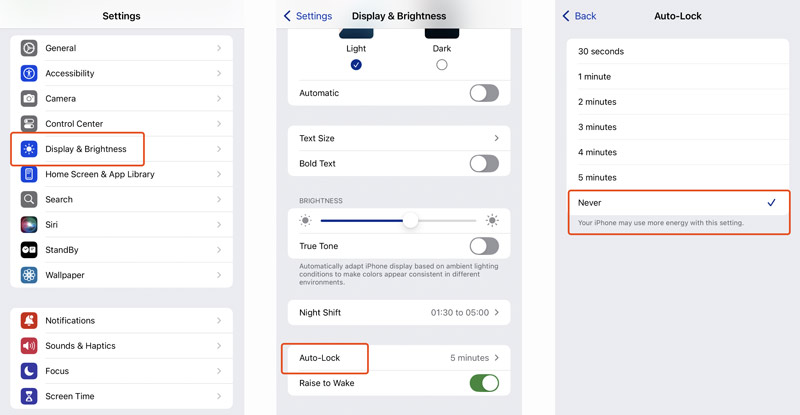
You are suggested to disable Auto-Lock temporarily. If your iPhone’s screen lock is always turned off, that will lead to a security risk and battery drain. When you use specific apps, you can let them override Auto-Lock instead of turning it off for a long time.
Turning off your iPhone’s screen lock usually requires going into the Settings app, Display & Brightness, and Auto-Lock. If a forgotten passcode locks the iPhone, you can’t enter it to make any changes. You want to bypass the passcode to change the Auto-Lock setting.
Aiseesoft iPhone Unlocker is a reputable password removal tool. It can handle the lock screen passcode, Face ID, Touch ID, Apple ID passcode, Screen Time restrictions, Activation Lock, MDM, and more. It lets you disable the Auto-Lock on your iPhone without a passcode.
100% Secure. No Ads.
100% Secure. No Ads.
To turn off Auto-Lock on an iPhone without the passcode, you need to remove the current screen lock passcode first. Download iPhone Unlocker and launch it. Select the Wipe Passcode mode and connect your phone. Trust your computer if prompted. Follow instructions to put your iPhone into Recovery Mode. Confirm your device information and download the correct firmware package based on the iPhone model and iOS version. Proceed with your action to erase the screen lock and passcode.
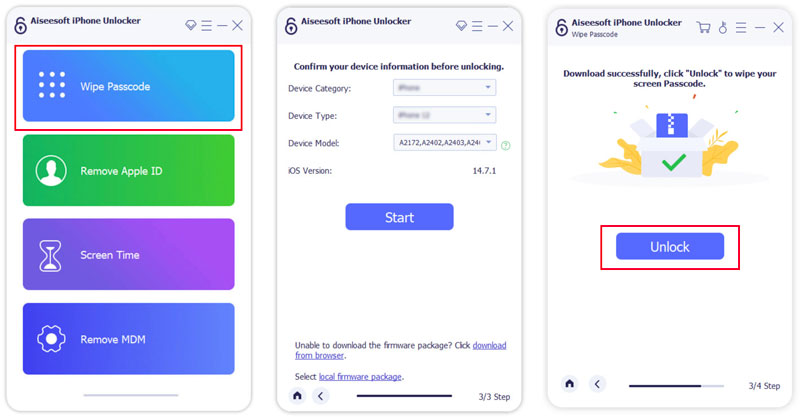
iPhone Unlocker provides a convenient way to erase the passcode and reset your device. After unlocking, set up the iPhone as new. You can skip the password setup to keep the device unlocked. Then, go to the Settings app and select Never for Auto-Lock to turn it off.
How do I get my iPhone out of lock mode?
When your iPhone is locked by the Auto-Lock feature or manual operations, you can easily unlock it via your Face ID or Touch ID. Also, you can enter the lock screen passcode to get your iPhone out of this lock mode. If the device is locked out after entering the wrong passcode too many times, your iPhone will become disabled by an Apple security feature. In that case, this iOS device will be locked for a specific period. If it is entirely disabled, it may require connecting to Finder or iTunes for a factory reset. Try using the introduced iPhone Unlocker to wipe your forgotten passcode with ease.
Why can't I turn off Auto-Lock on my iPhone 16?
There could be several factors why you can't turn off Auto-Lock on your iPhone. Normally, you can adjust the screen lock time or disable it in Settings under Display & Brightness. If an MDM profile is installed on your iPhone (managed device), it may prevent you from changing Auto-Lock. Moreover, certain content & privacy restrictions in Screen Time may prevent you from turning off Auto-Lock. Battery-related functions, software glitches, or an outdated iOS can cause this problem.
How can I remove my iPhone lock?
Your iPhone lock could refer to the passcode lock, the Activation Lock tied to your Apple ID, or a carrier lock. You can rely on the all-featured iPhone Unlocker to easily remove these locks. If the device is locked to a specific network, you would need to contact the carrier to unlock it. You can also contact Apple Support and use official methods to remove your iPhone lock.
Conclusion
You should know that the screen display is one of the biggest battery consumers. This iOS feature is designed to automatically turn off the display after a set period of inactivity. That can help to conserve battery and enhance security. This post gives you a simple guide on how to turn off Auto-Lock on iPhone. However, disable Auto-Lock only for specific short-term needs.
Screen Time Removal
Unlock Screen Time
Unlock iOS Screen
Bypass iOS Activation Lock

To fix iPhone screen locked, wiping password function can help you a lot. And you also can clear Apple ID or Screen Time password easily.
100% Secure. No Ads.
100% Secure. No Ads.