Managing the usage of your iPhone or your child’s device has become a critical challenge. Fortunately, Apple has designed a specific feature to better control that through setting various restrictions. You can use Screen Time for intentional device management and parental control. This article tells what a Screen Time passcode is, how to set one and use it to add limits, and how to change or reset the Screen Time passcode.
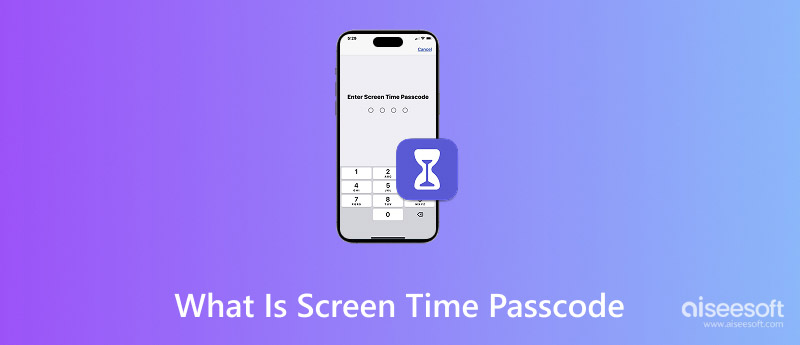
Screen Time is an Apple security feature designed for parents to set up necessary controls for their child’s phone. The Screen Time passcode is a 4-digit code used exclusively to protect your Screen Time settings. It is a security layer exclusively for various Screen Time restrictions.
A Screen Time passcode differs from other device passwords. It is primarily designed to prevent unauthorized access to limited apps, purchases, or content. It also avoids unauthorized changes to the limitations you set up in Screen Time. The passcode stops your child from extending their app time, changing allowed websites, approving purchases, or altering privacy settings without your permission.
Tips: If it is the first time to enable Screen Time, you should turn on Screen Time and then follow the steps to create a password. Tap Continue and confirm the device belongs to you or your child.
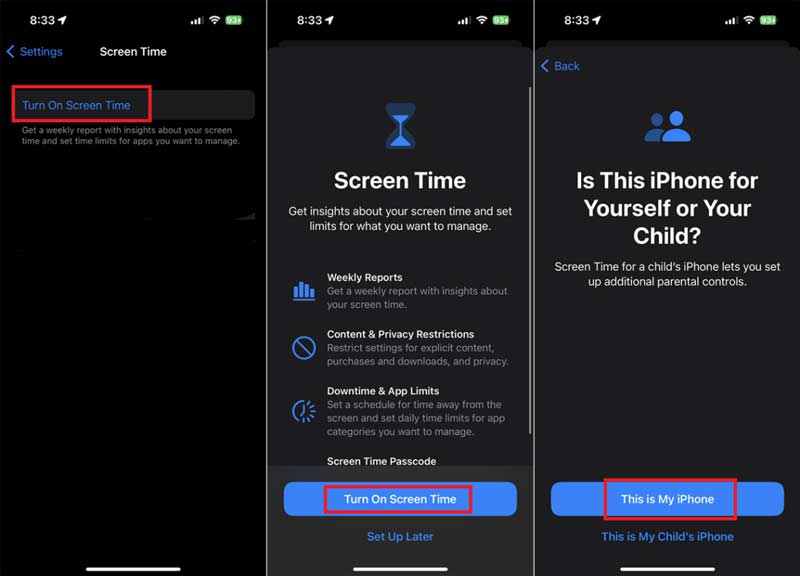
After that, you can set restrictions based on your needs, such as Downtime, App Limits, Communication Limits, Content Restrictions, and more. The Screen Time passcode you just set will protect these settings.
When you need to change your Screen Time passcode on an iPhone or iPad, you should know the current passcode. Otherwise, you should use the linked Apple ID and passcode to perform a recovery.
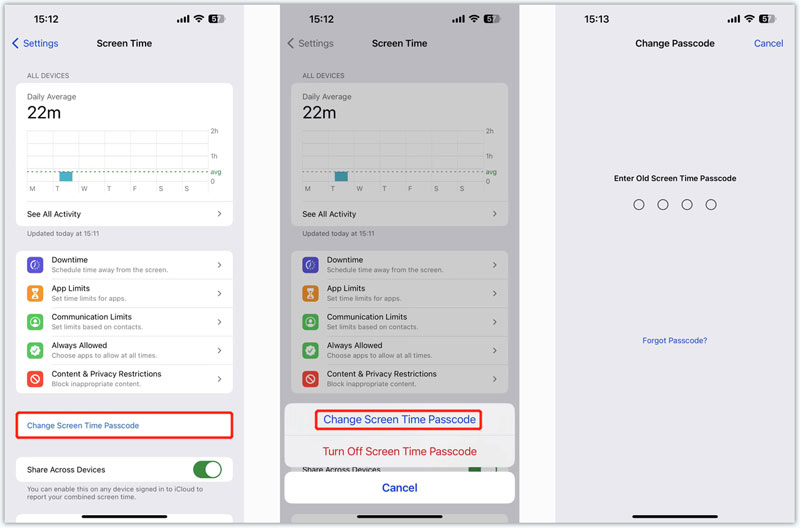
When you have forgotten the current Screen Time passcode and want to reset it, the process will be extremely difficult. When you want to perform a passcode recovery, you still need the linked Apple ID password. You must enter your Apple ID and passcode when you originally set or last changed the Screen Time passcode.
It is generally considered impossible to reset the Screen Time passcode without a password. Even if you choose to factory reset the device, you still need the device passcode to confirm the action.
The Screen Time passcode is a separate code. As mentioned above, it is different from the passcodes used to unlock the screen or get apps. Its recovery can be complex if you forget your Screen Time passcode because Apple does not have a backup to recover it for you. Official recovery options are limited.
If you forget the current Screen Time passcode and want to bypass related restrictions, you can rely on the powerful iPhone Unlocker. It is specially designed to handle various password-forgotten issues. The software offers a straightforward way to bypass the Screen Time passcode.
100% Secure. No Ads.
100% Secure. No Ads.
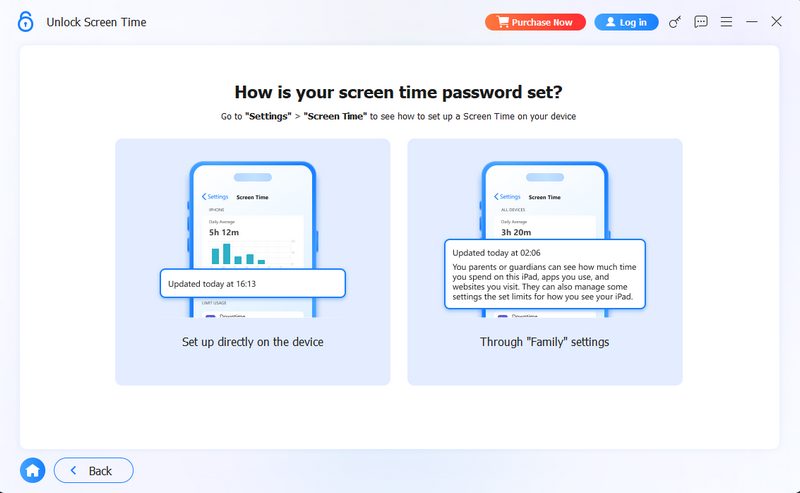

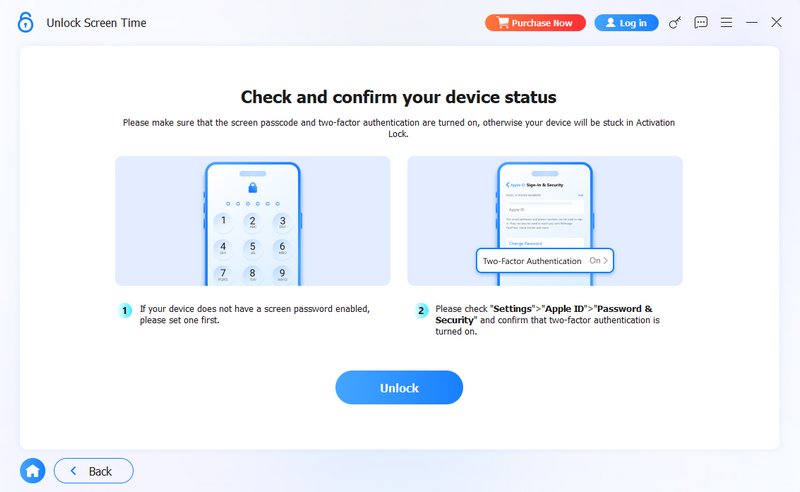
Question 1. Does Screen Time have a default passcode?
No, Screen Time does not have a default passcode. As you can learn from above, when you first turn on the feature on your iPhone, iPad, or Mac, you can set a passcode.
Question 2. How do I turn off the Screen Time passcode?
You can easily turn off the Screen Time passcode if you know the old passcode. Open Settings, tap Screen Time, scroll down to choose Change Screen Time Passcode, enter your current passcode to confirm, and then enter a new one and verify it.
Question 3. Can I hide apps from Screen Time?
No, you cannot hide apps from Screen Time. Apple’s Screen Time is designed to offer usage reports and set various restrictions. There is no built-in feature to prevent specific apps from being tracked.
Conclusion
Apple’s Screen Time served as a powerful solution to manage screen usage and enforce restrictions. The Screen Time passcode is a 4-digit code set up on an iPhone, iPad, or Mac. It is distinct from your device passcode or Apple ID password. The passcode only controls access to changing Screen Time settings. After reading this post, I hope you can get a deeper understanding of the feature and foster healthier habits.
Screen Time Removal
Unlock Screen Time
Unlock iOS Screen
Bypass iOS Activation Lock

To fix iPhone screen locked, wiping password function can help you a lot. And you also can clear Apple ID or Screen Time password easily.
100% Secure. No Ads.
100% Secure. No Ads.