The need to convert the image to Base64 became needed mainly for transferring binary data of the image over the system that deals with ASCII. When the file is in this form, text encoding scheme, there is a lower chance that anyone will alter the image. Also, users must not add or remove characters on the Base64 to have a corrupted file. Yet, receivers of the said format have trouble translating the Base64 back into its original form and appearance. So, if you are a user who is looking for a way to open Base64 or want to convert it, you can read this article and select the software to use.
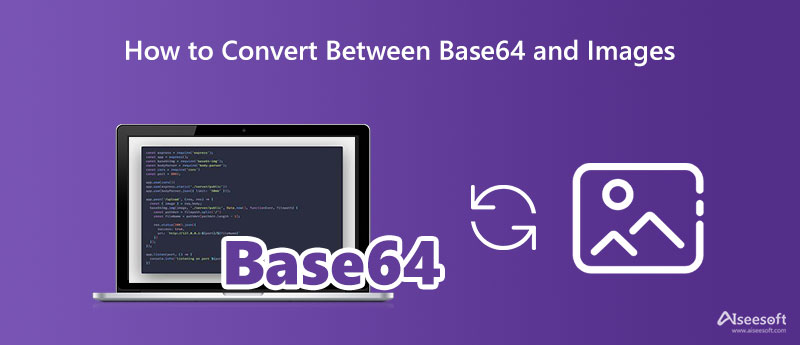
After encoding the image into a Base64, you will need to decode the text file and save it as digital photography. To help you convert Base64 to an image, you can use available converters, decode the text file, and export it as an image.
Code Beautify is a text file Base64 decoder you can use to decode the file. As for beginners looking for a decoder, you can't go wrong choosing this as it translates the code into an image. Other than decoding, this can also encode pictures to a Base64 when needed or Base64 to XML and ASCII. Yet, the software can only export the image as PNG. Also, it can't convert PNG to a JPG if you want to make the image a perfect format for digital photography. Since it is free and online, it has ads on the main website. So, if this isn't a problem, start using it to decode the file with the steps.
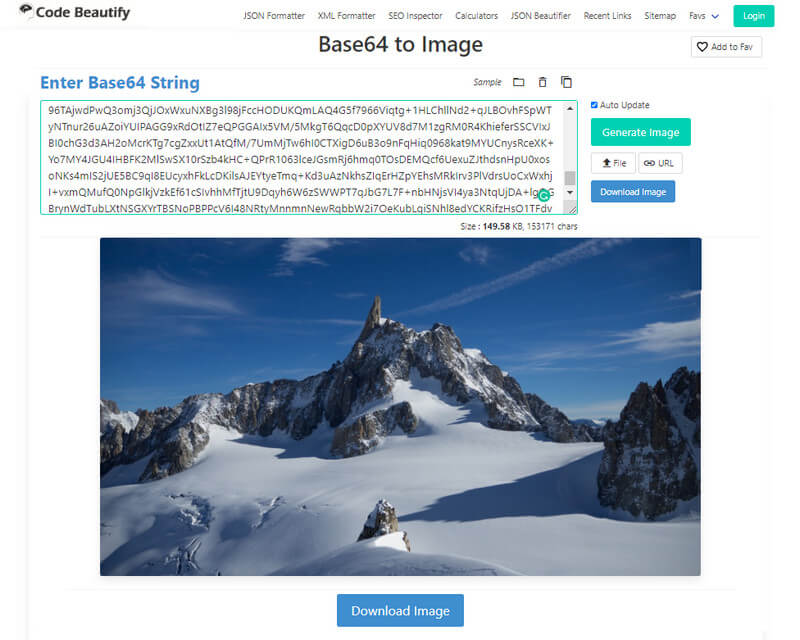
Like Code Beautify, Base64 Guru can decode Base64 to an image and preview the result on the browser. Unlike the first converter, this app does show you information related to the file, such as resolution, mime type, extension, and bit-depth. Plus, it can also encode photography as Base64 when you want it. You can learn how to use this converter by following the steps below.
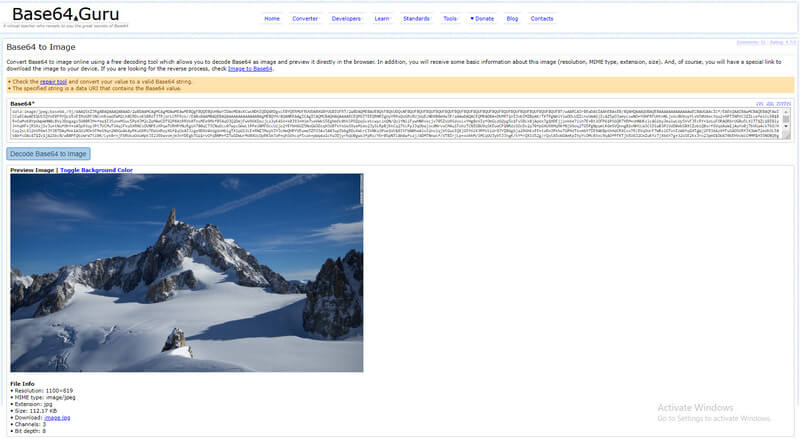
Base64 Encoder is a natural image converter you can access on the web to turn an image into a Base64 encoded string or image source. Its build is simple, and the app does the job after uploading the image you want to convert into a Base64. Since the app is built as an encoder, you can't decode the Base64 plain text into its original form. So, if you want to learn how this online tool works, follow the steps below.
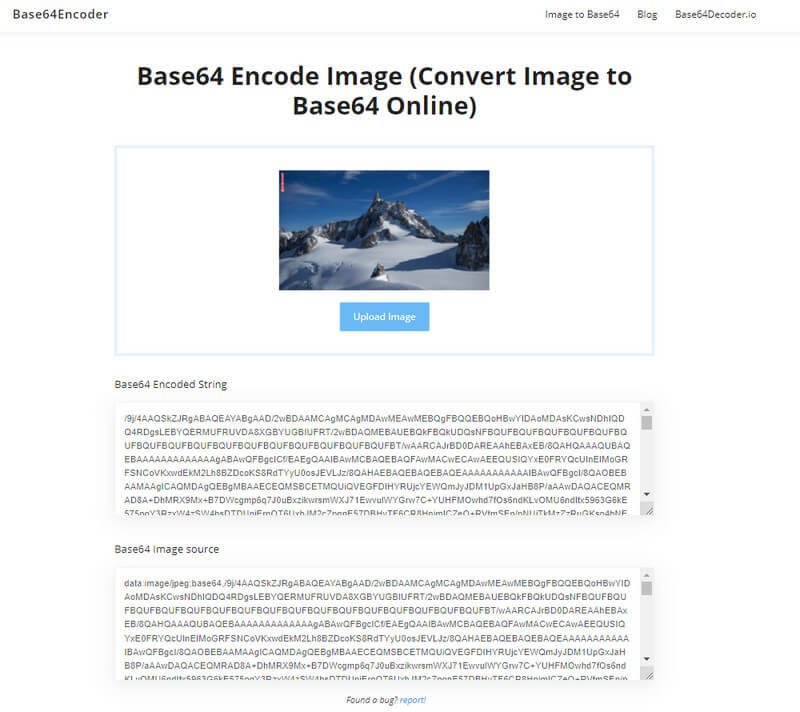
Another way to convert images to Base64 Javascript online is by using the Online Image Tools. Its GUI is uncomplicated as you visit its official website, and no bothersome ads are popping up. Unlike the first converter, this online tool only translates the image you import into a single result which means you can't select if you want an encoded string or image source. Though the result is one, this software offers additional features such as split line and data URI Format. You can try using this converter by following the steps included.
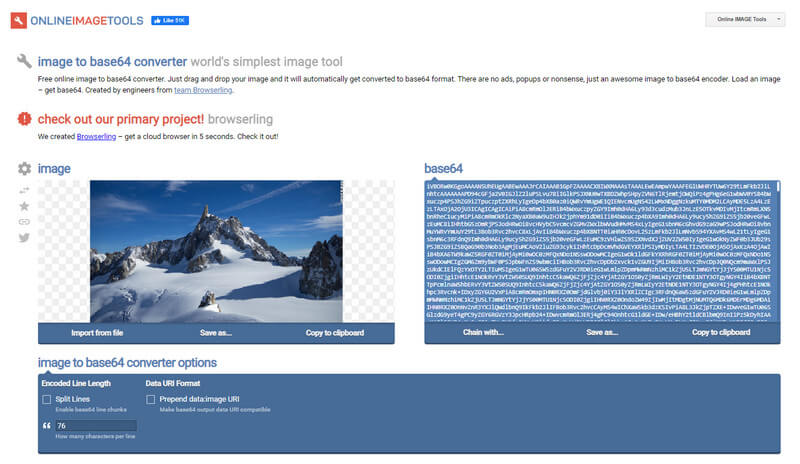
Aiseesoft Free Image Converter Online is a converter for images that are incompatible into a new compatible format such as JPEG, PNG, and GIF. Yet, the converter can't decode the Base64 and save it as an image. Though this converter lacks that, it is still considered a reliable converter that can encode and decode an image file into a new format. If you are interested in how this software works, you can follow the steps added.
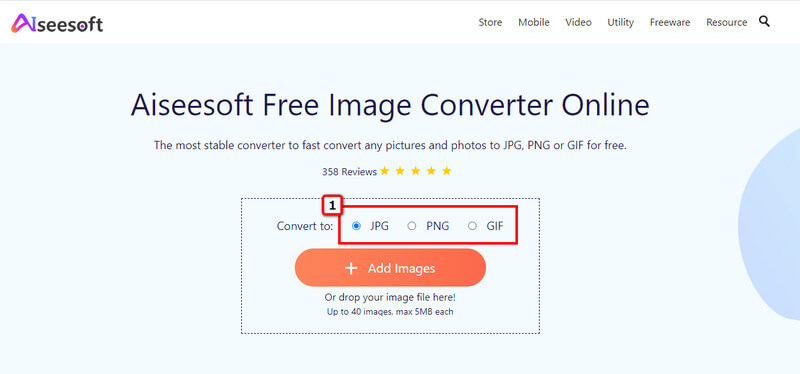
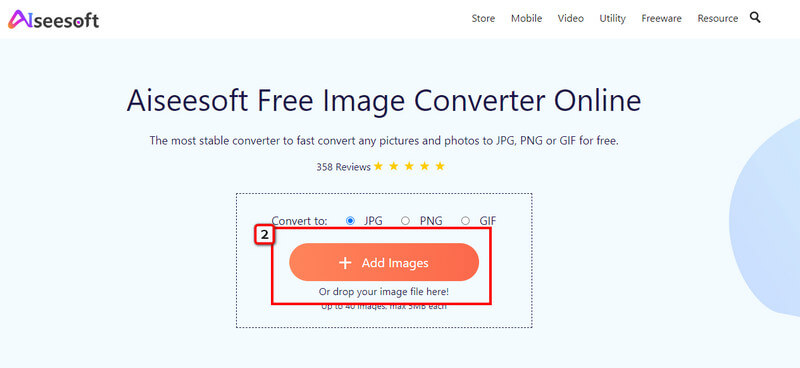
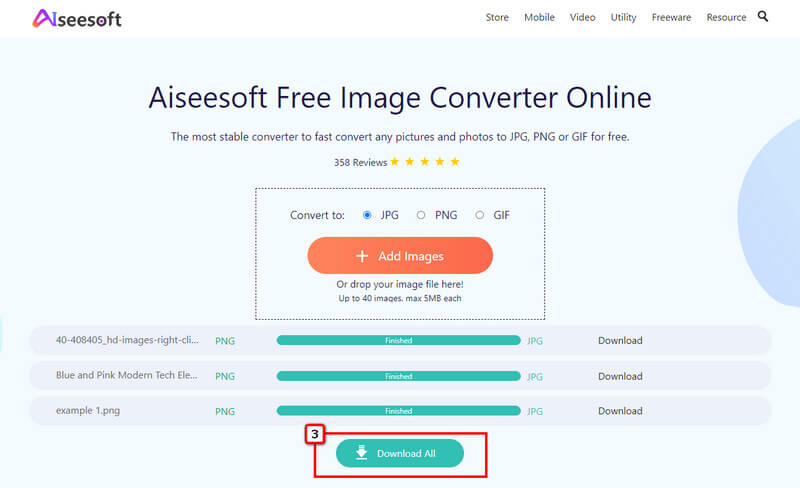
Why can't I convert Base64 to an image?
Ensure that you copy all the code into your Clipboard, or you can simply copy it by tapping the Control + C. You must copy all of the codes on Base64, without additives or less, so that the converter will decode the code effectively.
How to completely send the Base64 code over the internet?
Emails have a word count limitation; you can't send the Base64 directly to the receiver using an email. So, if you want to send codes over the internet faster, you need to convert the text into a file by pasting it into a Word Doc or exporting it as .txt using your word processor.
Is the file information of the image still attached in Base64?
Yes, metadata or file information is still attached to the converted Base64, which means when you decode it back as an image, the file information is still intact in the same manner you encode it.
Conclusion
You have learned how to decode Base64 to image and encode image as Base64 with the help of the converters above. Plus, we added information about the best image converter you can access on the web to convert images into a newer format. With it, you can start to convert images to PNG and fit for logo, graphical design, and transparency.

Video Converter Ultimate is excellent video converter, editor and enhancer to convert, enhance and edit videos and music in 1000 formats and more.
100% Secure. No Ads.
100% Secure. No Ads.