Text messages are sent between two mobile phones and they are not typically viewed on the internet as some service providers don't allow users to do that. Then how can you view text messages online for iPhone or Android Phone? How can you read deleted text messages? This article is prepared for you on how to check text messages.
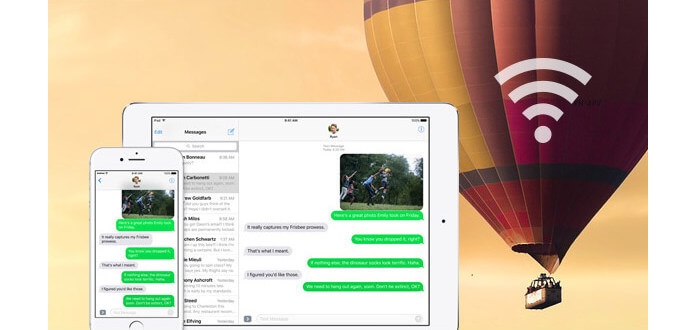
The best choice is to get a reputable third-party program to view your text messages. FoneLab, one useful iPhone Messages Checker, is recommended for you here. It can helps you to free check text messages on your PC or Mac within several simple clicks. How to view text messages with it? First, download and install FoneLab on your computer.
Check text messages for iPhone on PC or Mac
View text messages for iPhone from iTunes backup
Access text messages for iPhone from iCloud backup
Step 1 Scan iPhone text messages
Connect iPhone to computer via USB cable and you will enter the mode of "Recover from iOS Device" automatically. Click "Start Scan" button to scan your iPhone data.
Step 2 Check text messages
For seconds, all iPhone data will be completely scanned. Click "Massages" on the left control, and all the messages will display in the right interface. This software also allows you to check the deleted text messages. Slide "Only display the deleted item(s)" to "ON" and check all deleted text messages in red.
Want to check iPhone text messages even when your iPhone is not around? As long as you've backed up text messages to iTunes, you could also check text messages for iPhone from iTunes backup. Kindly remind you to follow this tutorial on the computer where you made iTunes backup.
Step 1 Scan iTunes backup
Choose "Recover from iTunes Backup File" mode and highlight the proper iTunes backup for iPhone text messages. Then Click "Start Scan" to scan iTunes backup.
Step 2 Check text messages for iPhone from iTunes backup
After the scanning process, all your iPhone data from iTuens backup will display. Click "Messages" from the left control and view all text messages on iTunes. From here, you are also enabled to check the deleted text messages as well.
If you ever back up your iPhone to iCloud, this software can also help you check text messages on iCloud backup.
Step 1 Scan iCloud backup
Select "Recover from iCloud Backup File" and log into iCloud with your Apple ID and password. Choose and downlaod the correct iCloud backup > for your iPhone text messages. Then mark the file type "Messages" to scan your iPhone text messages on iCloud backup.
Step 2 Check text messages on iCloud backup
Click "Messages" after the scanning and view all iPhone messages on iCloud backup. With the program, you can also check deleted iPhone SMS messages by sliding "Only display the deleted item(s)" to "ON".
How to check text messages on Android smart phone? In this part, Android Data Recovery, an efficient Android Messages Viewer, is introduced. This program can help you easily view Android Text messages. Download and install Android Data Recovery first.
Step 1 Scan all messages from your Android phone
Plug in your Android phone to PC or Mac via a USB cable. You need to debug your Andorid phone whhen the program automatically detects the device. Then choose "Messages" under the section of "Contact & Messages".
Step 2 Root your Android phone
After that, Android Messages Viewer will prepare to root your Android device. You are required to manually root the Android phone if the rooting is not successful. Follow suggestions it prompts and let the program to scan your phone.
Step 3 Recover deleted Android Snapchat messages
After the scanning, you can easily access and check text messages for Android phone.
In this article, we mainly discuss about how to check text messages for iPhone and Android phone. Hope this article can give you some tips.
AT&T and Verizon customers are able to view their text messages online, but T-Mobile customers are not. Android or iOS smartphone owners must install third party apps that sync their incoming text messages to a cloud server. Popular apps for reading incoming text messages online include MightyText and MySMS.
Note: Microsoft does not allow Windows Phone developers to access incoming text messages.
Step 1 Search and install MightyText on your Android phone from Google Play > MightyText will request access to content (Identity, Contacts, SMS, Phone, Photos/Media/Files and Device ID & call information) on your phone. You will need to tap "Accept" > Then run this app on your phone, select the Google account and tap "Complete Setup".
Step 2Run MightyText on your computer on Chrome/Firefox/Safari/Opera/Internet Explorer Extension or just download and run the web app on your computer, and sign in the Google account that you use on phone.
Step 3On your computer, click "Messages" to check the text messages online from your Android phone.
MySMS is the cross-platform online messages checker for iPhone and Android.
Step 1 Install this app on your iPhone from App Store.
Step 2Register this app, and log in it with the required information to create your own account, including your phone number.
Step 3Go to go to the MySMS webpage and sign in it, where you can view all your synced text messages and iMessages on iPhone/iPad.
If you are the parents that care about your kids more, then you may need one tool to help you check your kids text messages online without his/her phone. Here you can use mSPY.
Note: Mspy is only for your personal use, not for any illegal information stealing.