How to stop spam text messages? More and more people ask this question. If you have ever received many spam messages, you will understand it is very annoying and painful. So it is necessary to find ways to block text messages on Anroid and iPhone.
In this article, we will show you several ways to stop spam text messages on Android and iPhone, and give back a clean message space to you.
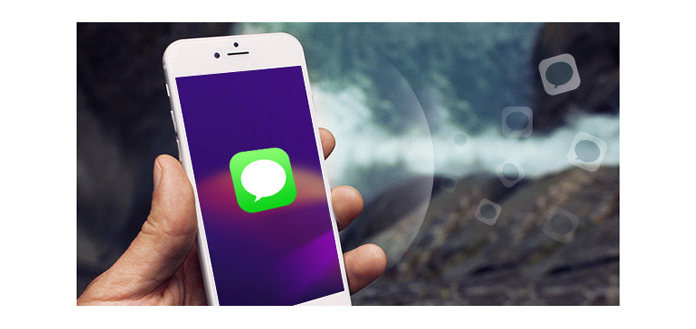
At the first part of this post, we will show you how to block text messages on Android device. If you are using an Android phone, you can reference this part to stop spam text messages.
1. Unlock your phone and open "Messages" app.
2. Hold and press the messages from unwanted numbers, and you will see a pop-up window. Please choose "Add to spam contacts" or "Register spam number" to block spam messages.
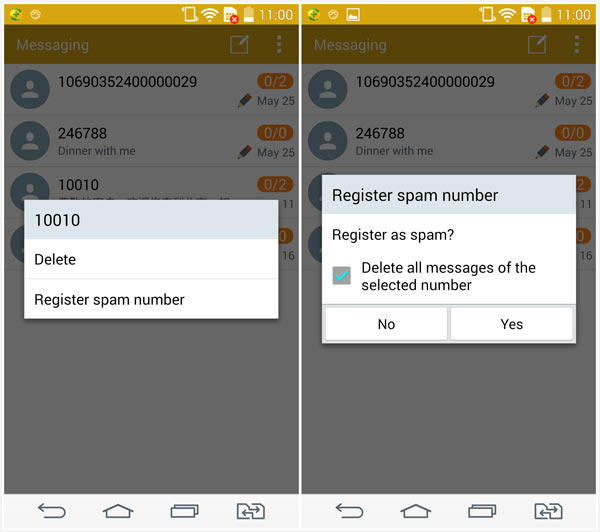
With the first method, you can easily stop spam messages from a specific number. What about the SMS ads? You have to rely on some spam messages blocking apps to avoid them. Here we recommend an easy-to-use SMS Blocker to help you block spam text messages. You can download it and have a try.
Step 1Download SMS Blocker from Google Play Store and install it on your Android phone.
Step 2Open this spam message blocking app. Tap the menu button and then tap "Block list" to block unwanted messages in different ways, including text messages sender, series and word. More importantly, it can automatically blocks spam messages.
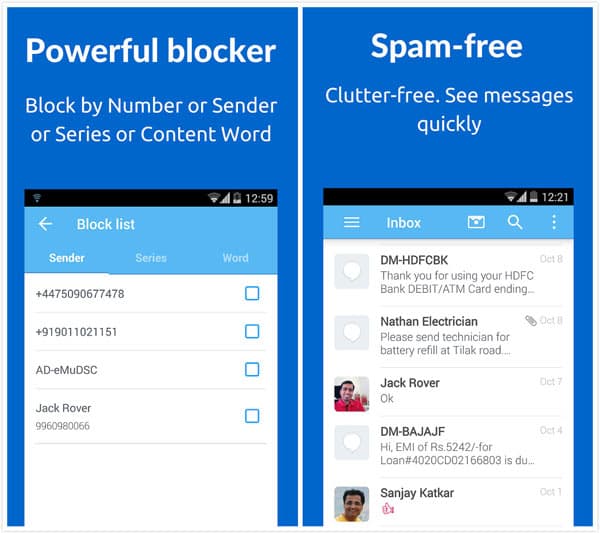
On iPhone, some strange and weird spam messages are sent by some emails, how to block them? Keep reading on to find the way to stop these spam messages.
Step 1 Unlock iPhone and open Messages app.
Step 2Locate the message from the spammer/unknown and tap the "i" icon from the top-right corner.
Step 3 Tap "Do Not Disturb" to block the email spam messages, or tap the name of sender and then press "Block this Caller" to stop someone's spam messages.
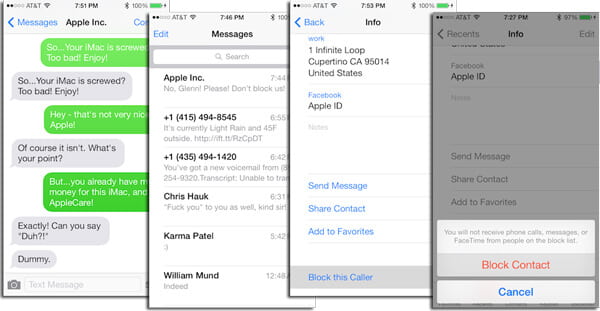
You may need: How to stop spam emails in Gmail.
Step 1 Unlock iPhone and open Settings app.
Step 2 Tap "Messages" > "Filter Unknown Senders" to fliter some spam messages automatically.
Step 3 This option will create a new tab you'll find in Messages app called "Unknown Senders", but you won't get notifications for these.
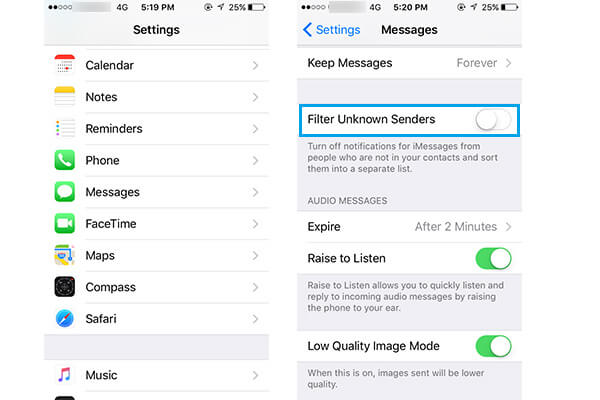
Don't Miss: How to Block Facebook messages.
To better manage all types of data on iPhone, you may need the professional iOS Data Transfer.
In this article, we mainly talk about how to stop spam text messages on Android and iPhone. You can find the best way to block spam text messages according to your need. After all, these spam messages are really annoying and you really need to stop them. Good luck to you.