How to clear Facebook search history?
Facebook has been a very popular Internet community for people to share life moments and make friends. It is also a very useful place to track things people you're interested in. As you know, Facebook records your moves, not only your likes and comments. With the built-in search engine, Facebook would keep a record of everything you search for on the site. All your interactions will be recorded on your account's Activity Log.
This is essentially the same what Google is doing. The reason is obvious by recording your searching habits, Facebook could promote you things you might get more interests. For example, if you search Kit Harington several times, you are probably a got fan.
The problem is, unlike shows or music, sometimes there are private or embarrassing topics in the searching bar you'd rather people not see. Although the privacy settings for this data is set to "only you" by default, what if you leave your Facebook open on your PC accidently and then go out? Don't worry. In the following, I'll show you the easy ways on how to delete Facebook search history.
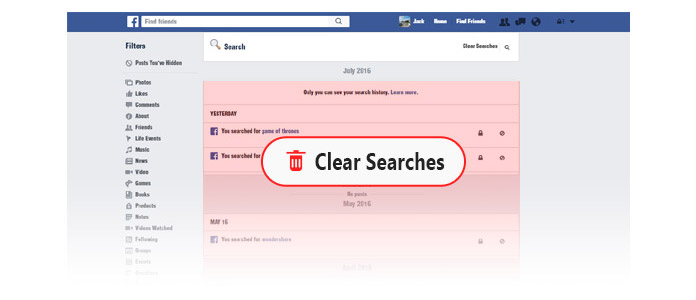
Clear Facebook Search History
Each time when you search for a friend or something on Facebook, it gets recorded to Facebook search history. This lets you easilier find what you were looking for next time without typing too much. But the search history might be cluttered or unsecure. Here we show you how to clear Facebook search history from browser on PC.
Step 1Open your Facebook page
Head to your Facebook profile and find View Activity Log at the bottom right of your cover photo.
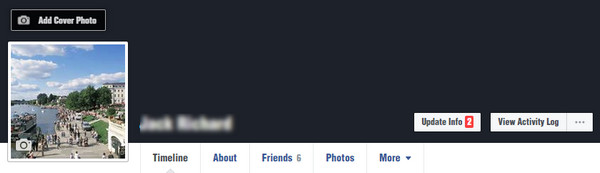
Step 2Activity log
Your Facebook activity log is a timeline of all your activities on Facebook, including your likes, comments, shares, search and more.
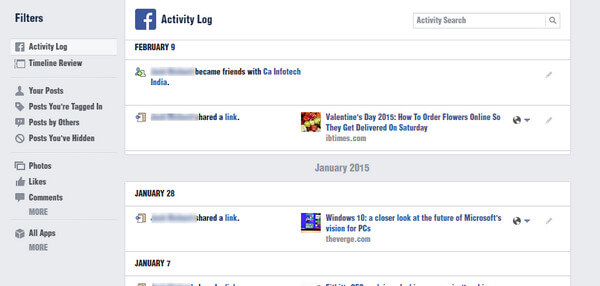
Step 3Find your search activity
Click the More option under "Comments" on the left-hand menu, scroll down the expanded list and click Search.
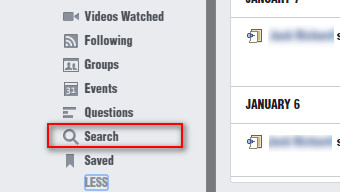
Step 4View and clear your search history
Now you can view your Facebook search history according to time. Select the delete button at the end of each search bar, you can remove the search history you want. Click the Clear Searches at the top right corner, and you can erase all the search history at once.
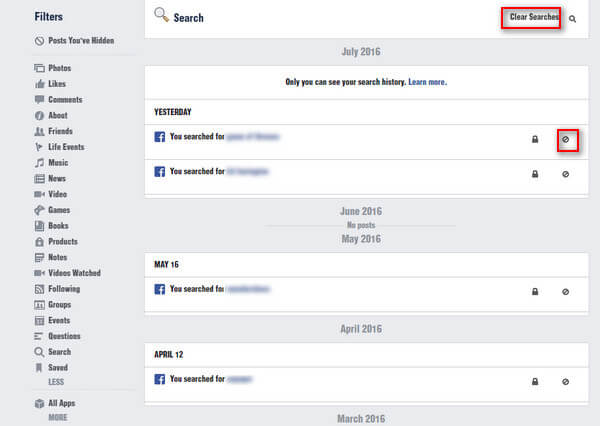
Don't miss: How to Delete A Facebook Page on Phone or Computer
Since Facebook app search history is separate from the search history that browsers store, it cannot be cleared just by deleting the cookies. Instead, Facebook app has a special button to clear search history. You can use your Android phone or iPhone to clear Facebook search history. Assuming that you already have the Facebook app available on your Android phone, here is how to edit and delete Facebook search history from your Android phone and iPhone as long as the device has an active Internet connection.
Step 1Open and log in Facebook app on Android phone or iPhone.
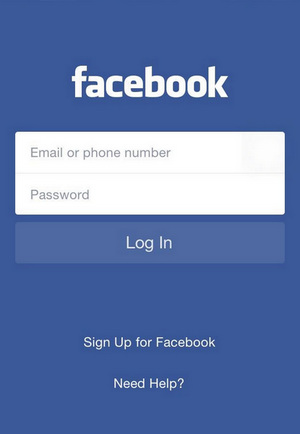
Step 2Tap the search box< at the top. Then you'll see the Recent Searches window. Click Edit icon.
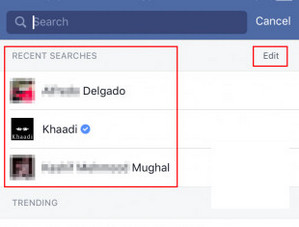
Step 3Now you come to the activity log. You can remove the history items separately, or just tap on Clear Searches to delete them all in one click.
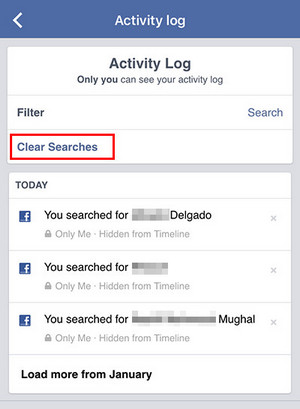
Step 4Tap the Confirm button to clear search history of your Facebook account.
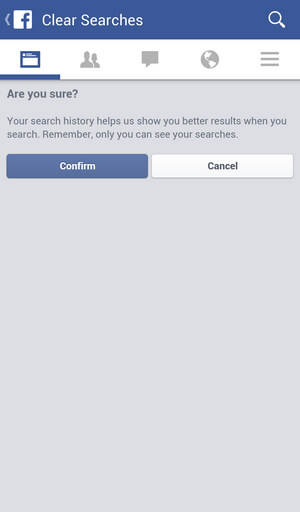
Easy, right? If you want to save your private information, you can delete Facebook messages.
Whether you want to clear Facebook search history from PC or Facebook app, you can find the best ways here. If you don't want to leave any information on iPhone in addition to Facebook search history, you may be likely to try FoneEraser. This software is able to reset all content and setting from iPhone easily.
