Question 1: What is an EPS file?
Answer 1: EPS is short for Encapsulated PostScript, which was developed by Adobe system in 1992. Its file extension is .eps. EPS file format is mainly used to import and export a single page of formatted text, images and graphics. Moreover, EPS format is the early version of AI format.
Question 2: When should I convert EPS to JPG?
Answer 2: Actually, EPS files are not accepted by most desktop publishing programs due to its incompatibility issues. Thus, you cannot open an EPS file in Microsoft Word, PowerPoint and other editors directly. To solve this problem, you had better save EPS file as JPG and other popular formats.
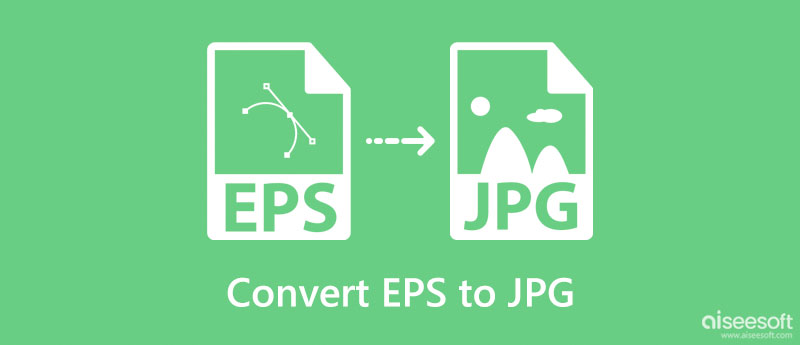
If you want to convert EPS to JPG free online, you can use Aiseesoft Free Image Converter Online. Besides converting EPS to JPG, you also can use this tool to convert EPS to PNG or GIF. And this image converter supports many other image formats, like BMP, TIFF, WEBP, ICO, SVG, etc. Moreover, this online tool is easy to use with its straightforward interface. And it is clean because it does not have any advertisements.
Go to Aiseesoft Free Image Converter Online and click Add Images to upload your EPS files after selecting JPG.

After that, your EPS file will be turned into JPG automatically and quickly.
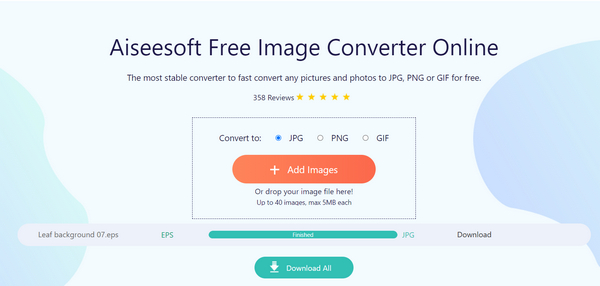
Lastly, click the Download button to save the image.
Just as mentioned above, you need to convert EPS to JPG format to continue the further customization. Well, if you only need to convert an EPS file to a JPG, then using an online tool will be a good choice.
During this time, Zamzar can be your top choice. It is a good EPS to JPG online converter that runs in your web browser. You do not need to add any plugin or even register as its member. In a word, Zamzar allows users to convert EPS to JPG free online.
Search and open Zamzar site on your web browser
Click "Choose Files…" to add the EPS file
Select "JPG" or "JPEG" from the "Convert files to" list
Enter your email address in the certain blank
Choose "Convert" to confirm to convert EPS to JPG online for free
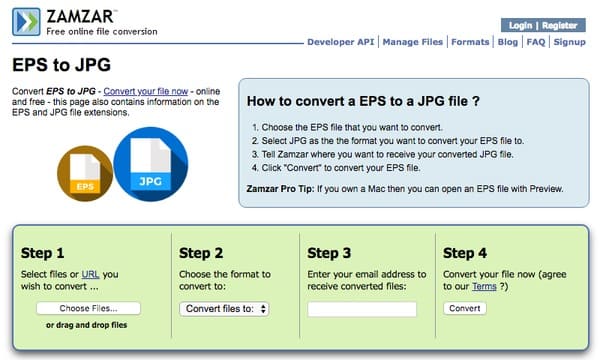
Note
You can click the "URL" hyperlink to add an EPS file to Zamzar as well.
After that, you can check your mailbox to find an email with your converted EPS to JPG file attached. In addition, you can also batch convert EPS to JPG online. Just make sure to upload no more than 10 EPS files per time.
If you have installed Adobe Photoshop on your computer, then you can also try to open and convert EPS to JPG in Photoshop. Well, both Windows and Mac users can follow the same operations below. The only difference is that whether you use "Command" or "Control". Now, let's go ahead to convert an EPS file to JPG format with Adobe Photoshop.
Run Photoshop
Launch Adobe Photoshop o your computer. Choose "File" on the top toolbar. Then select "Open…" from its drop-down menu. After that, you can pick up which EPS file to import to Photoshop manually.
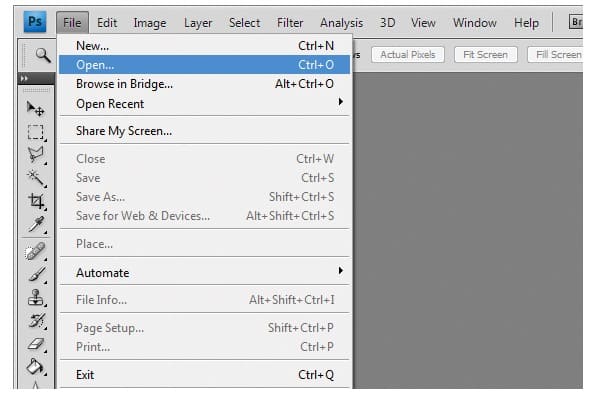
Import the EPS file
However, you need to do more operations to import EPS file to Adobe Photoshop. Enter the file size in pixels of width and height in the "Rasterize EPS Format" window. Well, you can input a large EPS file size to maintain its resolution. Later, click "OK" to move on and exit the window.
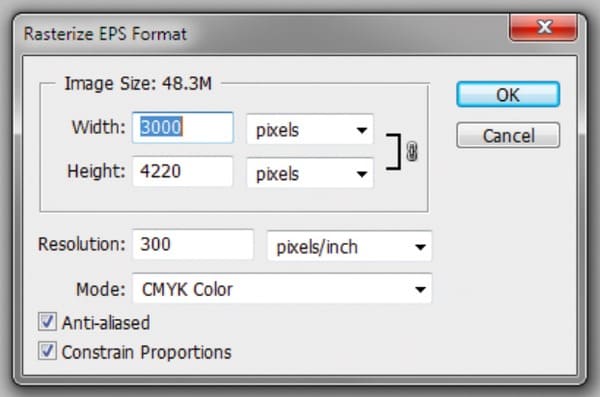
Convert EPS to JPG high resolution in Photoshop
Go ahead and click "File" option on the top menu bar again. Now you can click "Save As…" from its list. Choose "JPEG" from the "Save as Type" option as the output format. Then click "Save" to change format from EPS to JPG and finish the process.
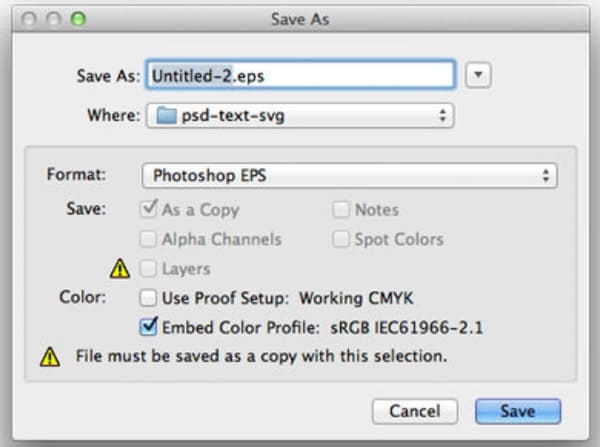
Be aware that you need to select "Save As" instead of "Export" from the "File" drop-down menu. In addition, you can convert EPS to other image formats by using Adobe Photoshop as well.
Adobe Illustrator also supports users to convert EPS to JPG. So you can fix the incompatibility problem on Mac with another Adobe product with ease. As a result, things will be much easier than before to open and edit EPS files.
Launch Adobe Illustrator
Run Adobe Illustrator on your Mac computer. Click "File" on the top and select "Open…" to add your EPS file. Well, if you have viewed this EPS file in Illustrator before, then you can also head to "Open Recent Files".

Ask to export EPS file to JPG
Choose "Export…" from the "File" drop-down menu on the top toolbar. Then a new window pops up with the name of "Export". You can rename this EPS file and set the output folder. Later, choose "JPEG(jpg)" from the "Format" option.
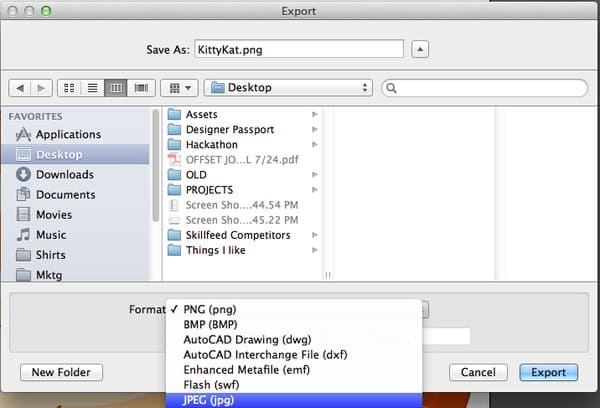
Convert EPS to JPG Mac
Click the small box before "Use Artboards" at the bottom if you want. As a result, your EPS to JPG file can be the vector on your artboard only. At last, select "Export" on the lower right corner of the window to confirm your change.
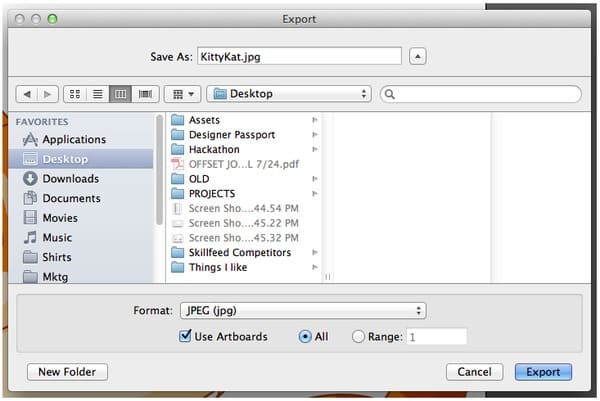
In addition, you can see another window with the name of "JPEG Options". You can choose the output image quality, resolution and other settings freely. So it is quite easy to convert EPS to JPG in high resolution with Illustrator. Then click "OK" to end the process and get your converted EPS to JPG file.
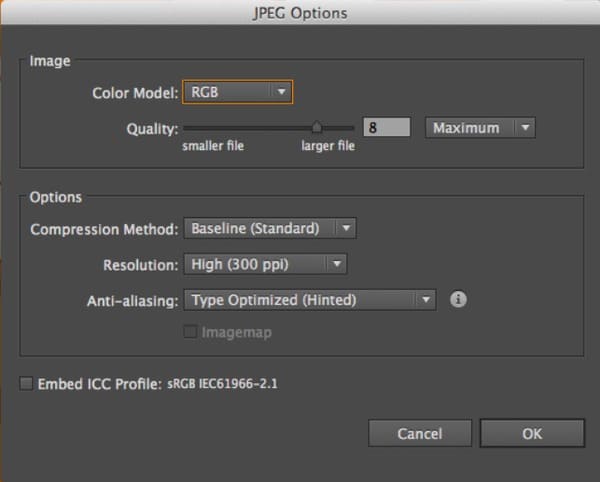
If you need to convert PDF to JPG or other photo formats, then you can free download Aiseesoft PDF Converter Ultimate for a try. It is a powerful and easy-to-use PDF converter designed for both beginners and professionals. Here are some main features you can know about it.
Can EPS be converted to PNG?
Yes. You can use Aiseesoft Free Image Converter Online to convert EPS to PNG easily and quickly.
Why do people use EPS files?
Because EPS can be magnified or minified as you like without losing quality.
Are all EPS files editable?
EPS can be edited in Illustrator. If you want to use Photoshop to edit EPS, you need to open it using Illustrator and save it as a file supported by Photoshop.
Conclusion
Through 4 different solutions above, you can convert EPS to JPG online and offline easily. In addition, these EPS to JPG methods can be divided into free and paid groups as well. So just choose the most suitable one as your best way to convert EPS to JPG. If you have any problem when you are converting EPS files, you can feel free to contact us. Well, it is also welcome if you leave messages in the comments below. Thanks for your reading.
Convert to JPG/JPEG
2. NEF to JPG - 3 Easy Ways to Convert Nikon Pictures to JPG
3. 3 Easy Ways to Convert EPS to JPG in High Resolution
4. 5 Efficient Online Ways to Convert SVG to JPG
5. 7 Best Methods to Convert XCF to JPG
6. 5 Helpful Methods to Convert HTML to JPG
7. CR2 to JPG - Top 10 Canon CR2 Converters for You
8. 4 Best Methods to Convert PSD to JPG
9. How to Convert WEBP to JPG Easily
10. Ultimate Tutorial to Lossless Convert RAW to JPEG on Computer and Mobile Phone
11. Step-by-step Guide to Convert Pictures to JPEG on Computer and Mobile
12. [Solved] Convert Word to JPEG on Windows/Mac without Quality Loss

Video Converter Ultimate is excellent video converter, editor and enhancer to convert, enhance and edit videos and music in 1000 formats and more.
100% Secure. No Ads.
100% Secure. No Ads.