With an iPhone in your pocket, you can handily take pictures and record videos to keep the wonderful moments in your life. For most iOS users, editing photos on iPhone is an easy thing to do. But when thing comes to editing videos on iPhone, most of them don't know how to do it. iPhone and iPad is designed with a built-in way to clip/trim video into parts without installing any third-party app. Since iPhone 3GS, the video editing feature has been introduced to iPhone/iPad owners. However, till today, since iPhone 7 Plus is equipped with the superb dual-camera system for giving you a better photo capturing and video recording experience, you may still don't know how to edit videos on iPhone.
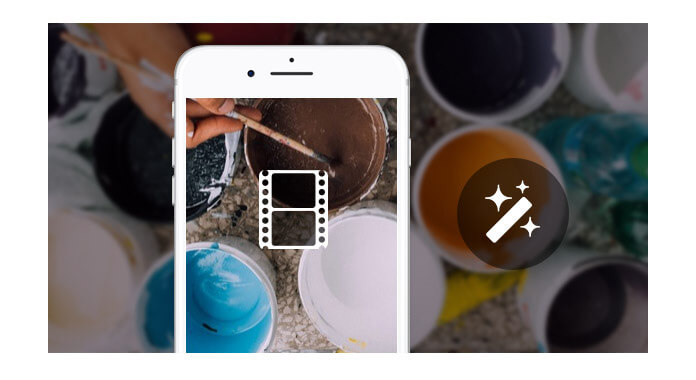
Edit a Video on iPhone
Want to trim/clip videos on iPhone? When you have recorded a fantastic video and want to edit it to remove some of the unnecessary parts, you can edit video on iPhone with this function with ease. In this article, we will show you how to trim videos on iPhone and simple way to edit iPhone videos on computer. If you have the same need, you can keep reading to find what you want.
At the first part, we will show how to clip videos on iPhone X/8/7/6/5 iniOS 10. If you want to trim videos on iPad, the method will be the same.
Step 1 Unlock your iPhone and navigate to "Photos" app.
Step 2 Find the video you want to edit and tap on it.
Step 3 Tap on the "Hamburger Edit" button at the bottom of the interface to enter the "Trim" screen.
Step 4 Clip video by dragging the anchor left or right side of the "Timeline".
Step 5 Tap "Done" > "Save as New Clip" to save the new video clip on iPhone.
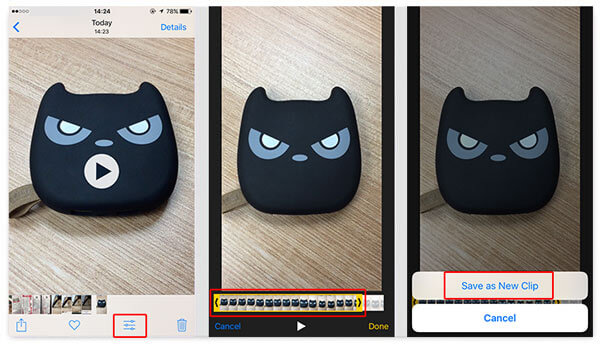
Within just a few taps, you can easily edit videos on iPhone. After that, you can get a video you really like. Then you can choose to share it with your friends or send it to Facebook, Vimeo and more. If you want to trim videos on lower iPhone iOS version, you may find a "Trim" button on the top-right corner to help you clip videos on iPhone. Also, you can install Splice to help you edit videos on iPhone.
Step 1 Open "Photos" app on iPhone.
Step 2 Tap on the video you want to share.
Step 3 Tap on the "Share" button on the bottom left corner.
It provides various ways to share your iPhone video. You can send it to Message/Mail/Note, add it to Facebook/Vimeo/Tudou/Youku, and upload it to iCloud Drive. Choose the way you like, tap on it to share the video on iPhone.
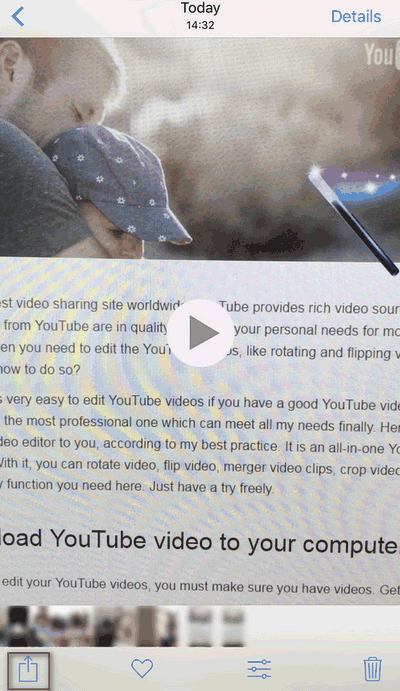
If you do not like the limited eiditing features on iPhone, you could export the video on iPhone to computer for editing.
If you want to edit your iPhone videos on computer, first you need to transfer them to PC/Mac. In order to do that, here we sincerely recommend you the professional iPhone Video Transfer. You can take the following guide to transfer iPhone videos to computer.
Step 1 Download, install and open this powerful iPhone data transferring software on your computer. Connect your iPhone to it with USB cable.
Step 2 Click "Photos" on the left control and find the videos you want to transfer in the preview window. After choosing the iPhone videos, click "Export to" > "Export to PC" on the top bar to transfer iPhone videos to PC.
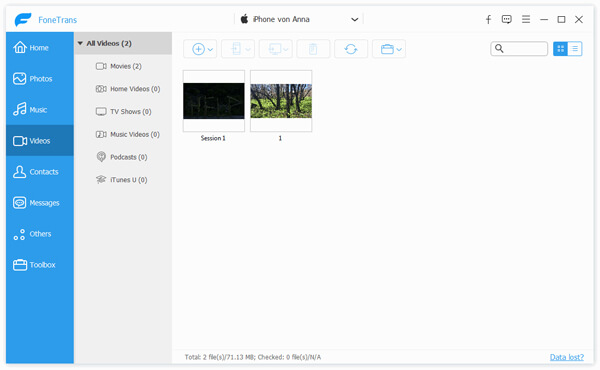
Just a few seconds later, the videos you selected will be copied to your PC. Then you can edit these videos with the editing tools on your computer.
Step 1 Run this software on your computer.

Step 2 Select one editing feature. Take Rotate as an example. Click "Add File" to import the video on your iPhone from this computer to this software.

Step 3 Rotate video 90 clockwise flip video vertically to edit the video.

Step 4 Click "Save" to start to export the edited video.
If you do not want to export your iPhone videos into computer for editing, then you could also download third-party apps and edit a video on iPhone with the apps directly.
Splice is a simple yet powerful video editing app for iPhone. You can easily create full customized, professional-looking videos on your iPhone with this app. With Splice, you can trim, cut and crop your iPhone video clips, add title slides and text overlays, apply filters, adjust background colors and set transition style, etc. It works well with photos and videos captured with your GoPro and phone.
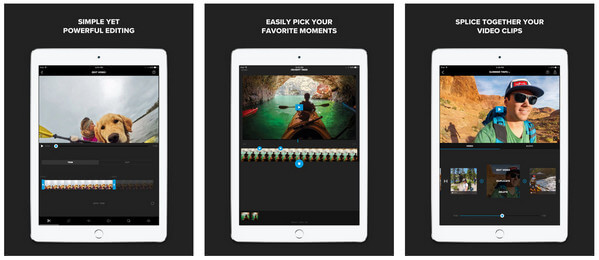
Magisto is a great video editor and movie maker using by 80 million users. It can turn your photos and videos into magical video stories automatically. Magisto offers you various of video editing features including automatic video stabilization, facial recognition, video filters, video effects, smooth transitions, etc. to help you make professional looking video story. It has been featured on CNN, New York Times, Wall Street Journal, USA Today, CNET, TechCrunch, Mashable and Forbes, etc.
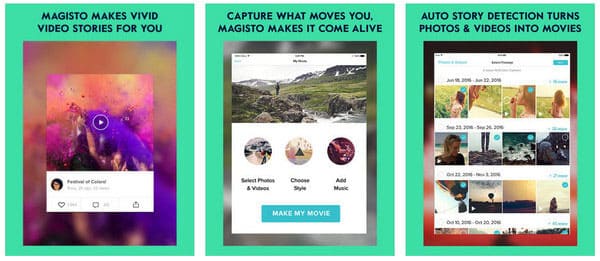
iMovie is developed by Apple and offers a streamlined design and intuitive Multi-Touch gestures. With iMovie, you can browse your video library, share favorite moments, create beautiful movies and watch them on your iPhone in iMovie Theater. You can also make Hollywood-style trailer with its trailer templates and enhance your movie with slow motion, fast forward, picture-in-picture and split-screen effects, etc. Now iMovie also support 4K video editing on iPhone X/8/7/6s/6.
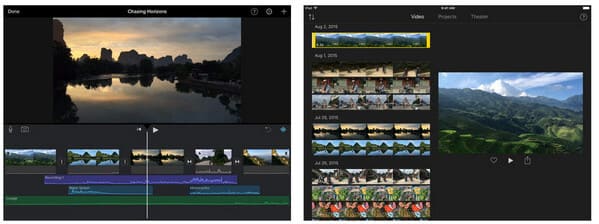
Get more iPhone video editing apps here to edit videos on iPhone directly.
We mainly show you how to edit videos on iPhone via iPhone directly or computer. Hope you can easily edit videos on iPhone via the easiest way after reading this post.