You may have gone through a situation when a typical photo viewer cannot open a photo. There are also instances when you wish to view a photo on some devices but find out that the photo is incompatible. A converting program can help with this problem. Like HTML photos, you cannot simply open them using any photo viewer on your computer or smartphone.
In this case, you can convert HTML to PNG for a more compatible format. This conversion will enable you to open the photo on almost any device and program. Luckily, there are a lot of converting tools online. Yet, to lessen the stress of finding a reliable tool, we researched for efficient and effective tools to convert HTML to PNG images. Check out these tools below.
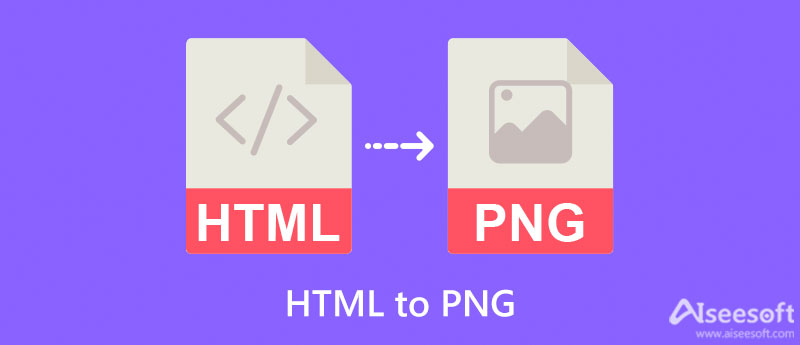
FreeConvert is a free tool when you need to convert HTML to PNG quickly. It is a web-service program that lets you upload photos from your PC and cloud storage, like Dropbox and Google Drive. Moreover, it works pretty fast, and you will get a hand with your converted files with decent quality. It is also a great program to have, especially if you need to compress photos. On the other hand, here is how to use this HTML to PNG converter.
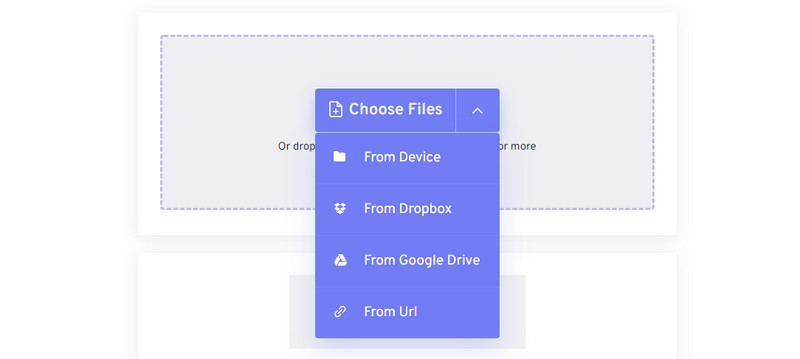
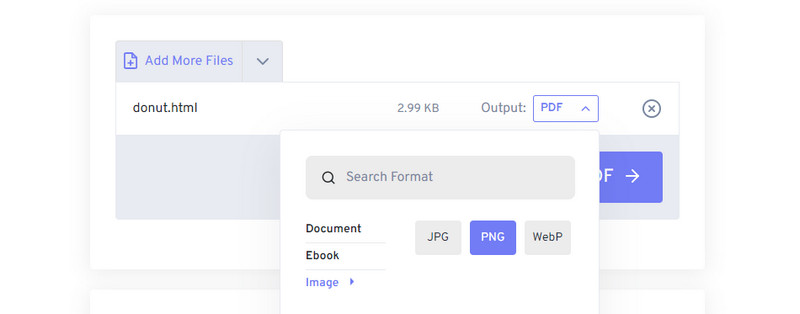
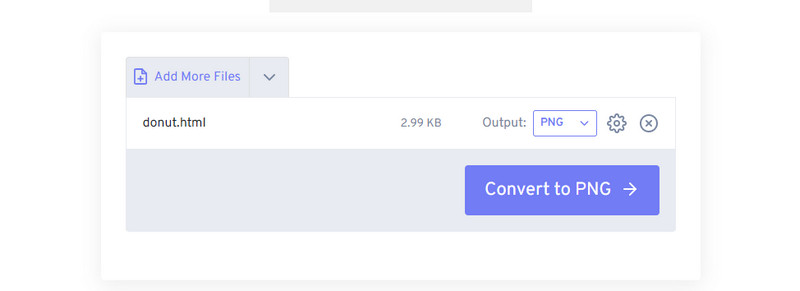
One of the best free image converters available online is AConvert. It supports a wide range of target graphic formats, including JPG, PNG, SVG, GIF, TIFF, HEIC, etc. In addition, it enables you to resize the image quality and set it from 1-100. Aside from that, you can also resize the width and height to get your desired dimension. Furthermore, it does offer not only image conversion but also video, audio, webpage, document, and other conversions. You can generate PNG from HTML by following the steps below.

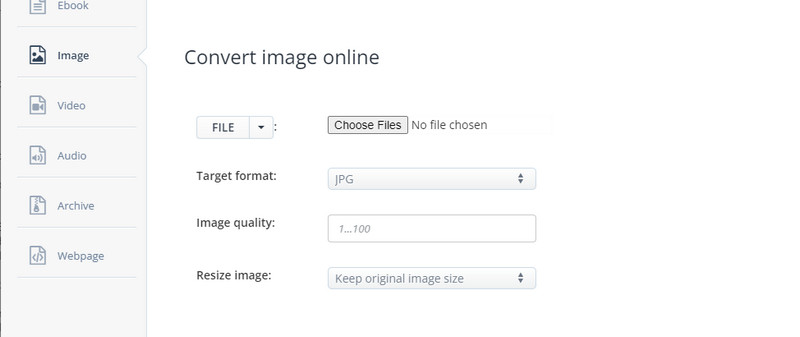
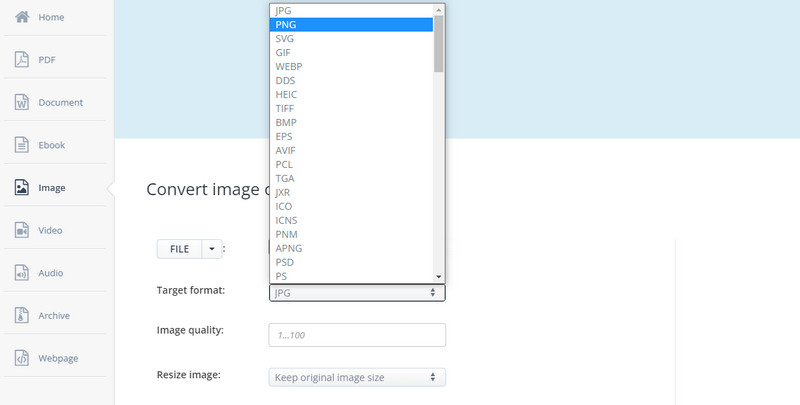
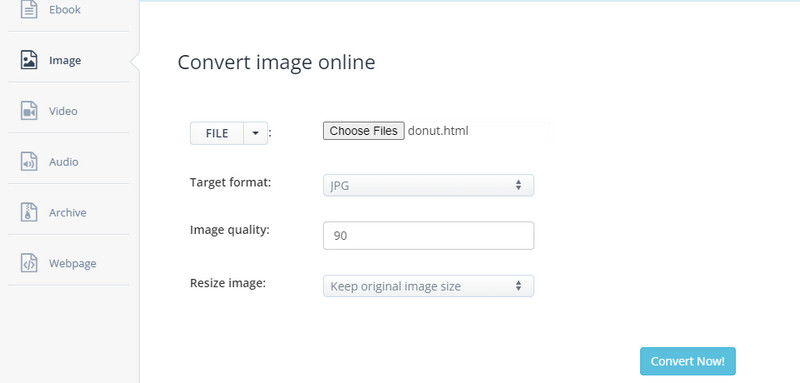
You could also use Convertio to help you convert HTML documents to PNG. Besides converting to image formats, you may also convert documents, eBooks, presentations, and vector files. True enough, Convertio is a versatile tool. In like manner, the tool enables users to load files from Drive and Dropbox. By the way, you can upload and convert multiple files at once. Plus, you can also save and download them in bulk. Here is how to use the tool to convert HTML to PNG.
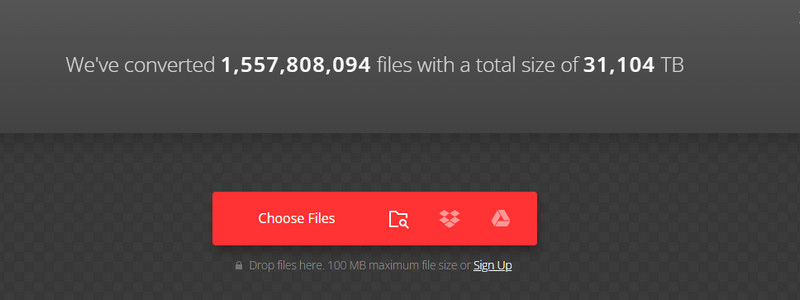
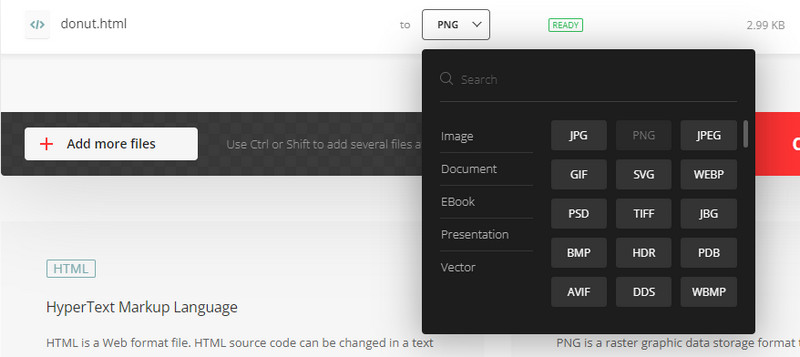
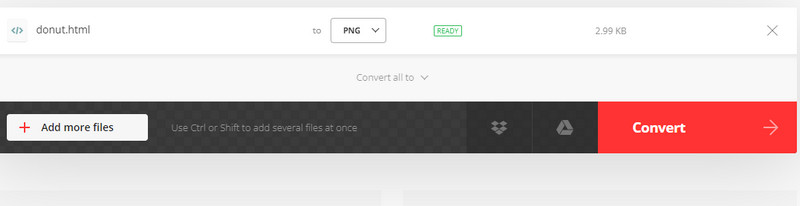
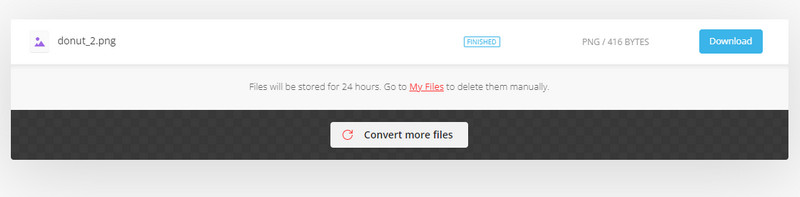
Another converter you might also consider using to help you convert images is Aiseesoft Free Image Converter Online. It comes with a batch conversion feature without daily limitations. Also, it supports over 30 image types, including WEBP, BMP, JPG, PNG, ICO, SVG, and many more. Besides, this program enables you to convert files in a matter of seconds without any quality loss. Plus, saving and downloading files using this tool is just a click away. Please rely on the steps beneath if you wish to learn how to use the tool.
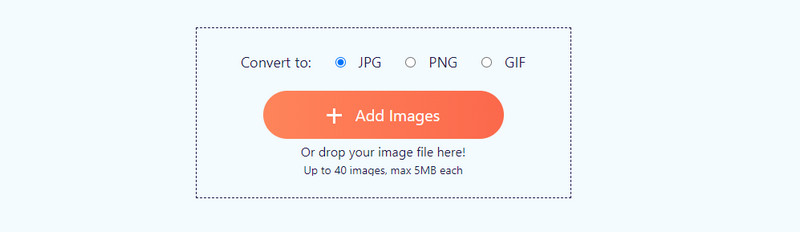
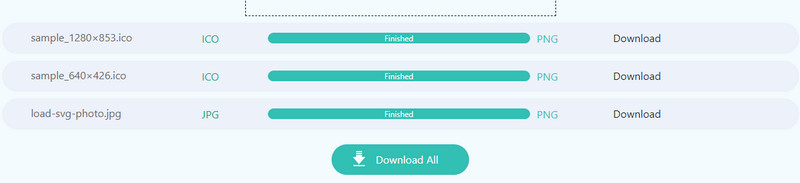
Is it possible to convert PNG to HTML?
Yes. There are a lot of programs available online that will help you convert from PNG to HTML without any problem.
How can I view an HTML file?
Usually, you can view your HTML files with any browser on your PC. You can locate them from your computer folder, and they usually look like the browser icon. Double-click on them to view them with a browser.
Can I convert an HTML file to PDF?
Yes. You can save an HTML file as a PDF using the above programs. Hence, you can easily get this job done if you wish to convert web pages into readable PDFs.
Conclusion
Now, you no longer have to bother about opening your HTML files on other devices because you can convert HTML to PNG and view them without a problem. You can choose the tool you prefer after testing each tool. If you wish to quickly convert other images on a massive scale, Aiseesoft Free Image Converter Online is highly recommended.

Video Converter Ultimate is excellent video converter, editor and enhancer to convert, enhance and edit videos and music in 1000 formats and more.
100% Secure. No Ads.
100% Secure. No Ads.